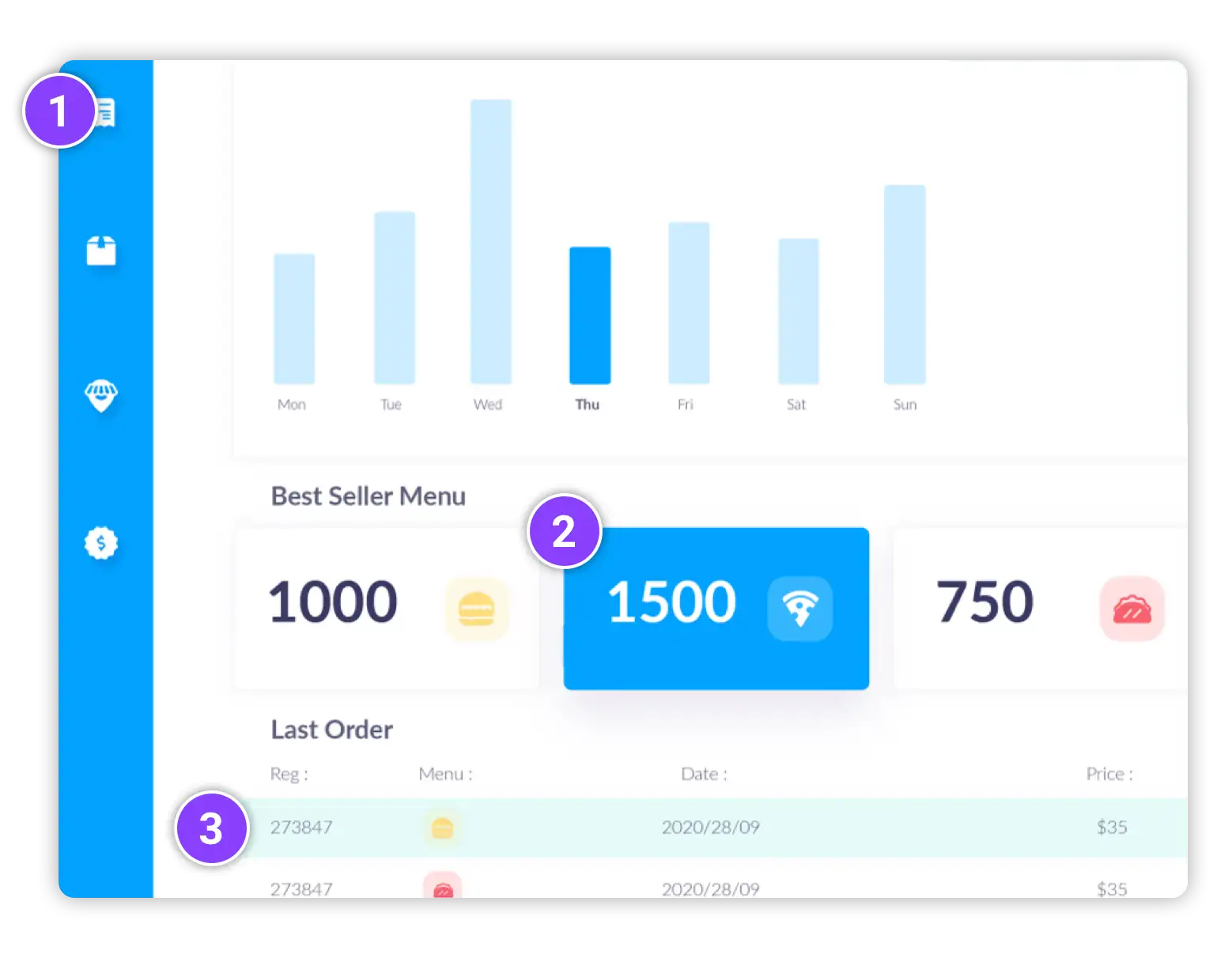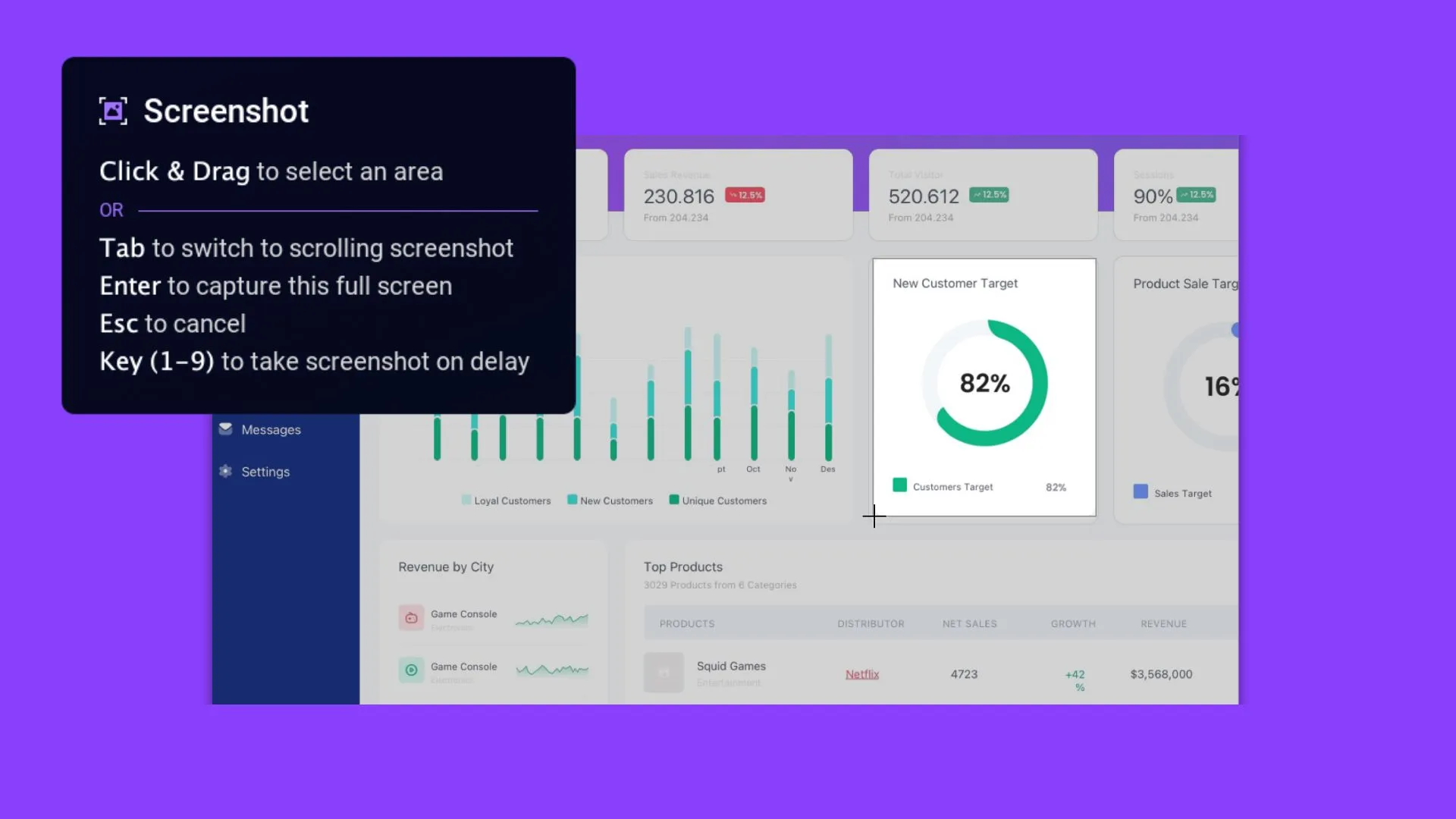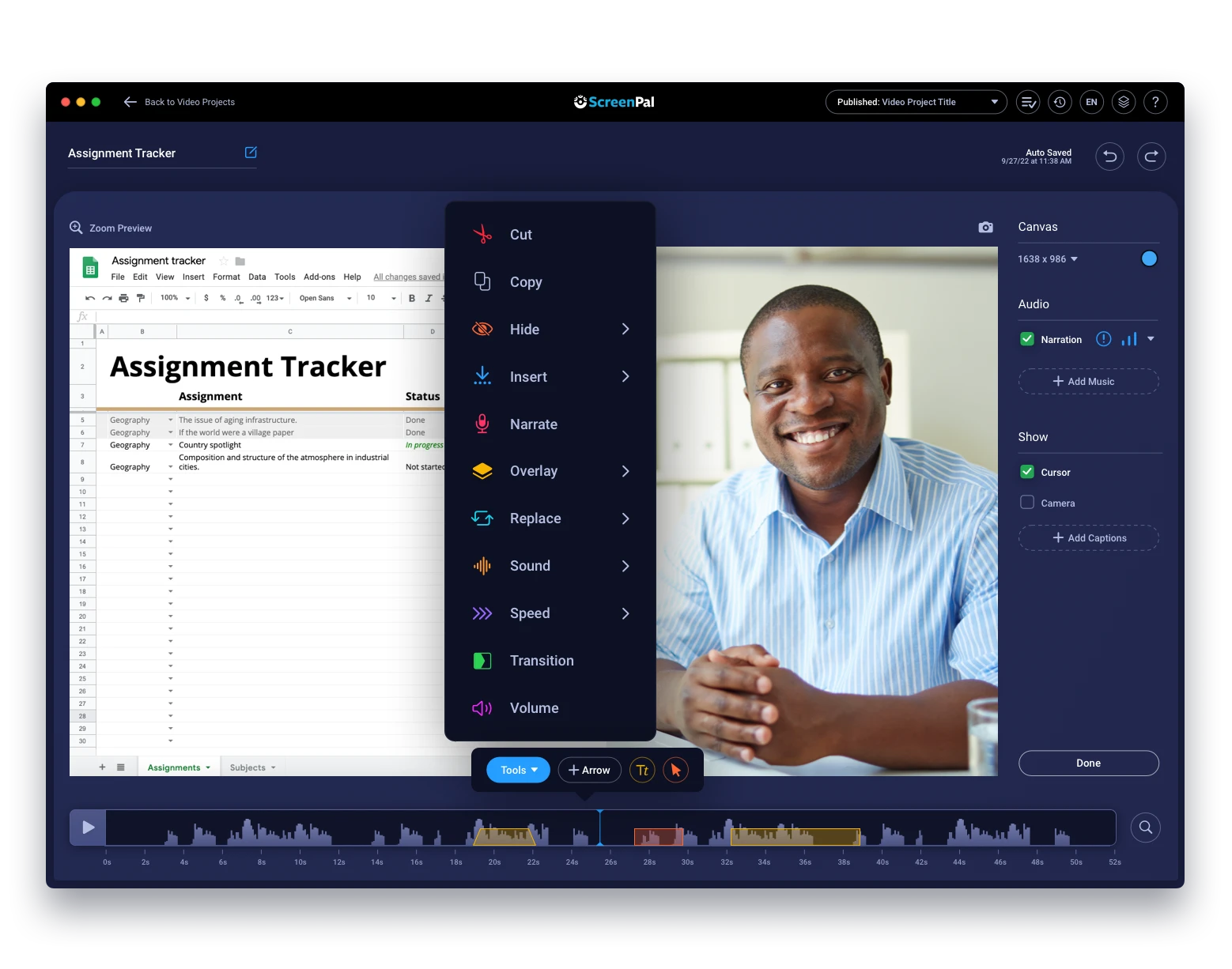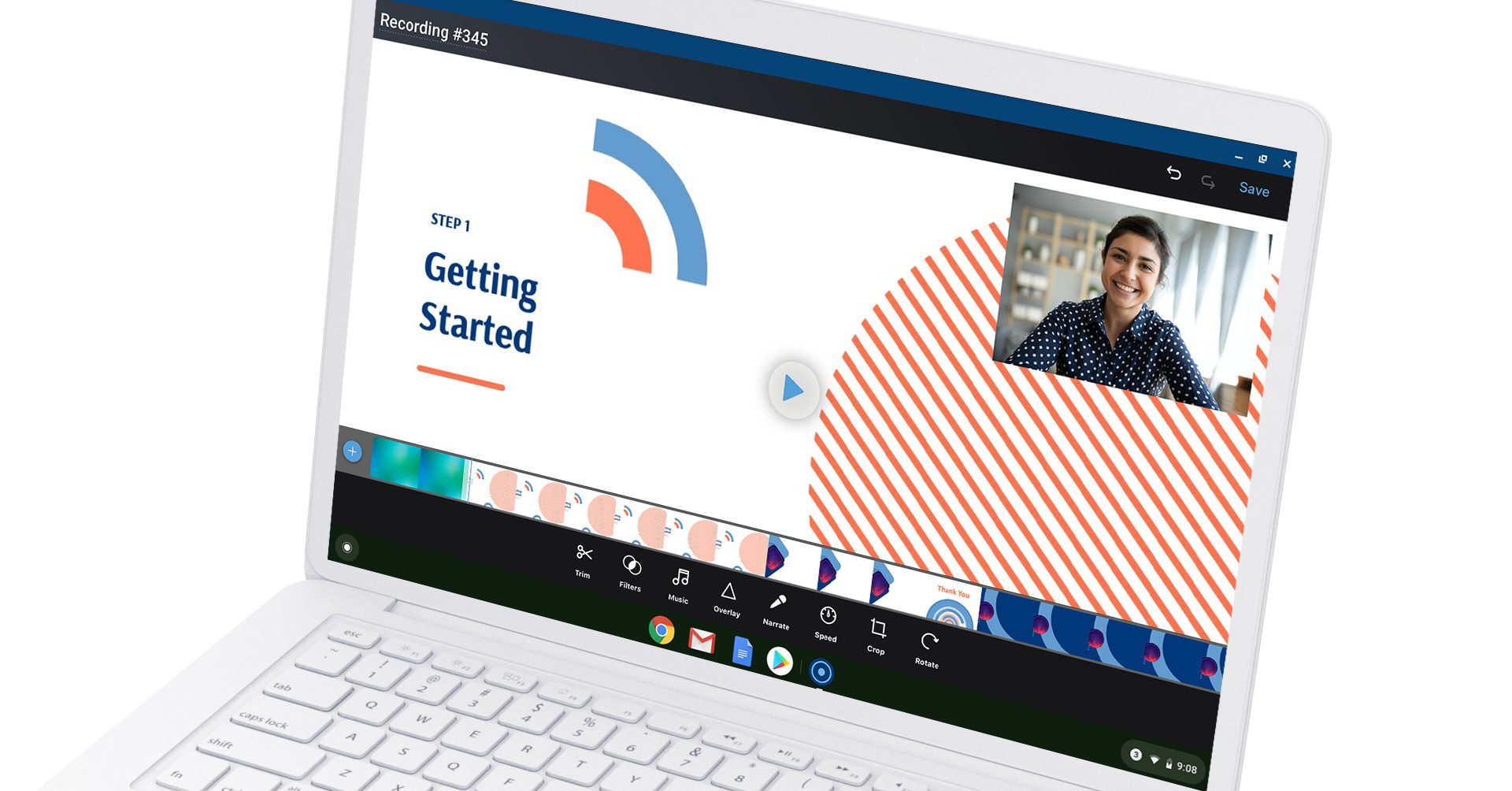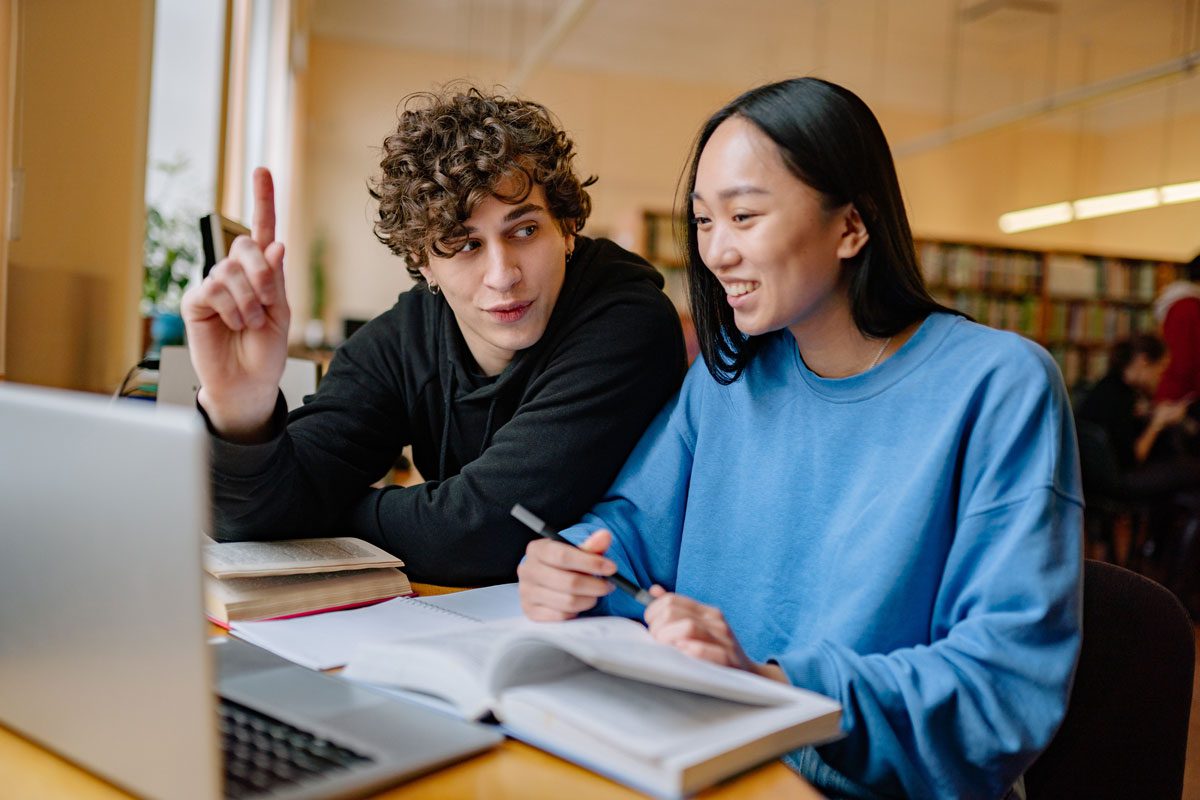Streamline everyday communication with screenshots
Communicate clearly and collaborate effectively with visual communication Communication within your team can be a challenge, especially when explaining complex issues or detailed problems using words alone. It’s time-consuming and…Read More