Communicate clearly with screenshots
Capture any part of your screen, edit and annotate for context, then share anywhere. Simple, fast, and free.
Available for free on Mac and Windows
Eliminate confusion and improve collaboration with visual communication.
Fix bugs quickly, improve documentation, and showcase your product.
Easily create customer support materials and tutorials with annotated screenshots.
Get your point across quickly with screenshots. Share in any communication channel.
Quickly capture and share your screen for free
Capture your screen with a single click
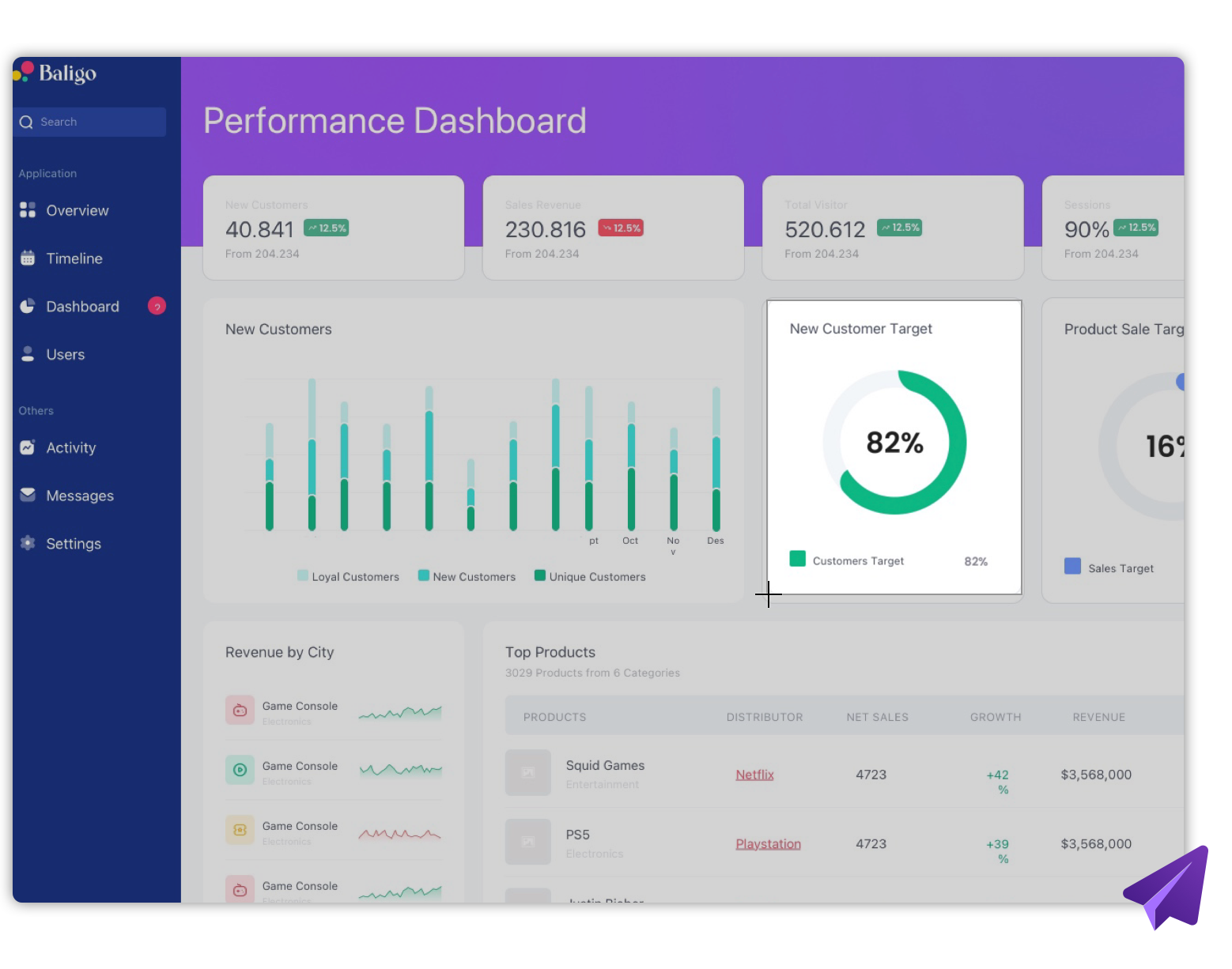
Easily edit & annotate screenshots
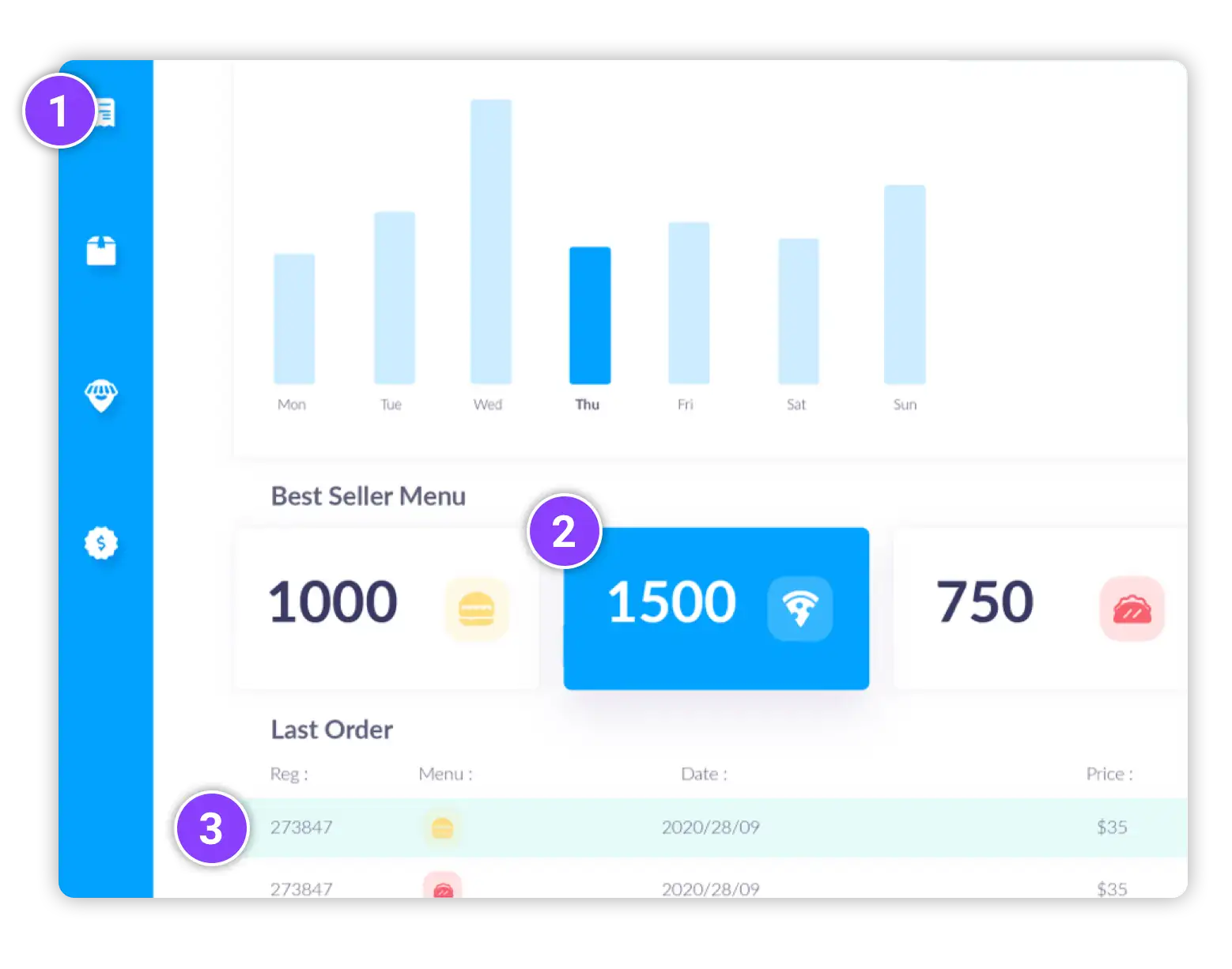
Share screenshots anywhere
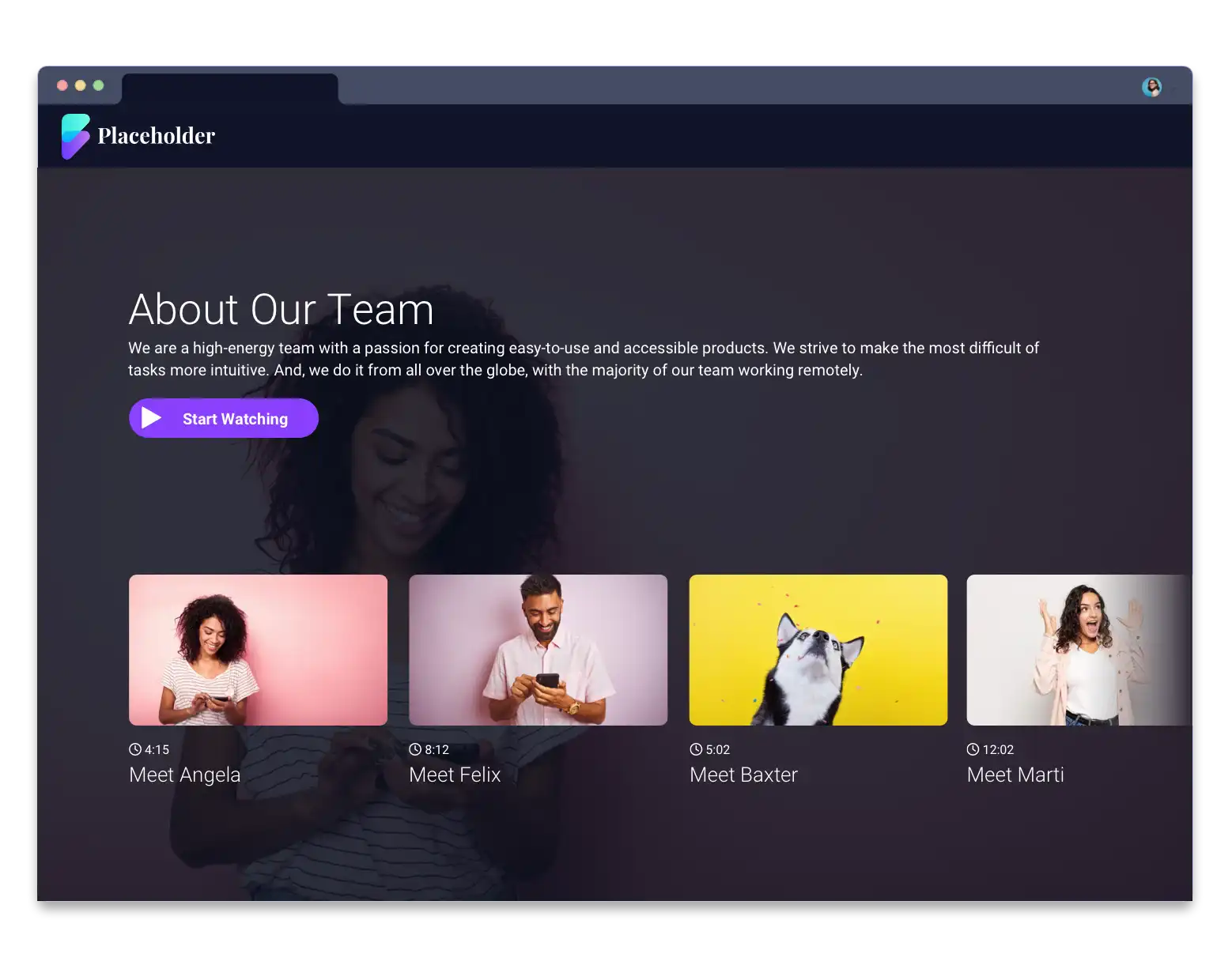
Take a screenshot on Mac or Windows for free
Instantly capture your screen for easy communication. Free features include:


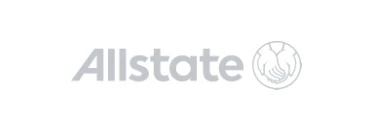
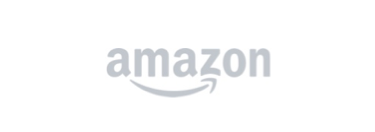
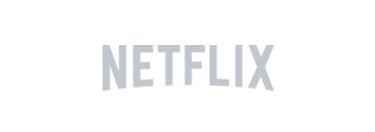

Capture full & wide pages with scrolling screenshots
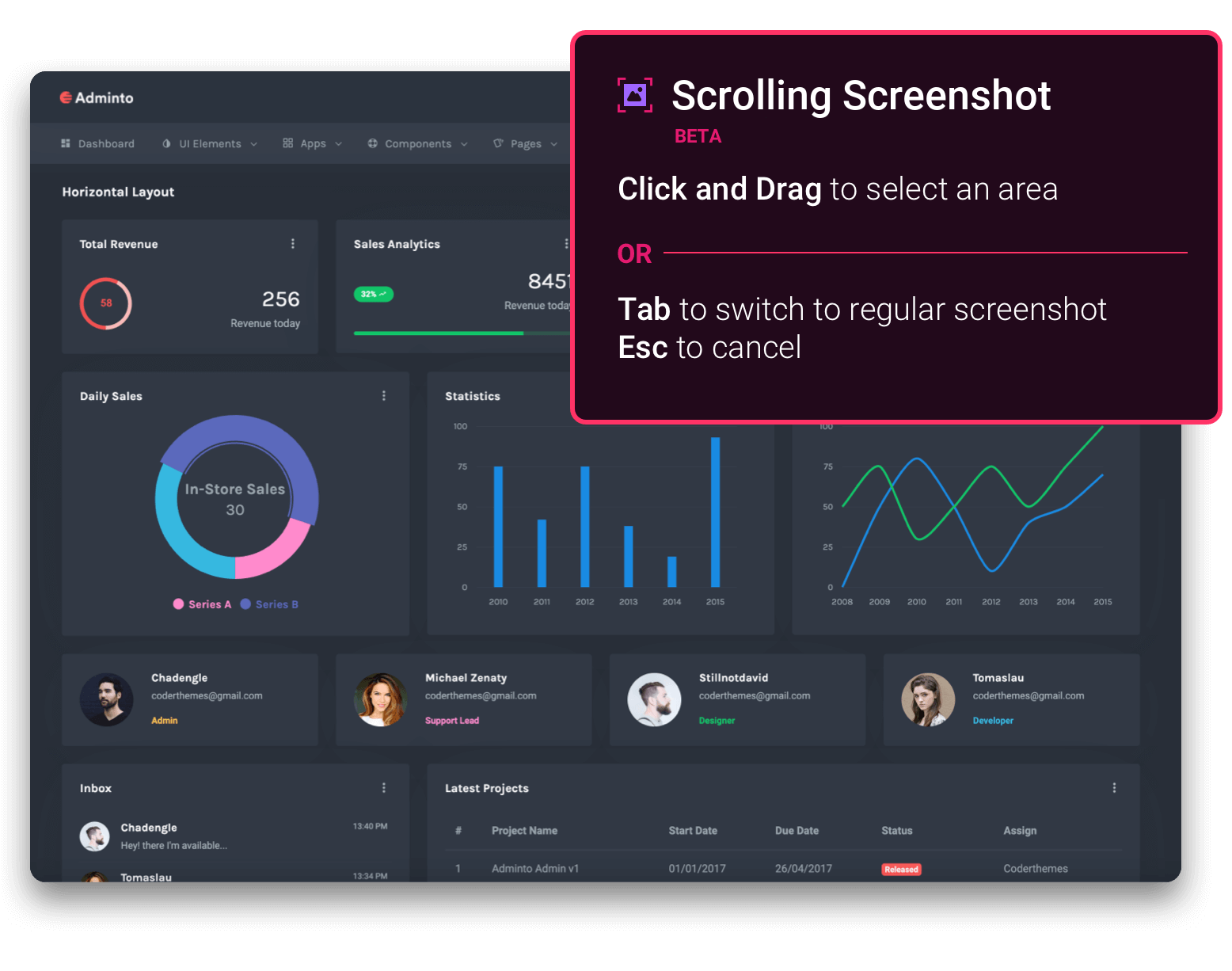
Record your screen & webcam
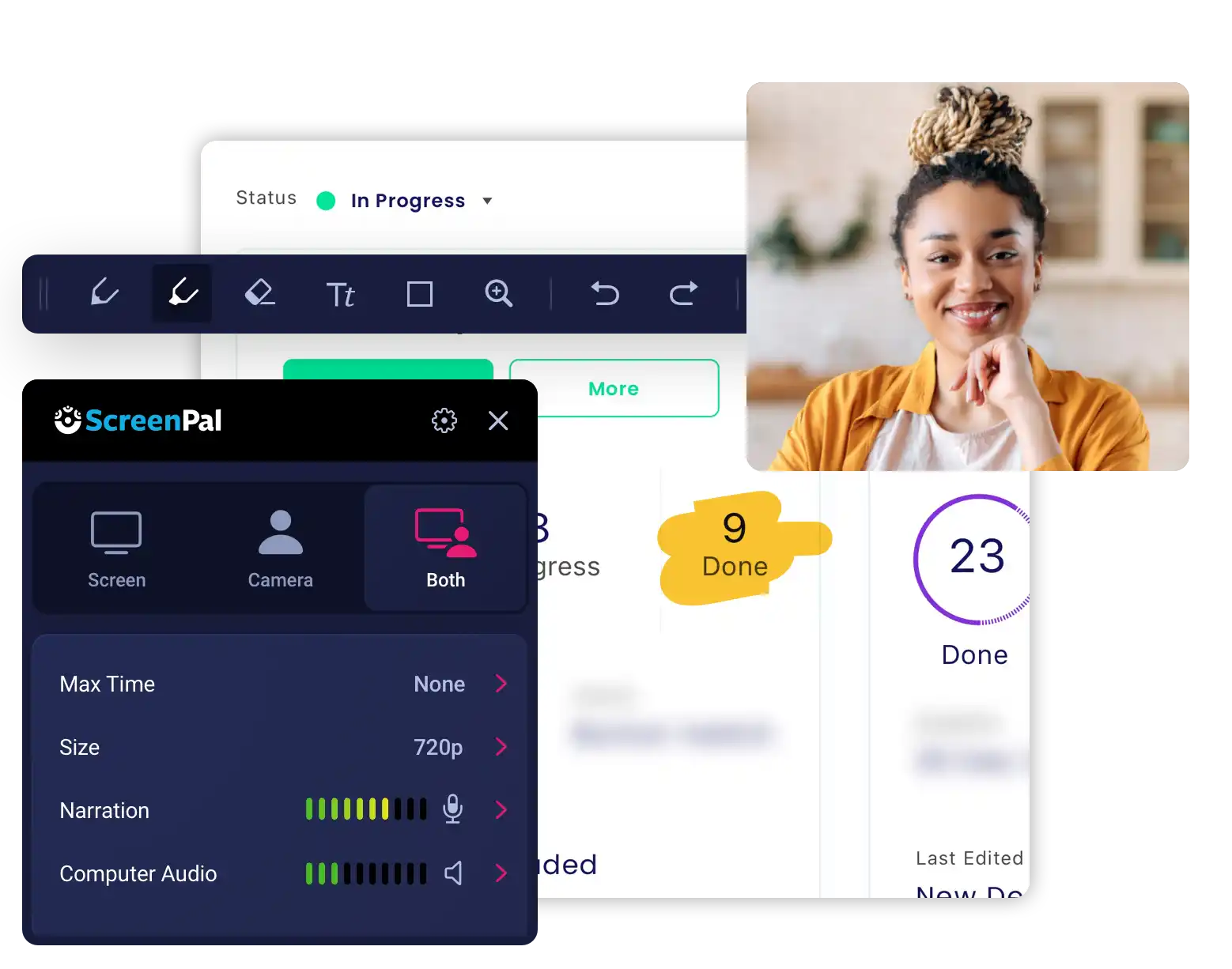
Quick launch on Mac or Windows
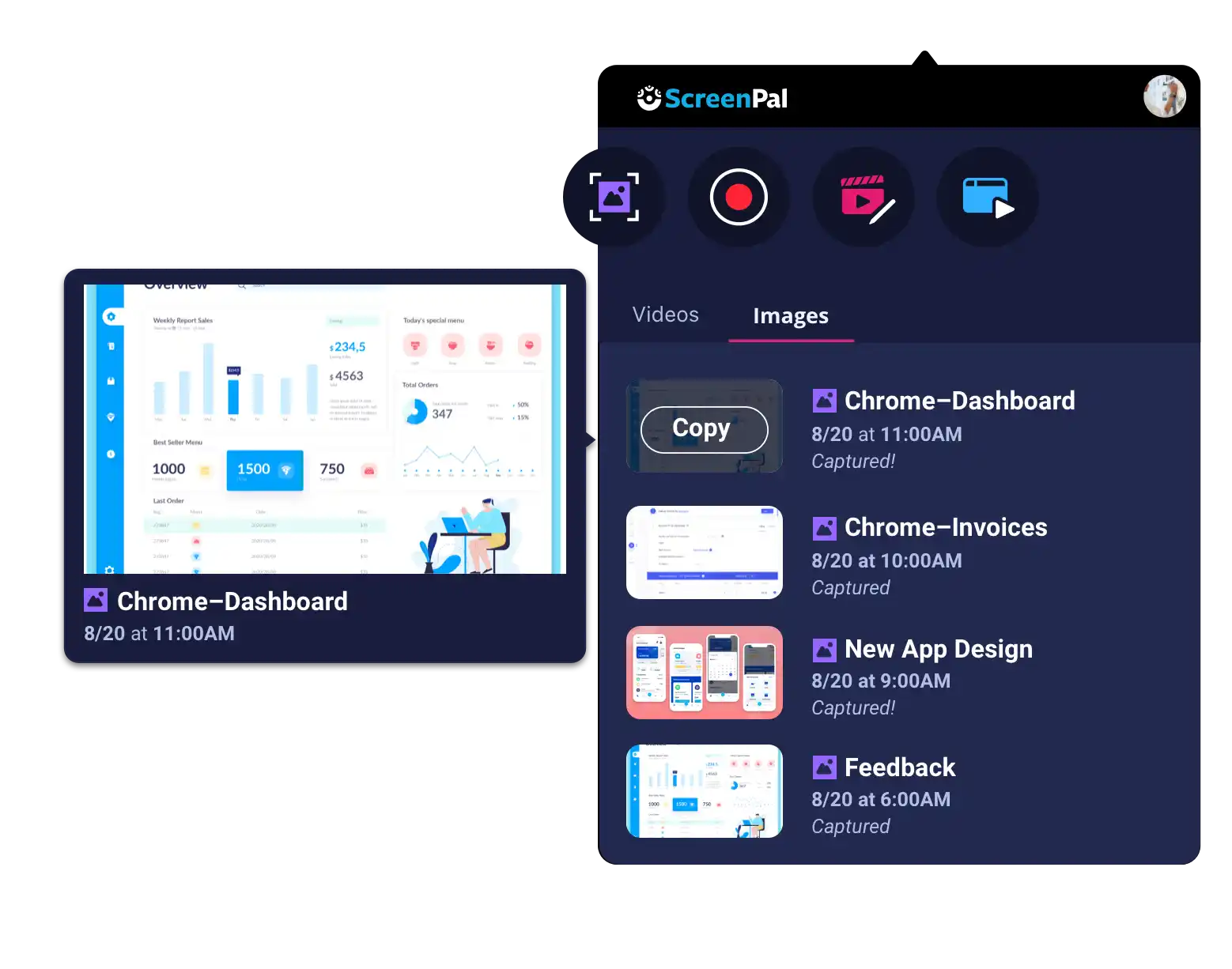
Upgrade for scrolling screenshots and advanced image editing
Our full screenshot and image editor empowers you to capture and share ideas











































