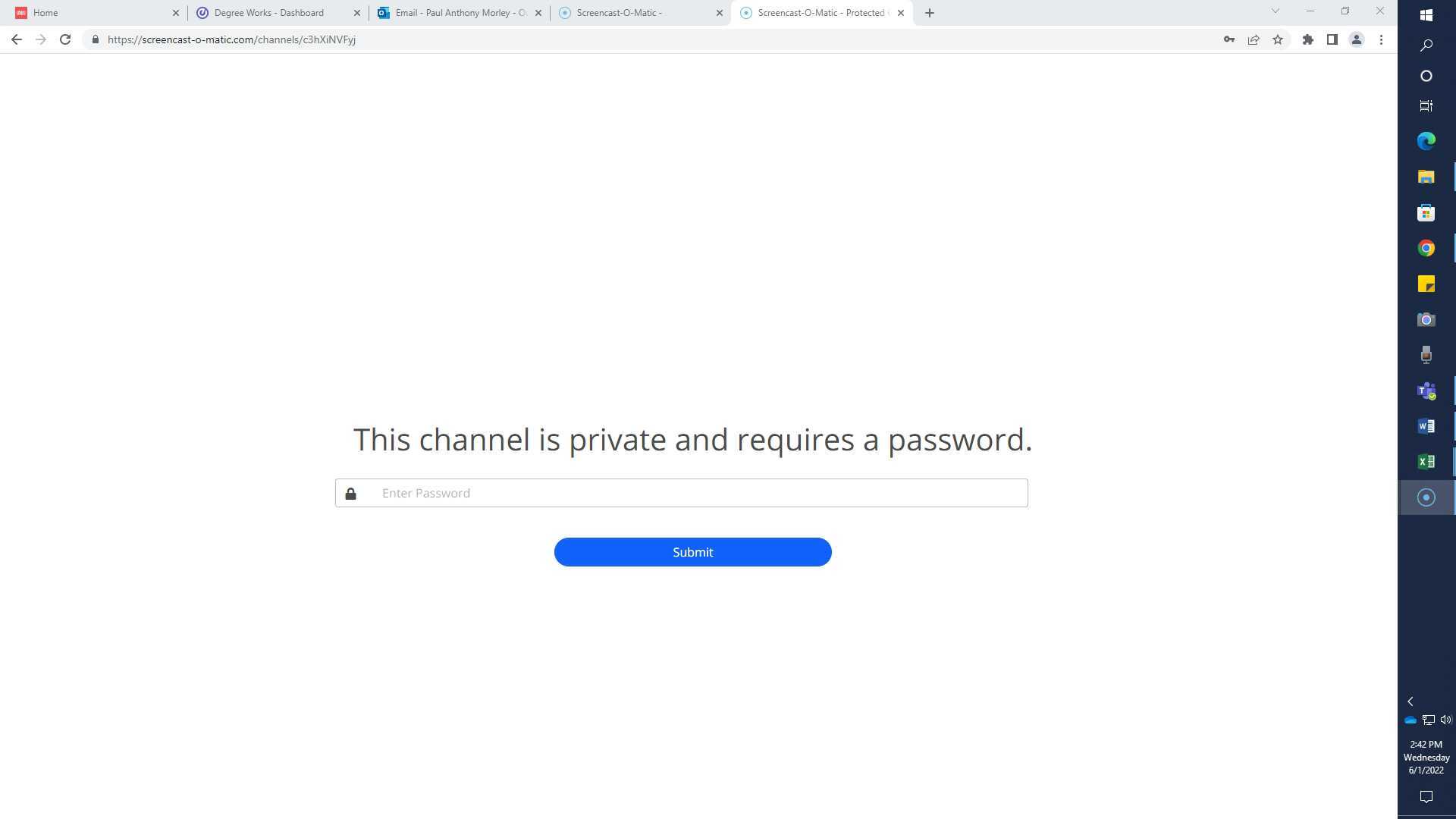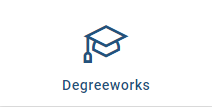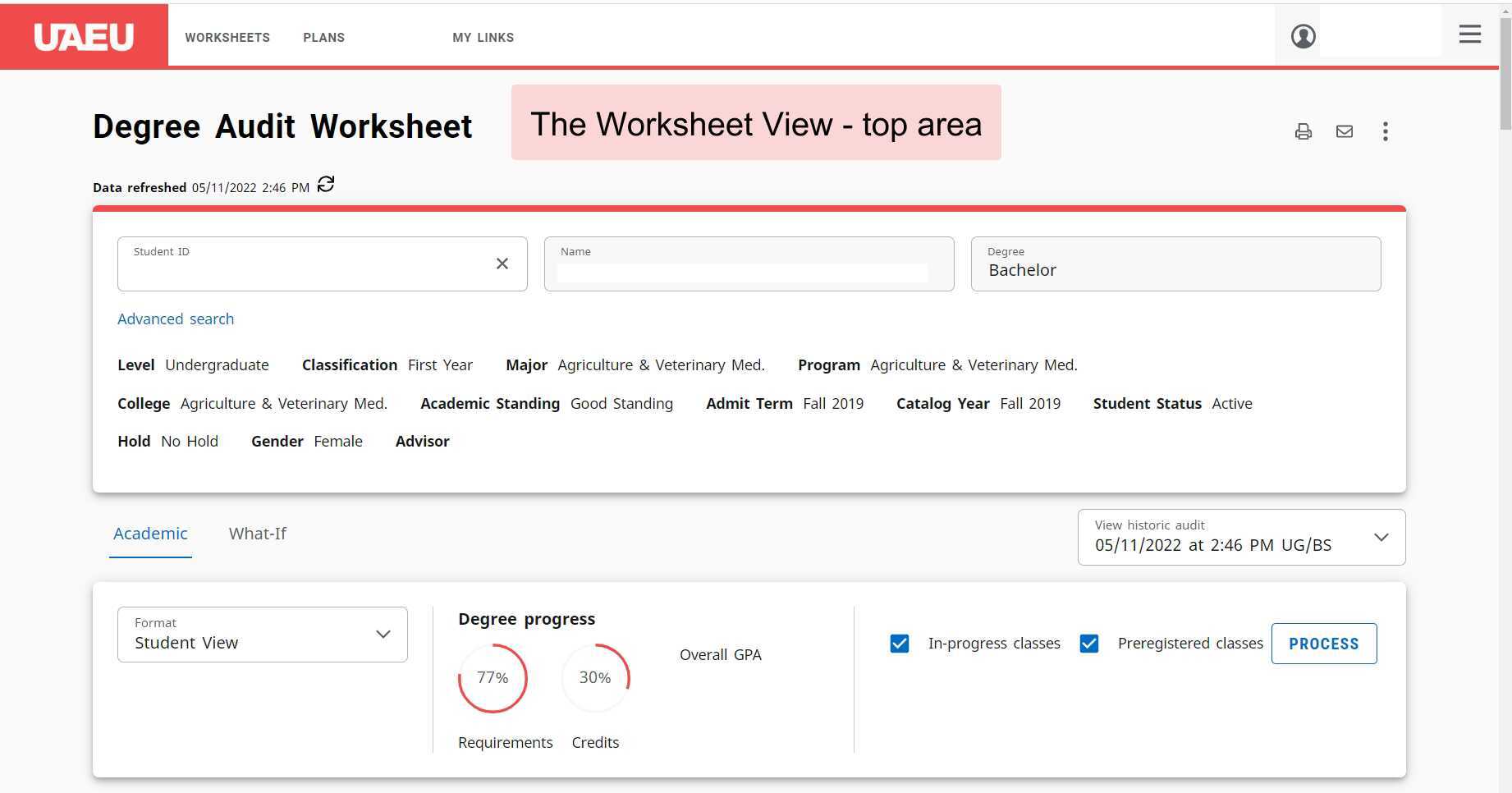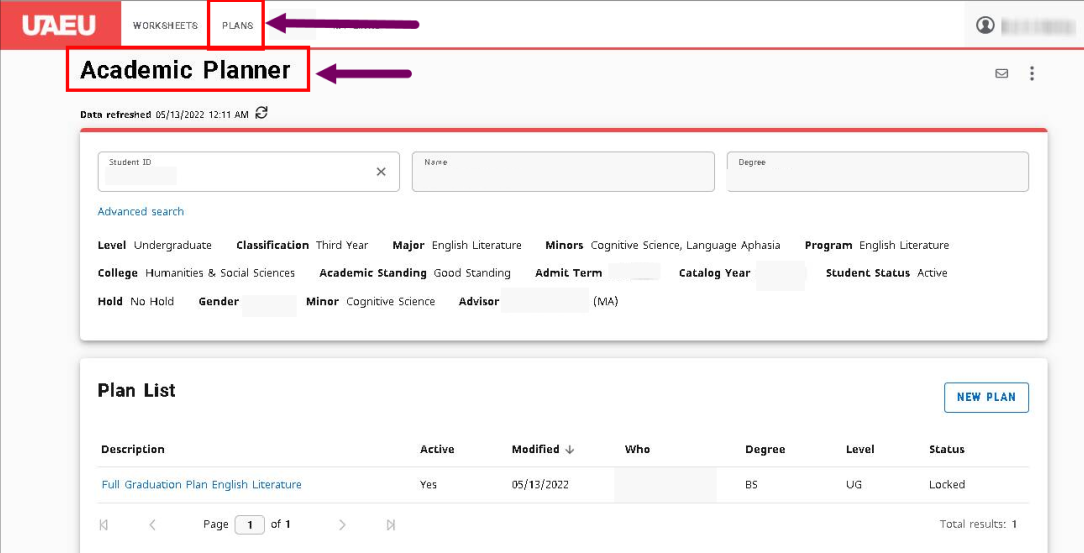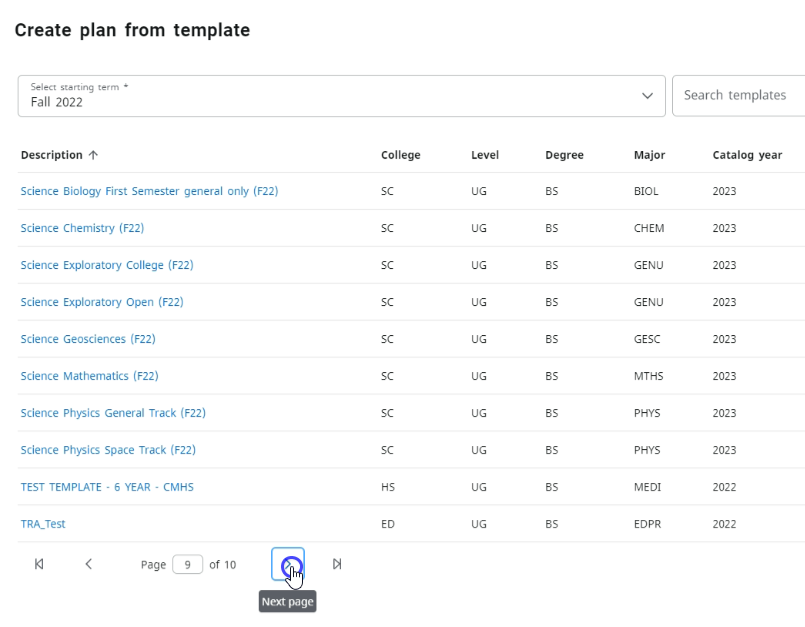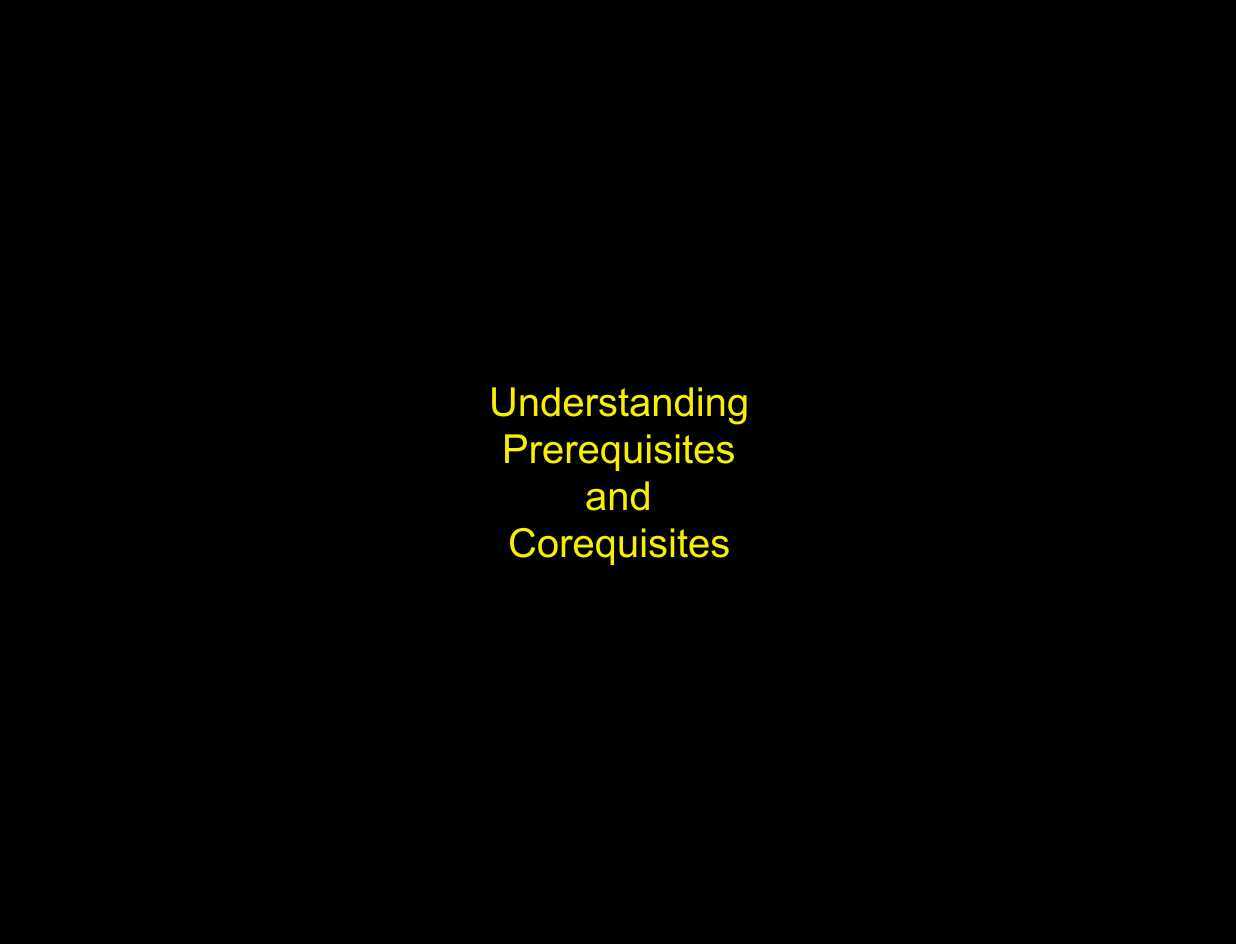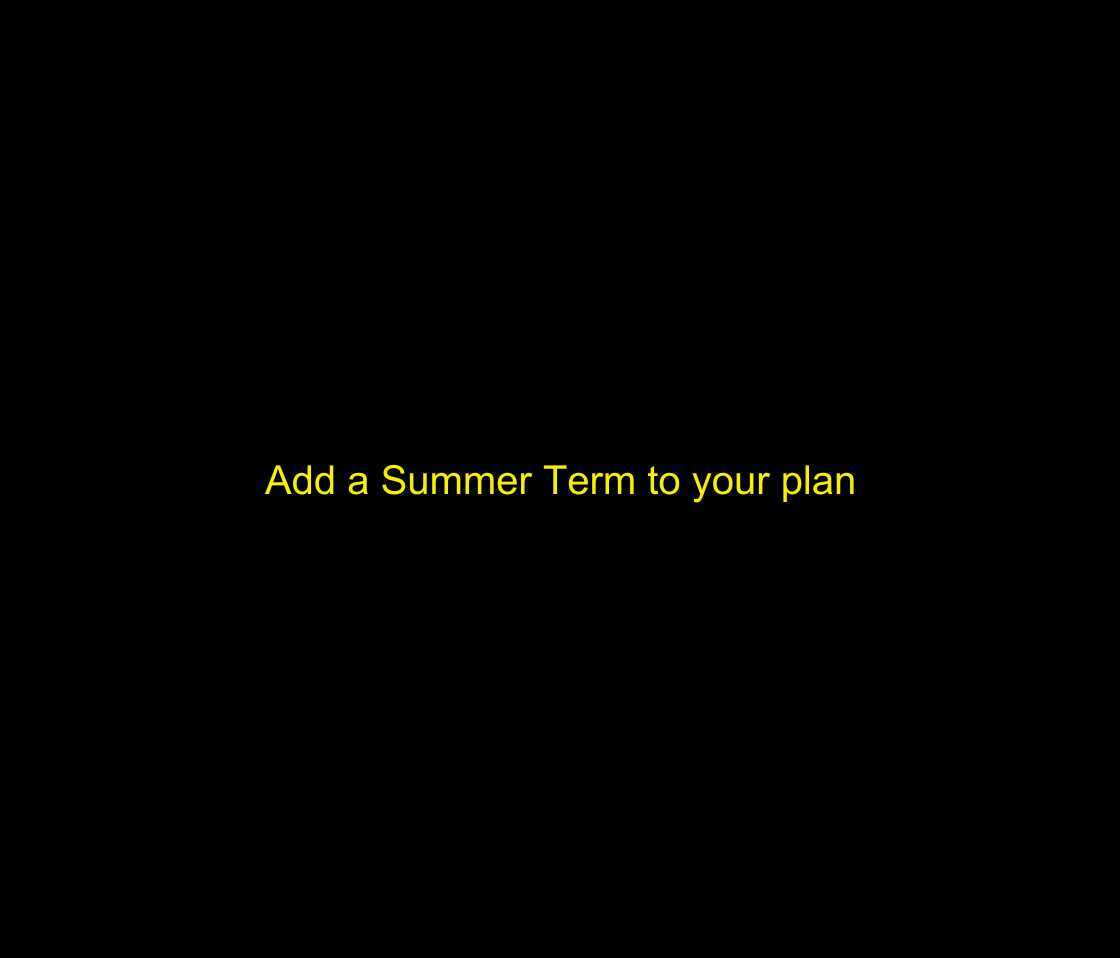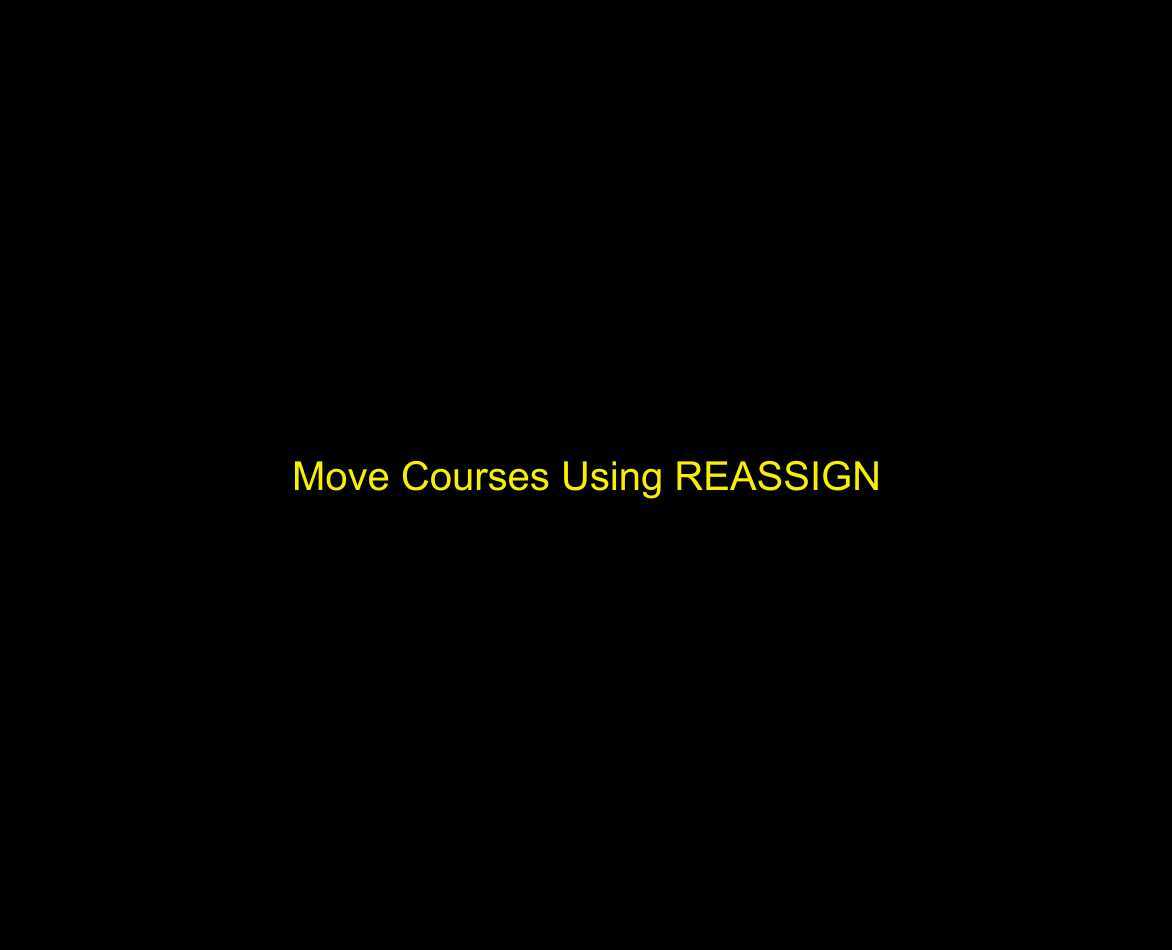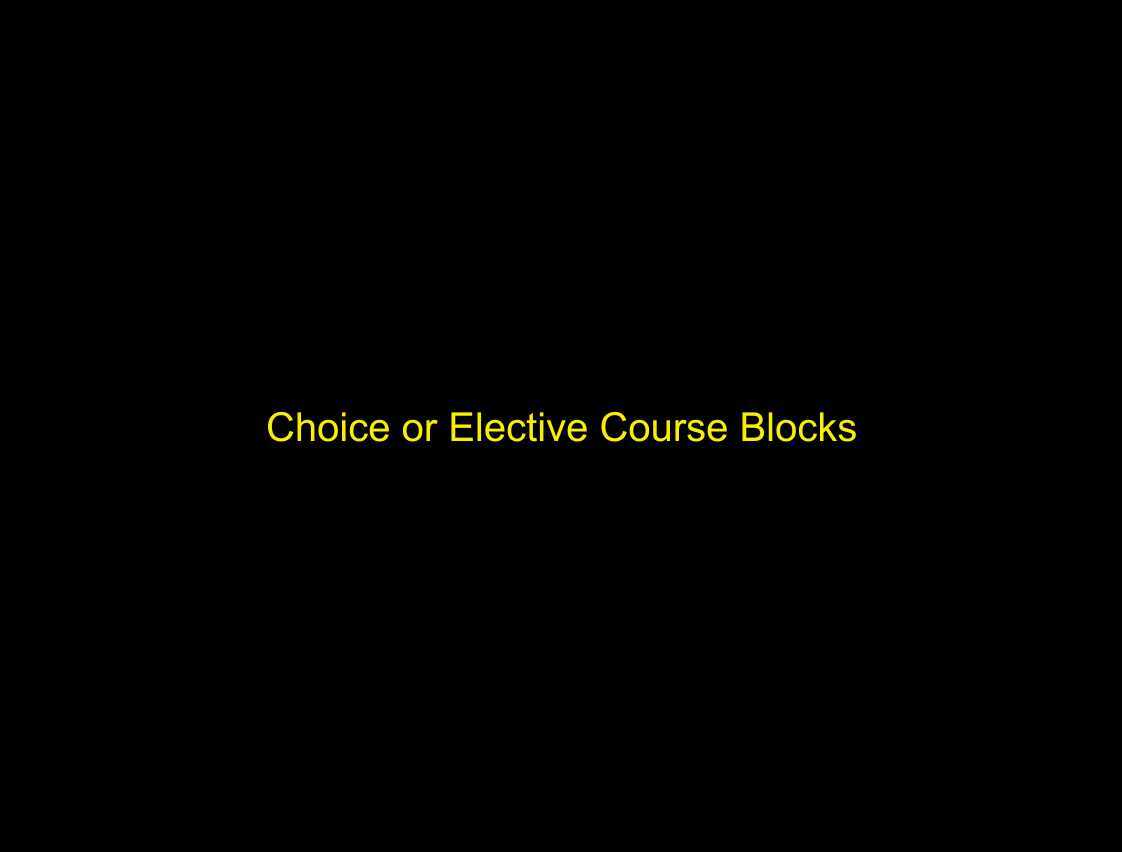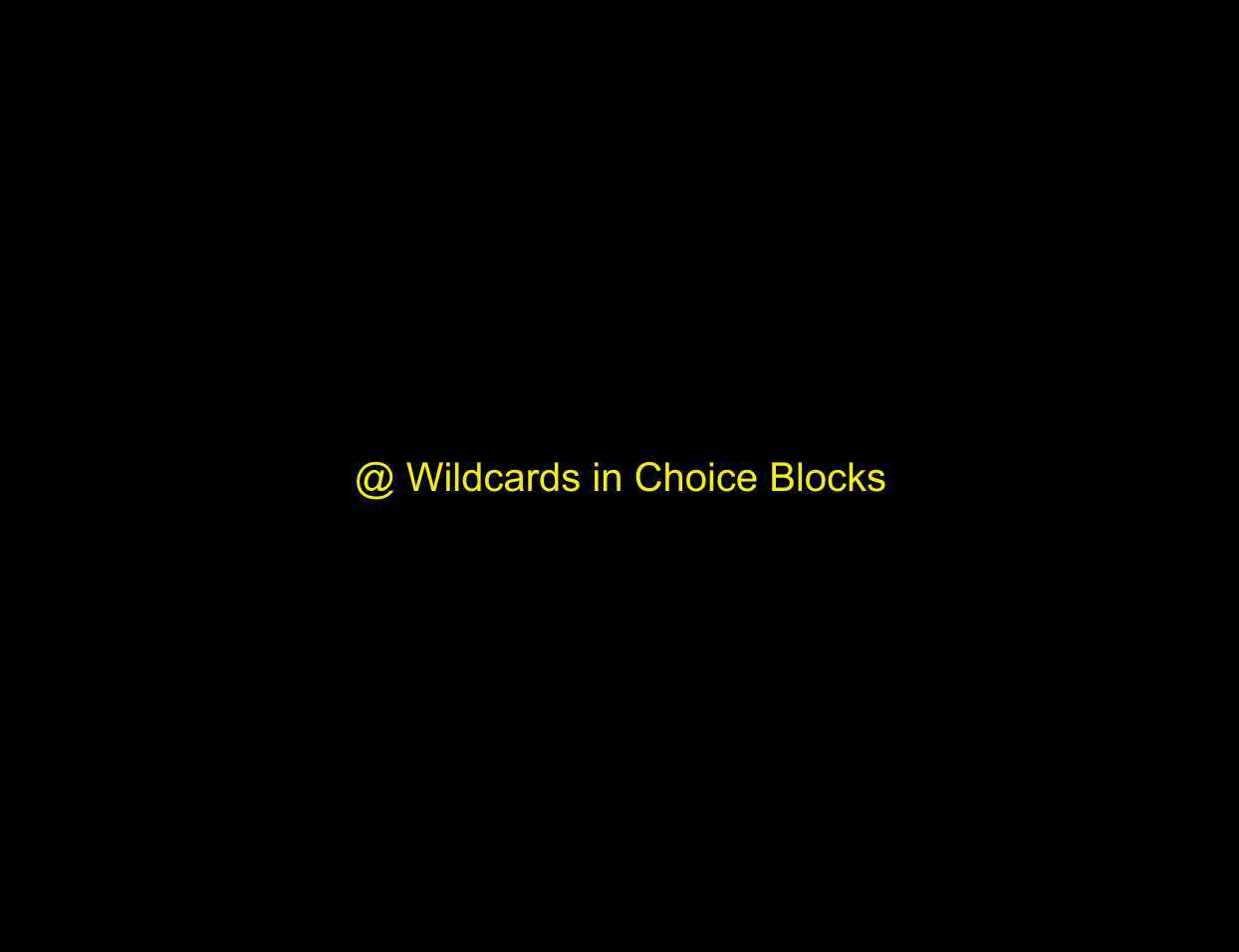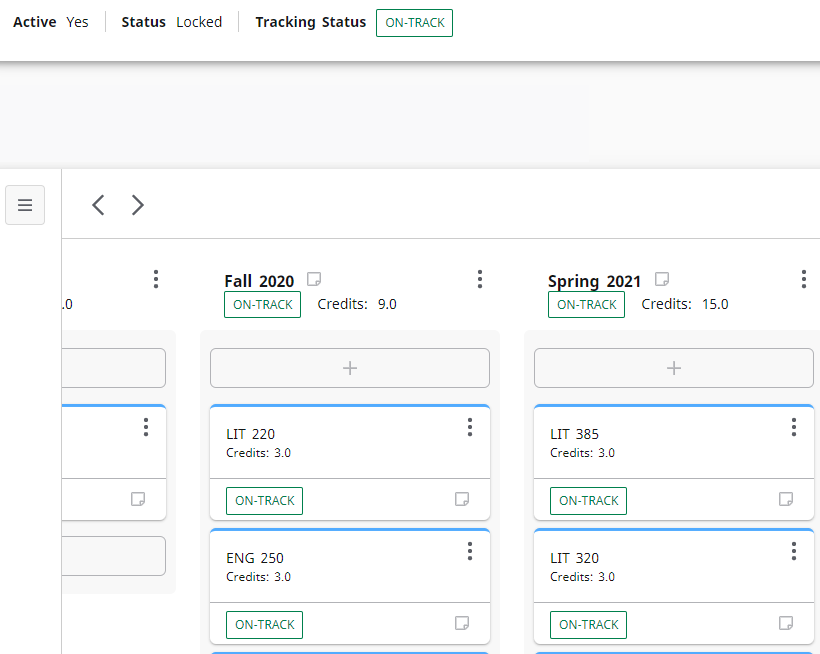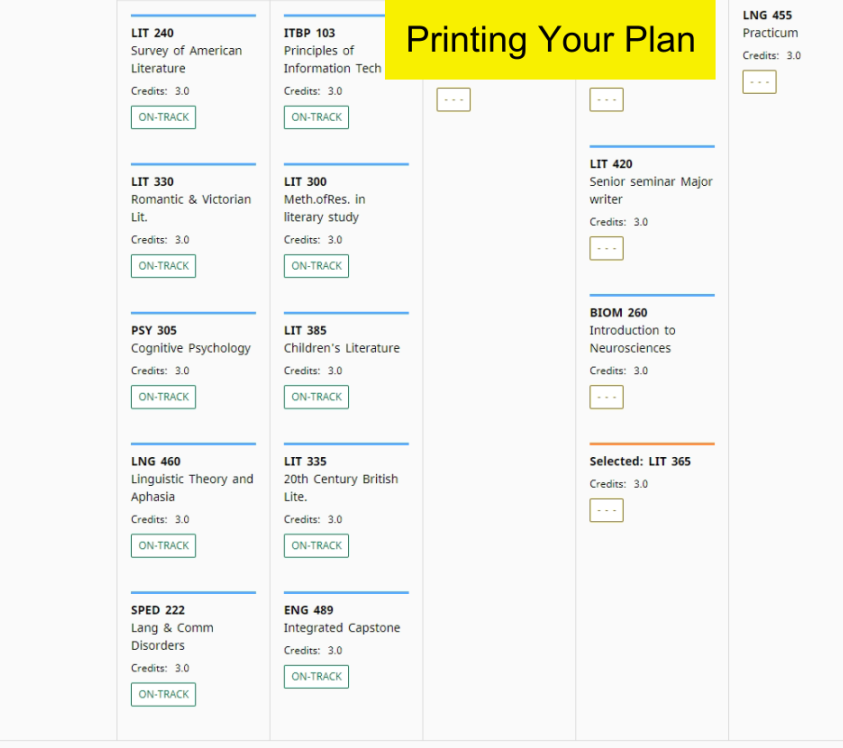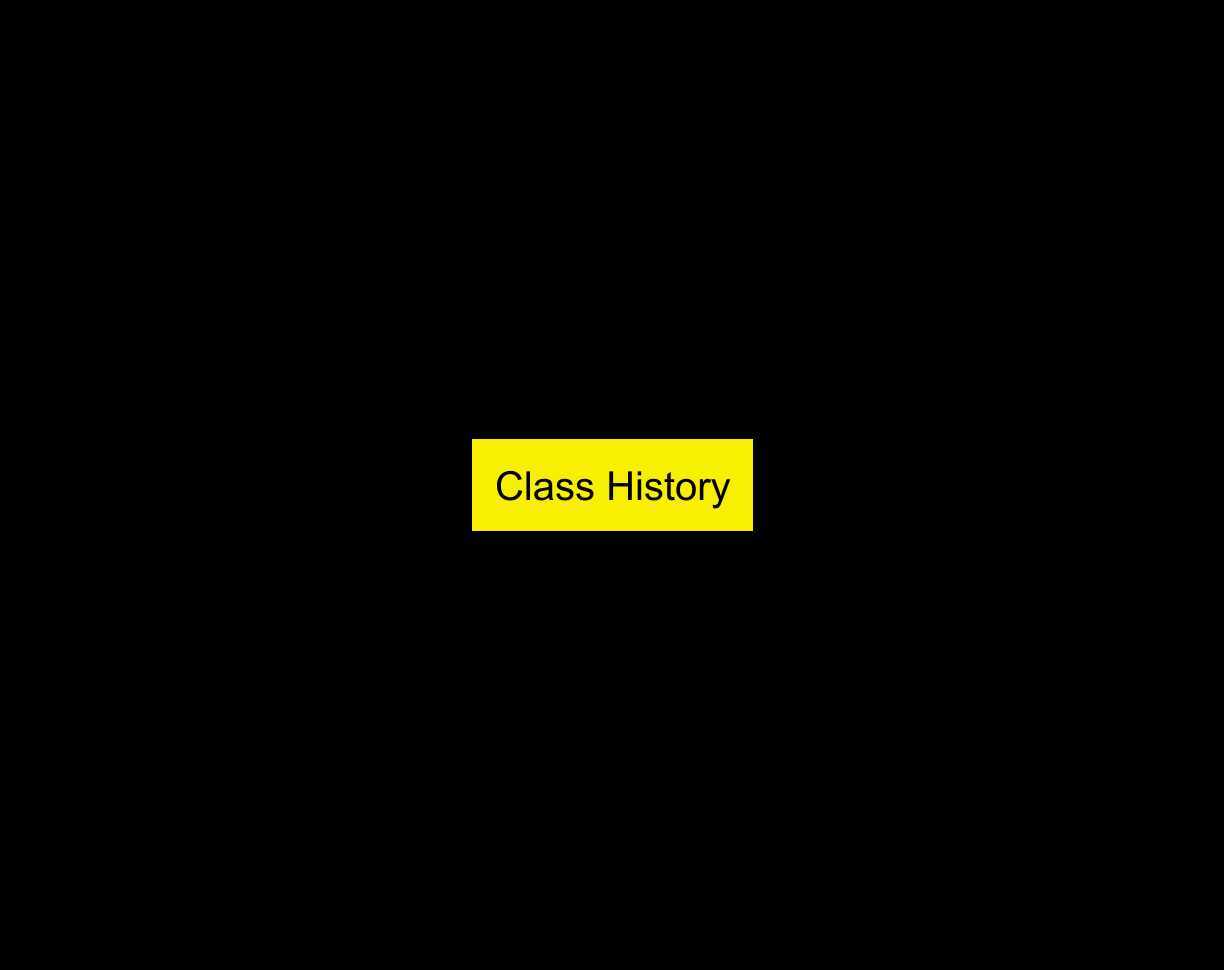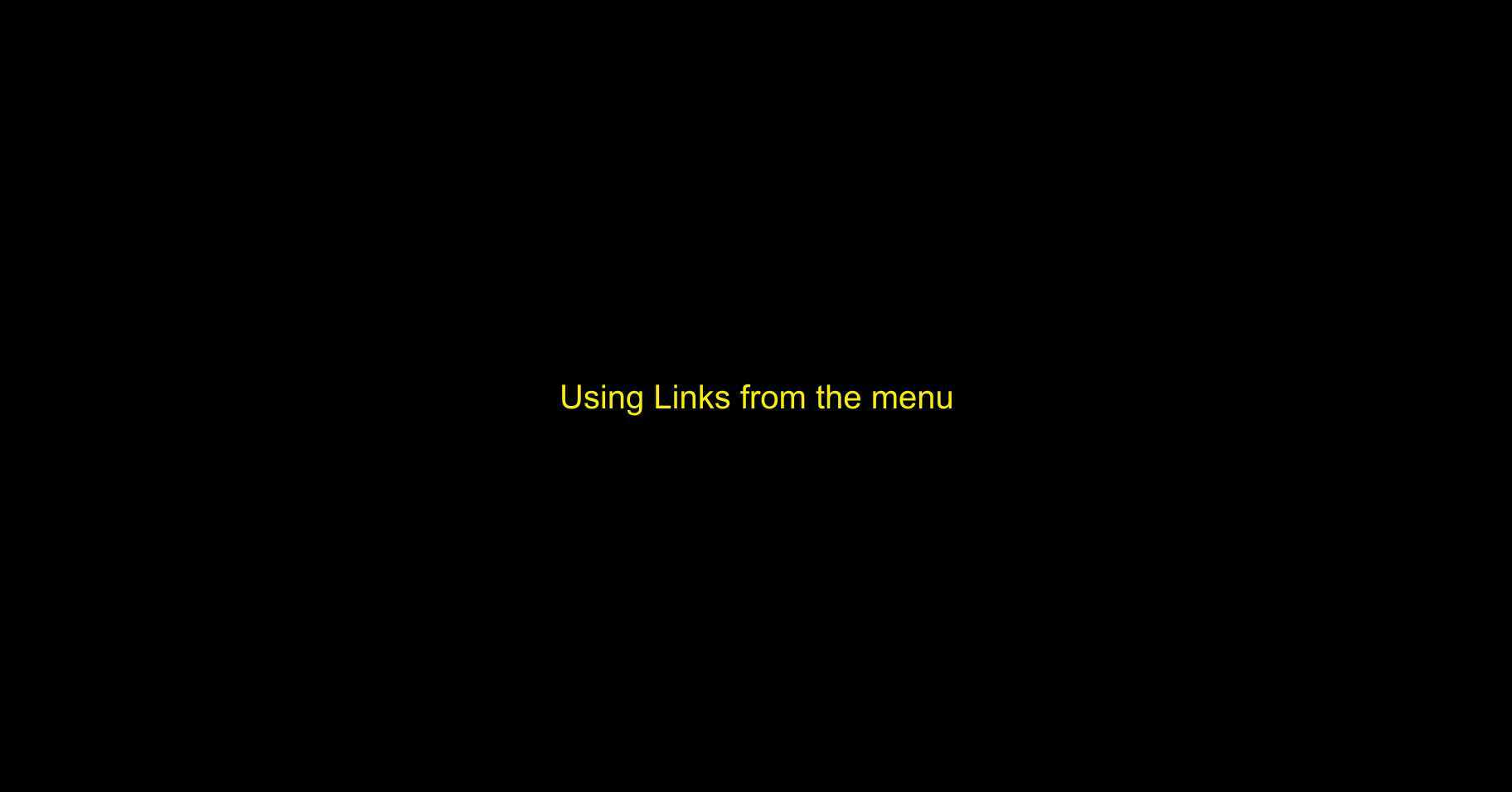brief overview of the Degree Works Student Educational Planner (SEP)
Introduction to the default view in Degree Works - Top Section
An introduction to the various course blocks available to students in Degree Works.
A brief introduction to the Academic Planner in Degree Works
How to import a Full Graduation Plan (FGP) template into your Degree Works planner
Overview of the different parts of the plan interface
Understanding how prerequisites and corequisites function in relation to the ordering of courses
How to add summer terms to a full graduation plan
Moving courses between semesters using drag and drop
How to move courses between semester using the REASSIGN button
Outline of the choice or "Elective" course blocks in Degree Works (orange line blocks)
How to deal with choices and electives that are indicated by a wildcard (@)
Understanding tracking in Degree Works
How to print a copy of the plan or save as a pdf back up.
How to use Class History to check grades and see courses completed and registered, semester-by-semester.
Important rules and procedures to follow when using Degree Works.
Important links from the menu bar