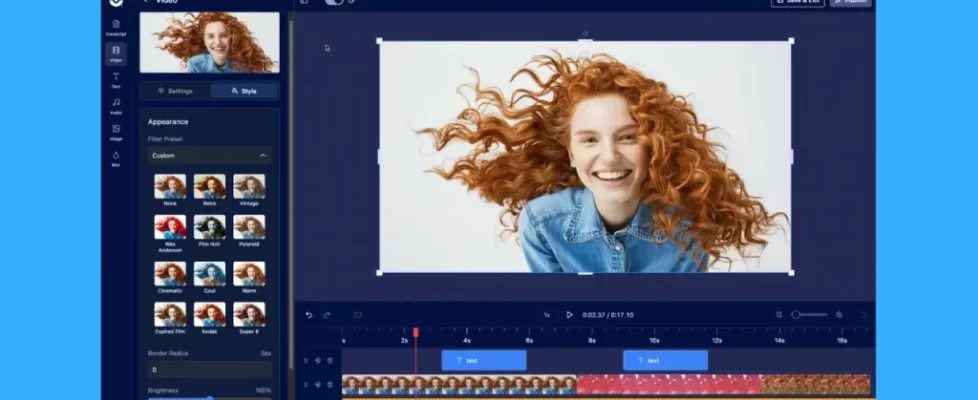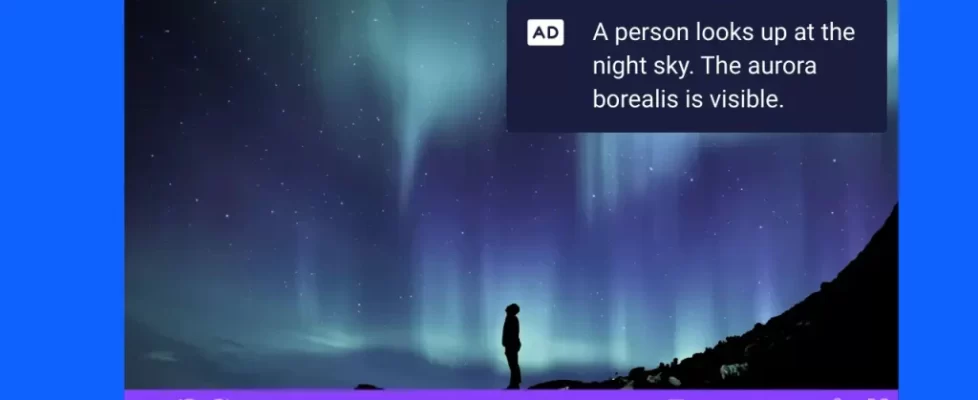Guest Post: I have been creating screencasts in academia for over 3 years now. During this time, I have picked up a range of hints and tips on how to produce the highest quality voice narrations from my home office.
In this post, I will share with you the different things I have learned that massively improved the quality of my screencast voice narrations. Some of these approaches are easily implemented directly within ScreenPal.
Hopefully, these tips will come in handy for you too. So, let’s get started.
 1. Think About the Type of Screencast You Will Record
1. Think About the Type of Screencast You Will Record
When it comes to recording screencasts, there are generally two main routes you can go down:
- Record audio and video at the same time
- Record audio and video separately
There are many pros and cons to each approach.
When it comes to recording audio and video simultaneously, this will save you a little more time editing since the media are already synchronized. However, it also means that you are taking on a lot of things at once. Recording voice narrations while remembering what to do on screen is pretty hard work!
Recording audio and video separately means that you will spend more time editing and polishing the screencast so that everything is aligned. But, this also means that you can focus more on the delivery of your voice narration, which will reflect on the quality of your screencast.
So, think carefully about the recording route you want to take before you start.
2. Write a Script
 Creating a screencast without a script is hard work. I honestly don’t know how some people do it.
Creating a screencast without a script is hard work. I honestly don’t know how some people do it.
Not only do you have to think about what’s on-screen, you also have to narrate on the fly. It’s only a matter of time before the constant ‘erms’ creep in as you try and remember what it is you should say. This ultimately leads to more time in the editing department.
So, always prepare in advance by creating a script.
And when I say a script, this doesn’t have to be a word for word account of what you’re going to say. It could simply be a collection of bullet point notes that will keep you on track; this is what I use for my videos.
The trick to using a script during a voice narration is to not make it obvious that you are simply reading off a script. Try and add some personality and adjust your tempo to your narration.
3. Spend Time Selecting Your Recording Space
An important factor when it comes to recording voice narrations, especially in a home setting, is the choice of room that you will record in.
The goal is to select a space that is quiet (obviously) and has good acoustics. Avoid spaces that produce a lot of echo; this can be quite distracting to the audience.
The best way to compare recording spaces is to simply record some audio in them. Record a sample narration or clap your hands. Then, replay them back to determine the best room.
If you’re getting too much echo, try dampening down the room acoustics by:
- Closing any curtains
- Adding a rug (if you have hard flooring)
- Bringing in some cushions to the room
- Hanging clothes or coats on hooks or stands
Basically, adding soft furnishings to the room should reduce those pesky echos.
4. Invest in a Decent Microphone
When I first started making screencasts, I actually used an old Playstation headset (don’t laugh) to record my audio. I know, I know, what was I thinking? But, it’s all I had at the time.
I then invested in a relatively inexpensive USB microphone (Blue Snowball). The difference was remarkable. My voice was crisper and there was no longer a background hum during periods of silence.
And decent microphones are not as expensive as you may think. Expect this investment to set you back $50-100. Trust me, you will not regret it.
5. Use a Microphone Stand and Pop Filter
As well as investing in a decent microphone, I also suggest getting a microphone stand and pop filter.
As the name suggests, a microphone stand is an arm or static stand that holds your microphone. The benefit of these is that you can maneuver the microphone so that it is closer to your mouth. Having the microphone closer to you is one of the simplest ways to improve your audio recording quality.
A pop filter is a simple mesh device that sits in front of the microphone. The shield prevents any popping sounds caused by blowing air into the microphone. This happens surprisingly often, especially when the microphone is closer to you. Trust me, nobody appreciates the distorted sound of air blowing down the microphone.
6. Adjust Your Microphone Gain
Gain is the amount of amplitude signal coming from the microphone. Think of it as a loudness control; the higher the gain, the louder you will be on your recording.
Most microphones will have a gain dial on them, or have access to software where you can manually adjust the gain.
Play around with your gain settings. Too low a gain will make it hard to hear your narration, while too high a gain will make your voice unbearably loud.
7. Drink Often and Don’t Chew
Speaking consecutively for just a few minutes is thirsty work! And a dry mouth can manifest into lip-smacking, which doesn’t make for great listening.
When it comes to actually recording your voice narration, be sure to drink little and often. I usually use room-temperature water and avoid any fizzy drinks that may give me gas.
Also, don’t chew any gum while you record your voice narrations. Any chewing noises or even the movement of chewing gum in your mouth can be picked up by your microphone. So, save the chewing until after the recording.
8. Remove or Reduce Recorded Silence
When it comes to editing your voice narration, think about removing or reducing regions that have no audio narration in them. Obviously, you want the narration to feel natural, so some pauses are welcomed. But, extended periods of silence can lose audience interest.
ScreenPal has a really useful feature to be able to find and fix silence in voice narrations. Regions of silence are automatically detected on the timeline and you can easily reduce, speed up or delete these dead regions.
9. Remove Unwanted Background Noises When Editing
One of the most common and frustrating aspects of voice narration recordings is unwanted background noises. These subtle and constant hissing noises can distract attention away from your voice.
Fortunately, these sounds can be easily edited out. By default, ScreenPal enables a noise reduction tool on voice narrations that will dramatically reduce unwanted background noises in your audio.
10. Consider Adding Background Music
If you’re still having issues with background noise in your recordings, or just want to spruce up your narration, then consider adding some stock music to your screencast.
ScreenPal has a library of stock music that you can add to your recordings.
Be careful not to overdo the volume of the background music, otherwise you will not be able to hear your voice narration. Ensure you adjust the volume of your music so it is just a subtle track in the background.
11. Practice, Practice, Practice
Creating voice narrations is a skill. And just like another other skill, they are improved over time with the more practice you put into it.
So, don’t beat yourself up if you mess up your narrations. It’s not the end of the world. Simply, re-record that section and go again.
 About our Guest Writer: Steven Bradburn is a former scientist turned online educator. When he isn’t making educational content, he shares his thoughts on teaching online with screencasts and online courses over on his blog Side Hustle Teach.
About our Guest Writer: Steven Bradburn is a former scientist turned online educator. When he isn’t making educational content, he shares his thoughts on teaching online with screencasts and online courses over on his blog Side Hustle Teach.































 1. Think About the Type of Screencast You Will Record
1. Think About the Type of Screencast You Will Record