Free image editor
Customize images and screenshots with our easy-to-use, free image editor. Quickly clarify your message visually and share with others.
Available for free on Mac and Windows.
Edit images in seconds
Capture & edit images
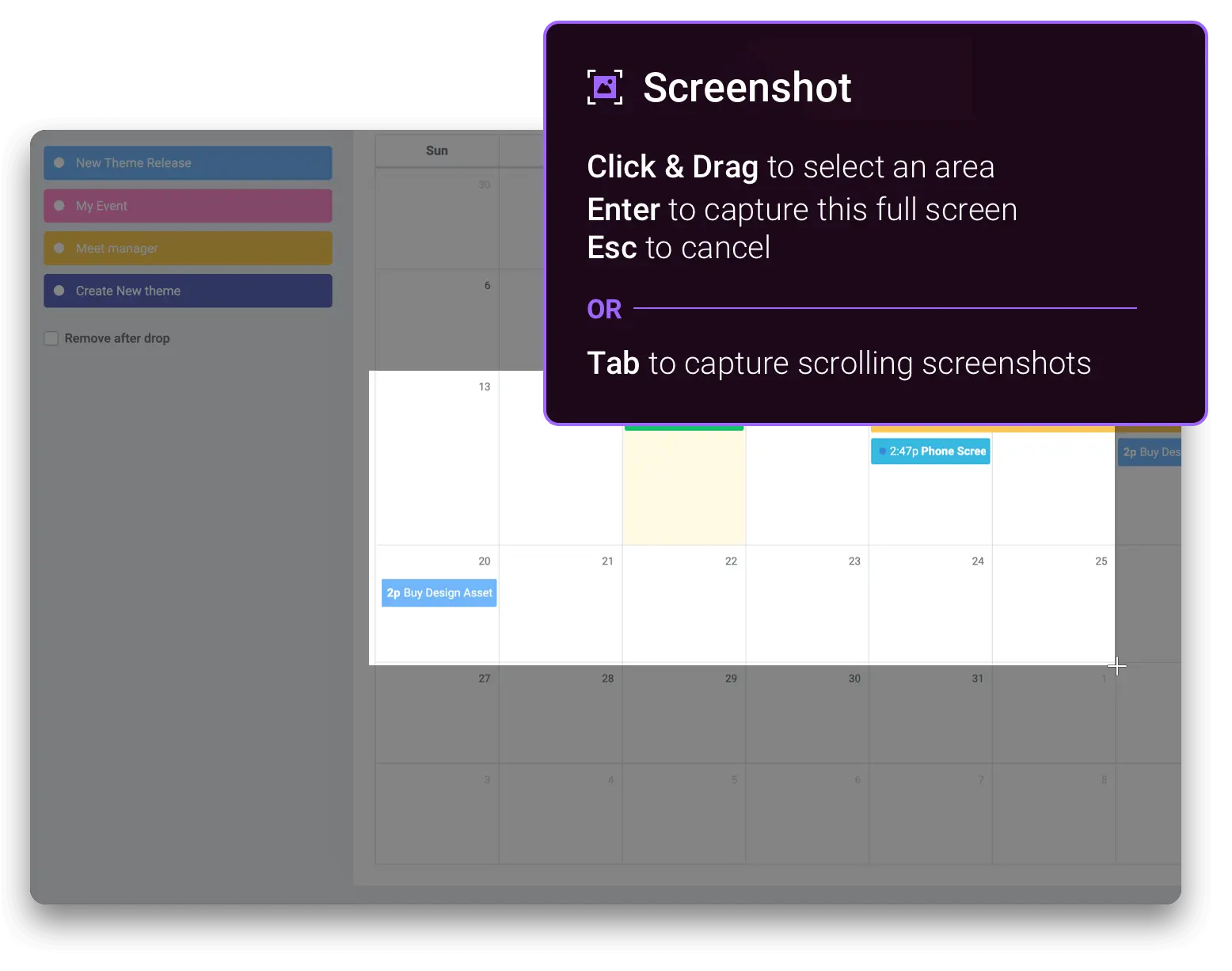
Image editing made easy
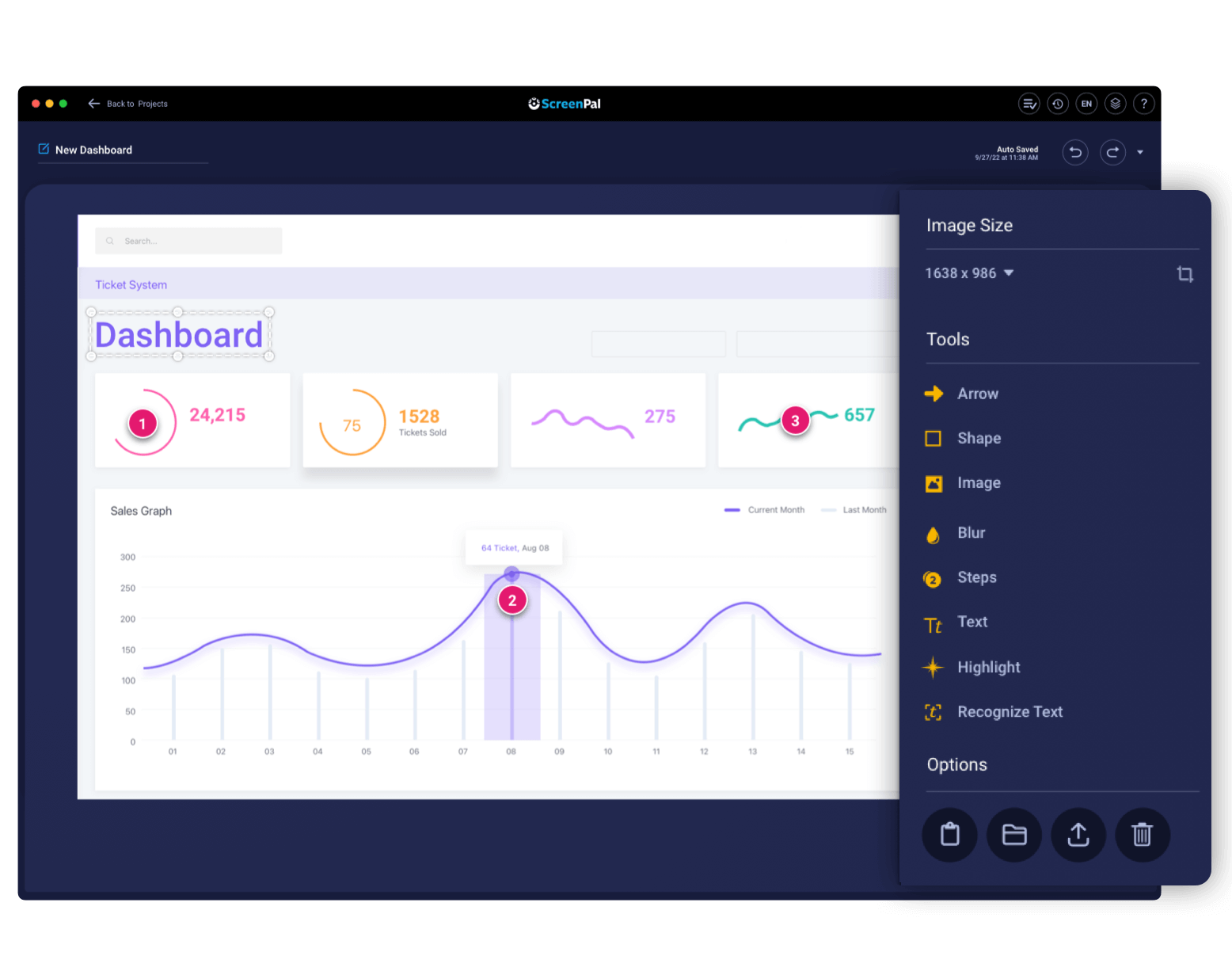
Customize your canvas
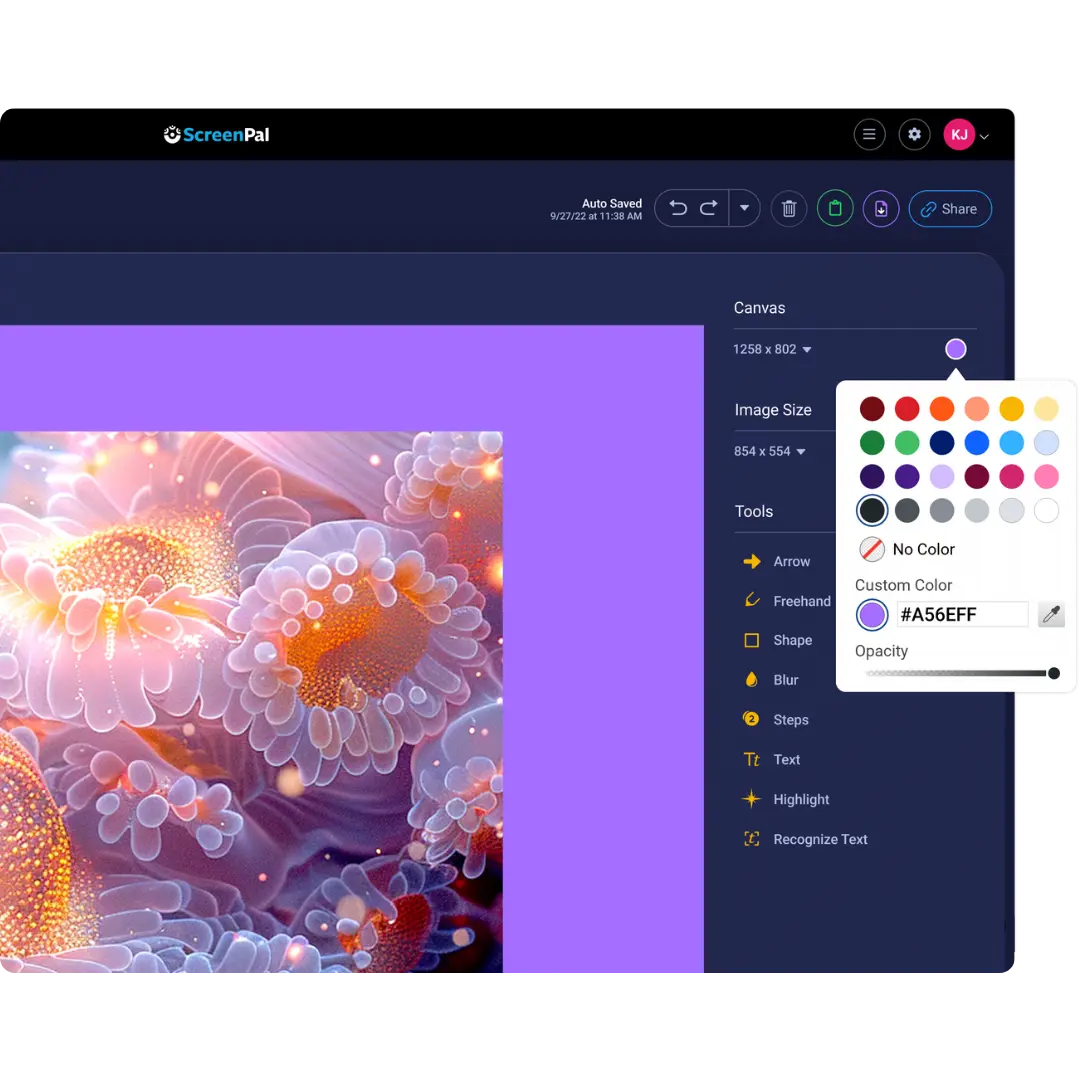
How to use the image editor
Step 1
Launch
Open the image editor and import your image from your device. Or start by capturing your screen with our free screenshot tool.
Step 2
Edit
Customize your image or screenshot with rich text, shapes, highlights, freehand drawing, sequential steps, and more.
Step 3
Save
Save your edited image and share it with others for effective and engaging visual communication.
See how the image editor works
Customize to create the perfect image
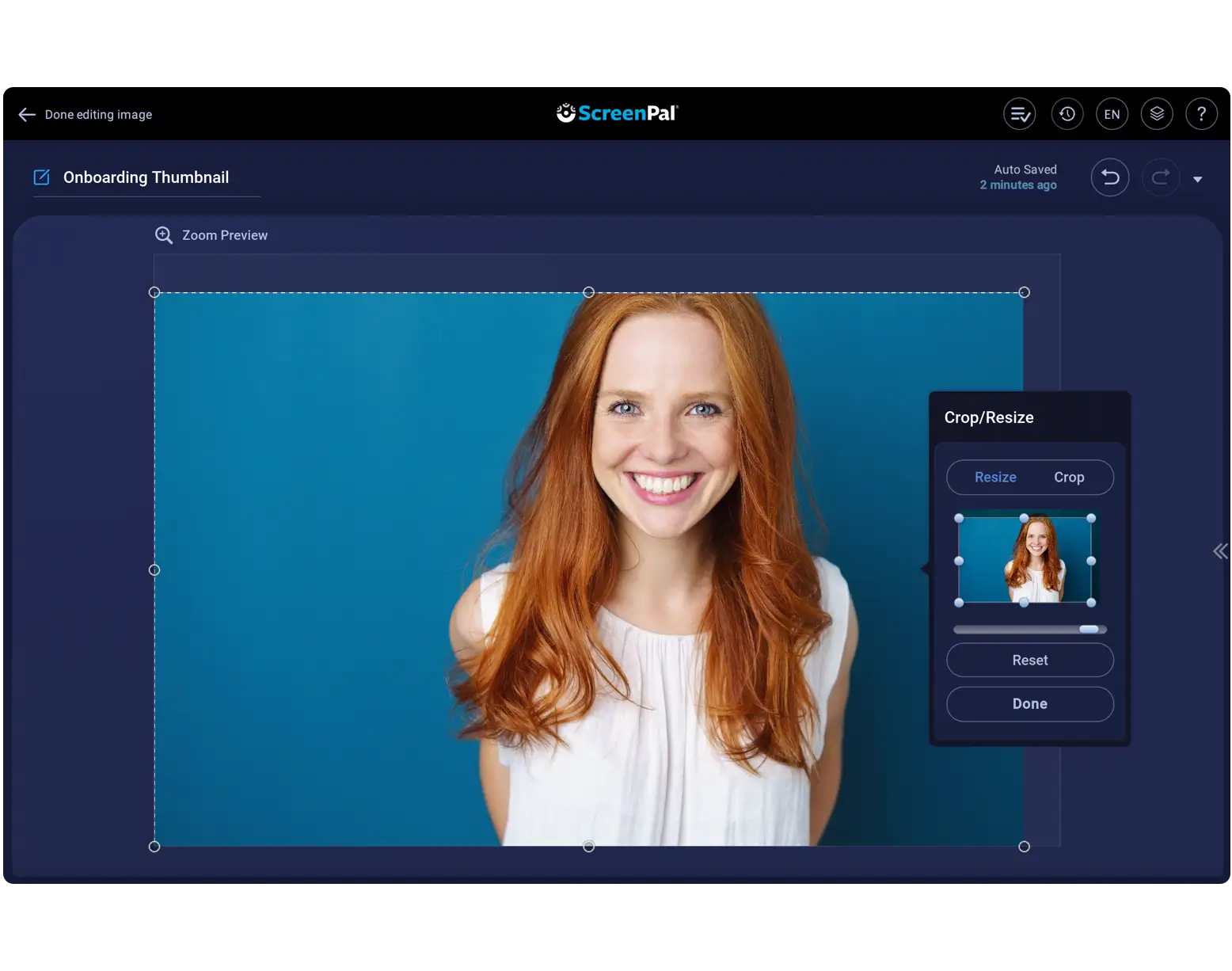
Adjust size
Adjust images to the perfect size. Crop unnecessary information & resize the dimensions.
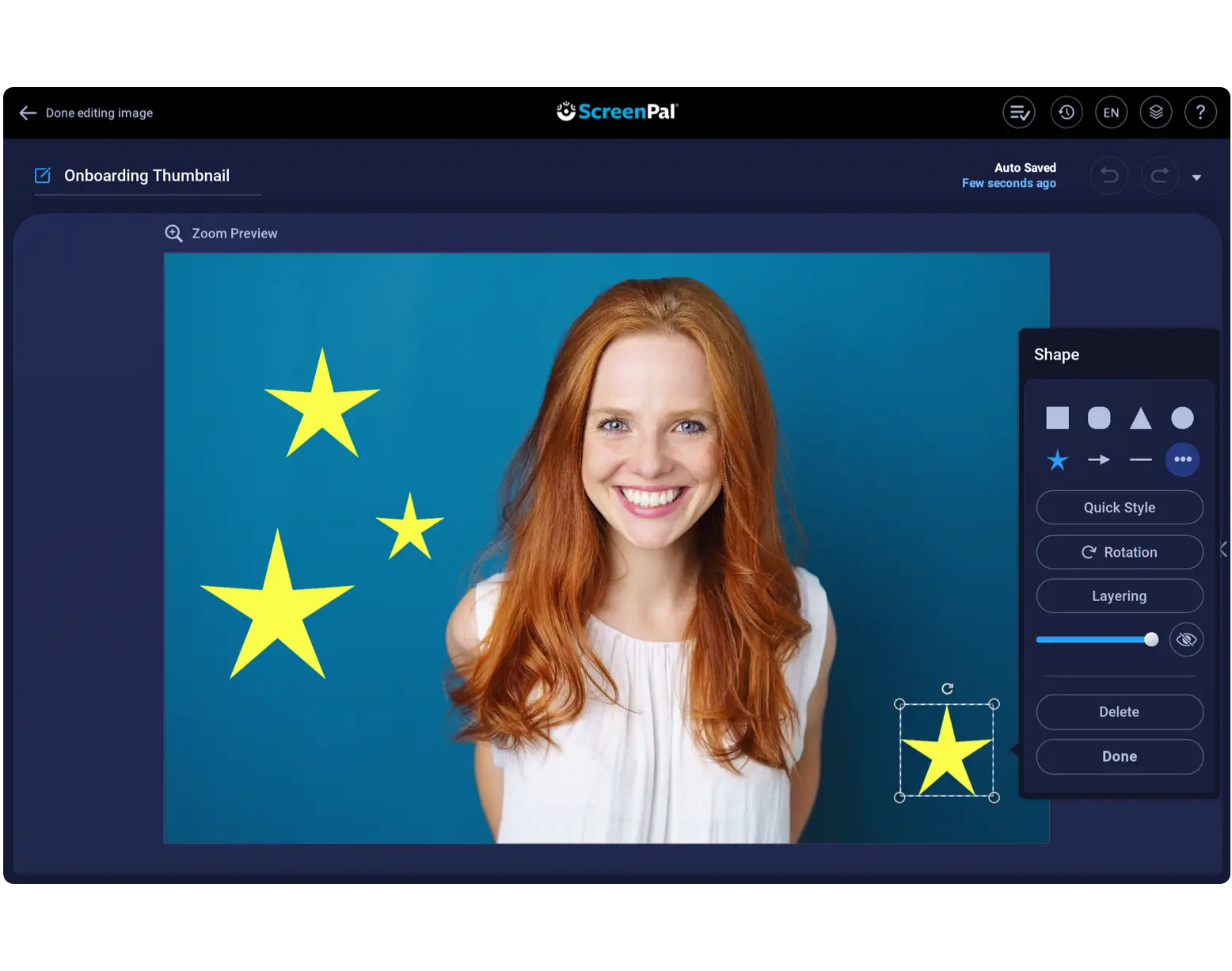
Add shapes
Emphasize important information with arrows, symbols, lines, circles, squares, and other shapes.
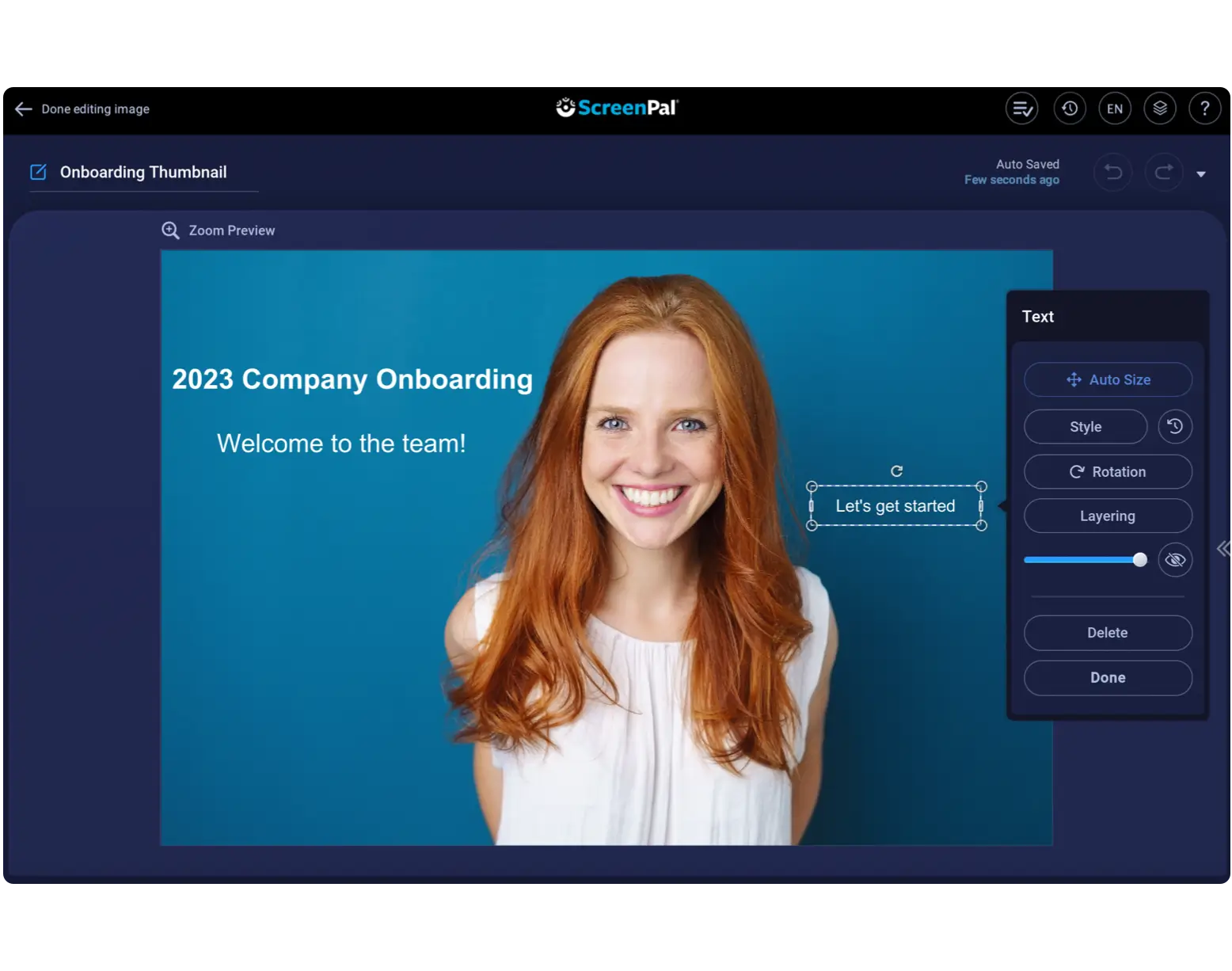
Annotate
Explain your message clearly with annotations. Add text, highlighting, freehand drawing, and more.
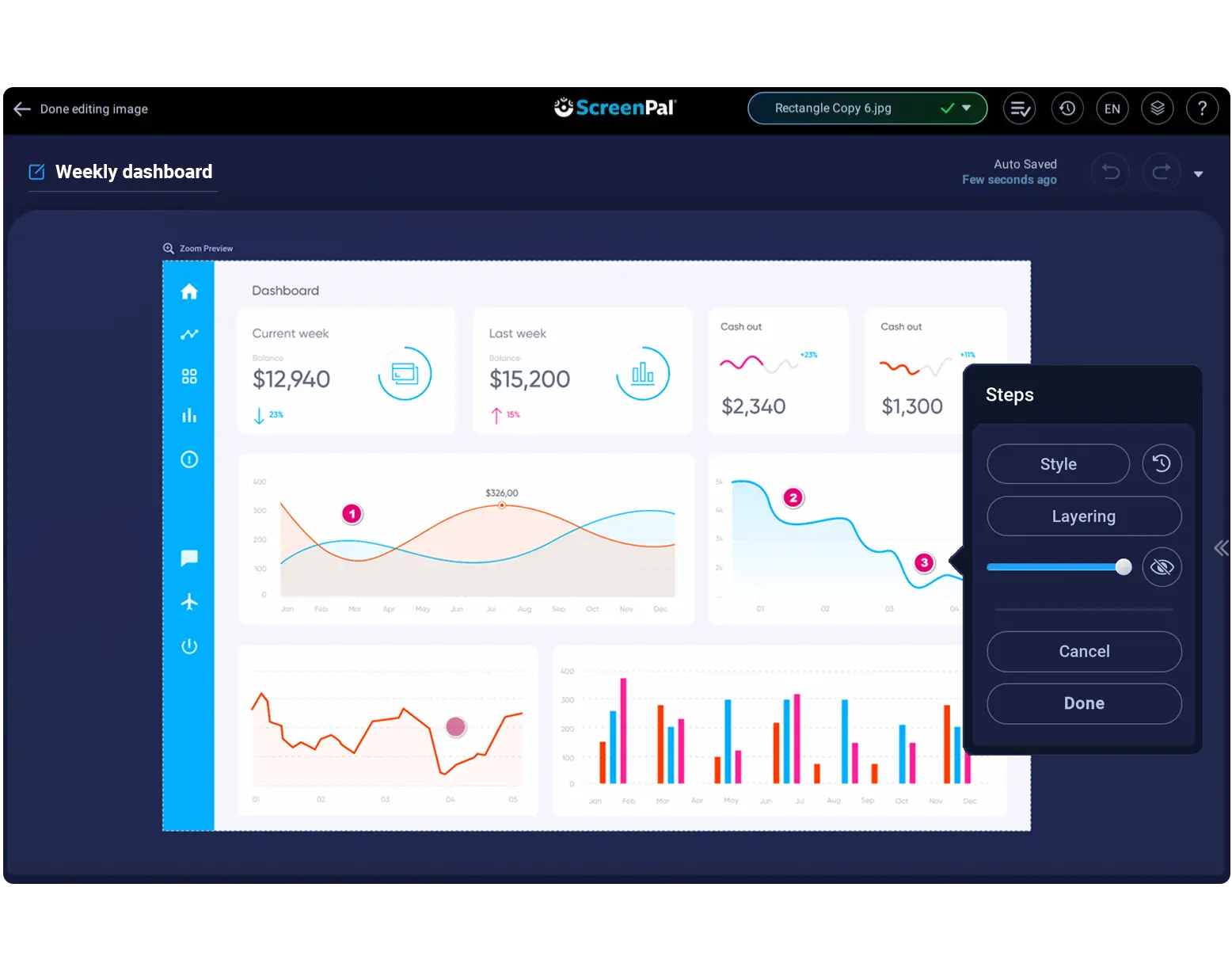
Add steps
Document a process or share a how-to by easily adding numbered, sequential steps with a click.
Start editing images and screenshots for free
Edit any image or screenshot using our free image editor. Launch the image editor, then import your image or click the screenshot tool to start with a screen capture.


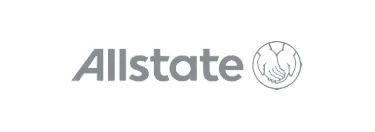
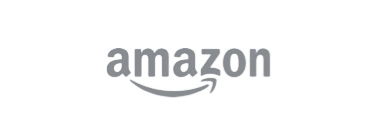


Remove backgrounds from any image
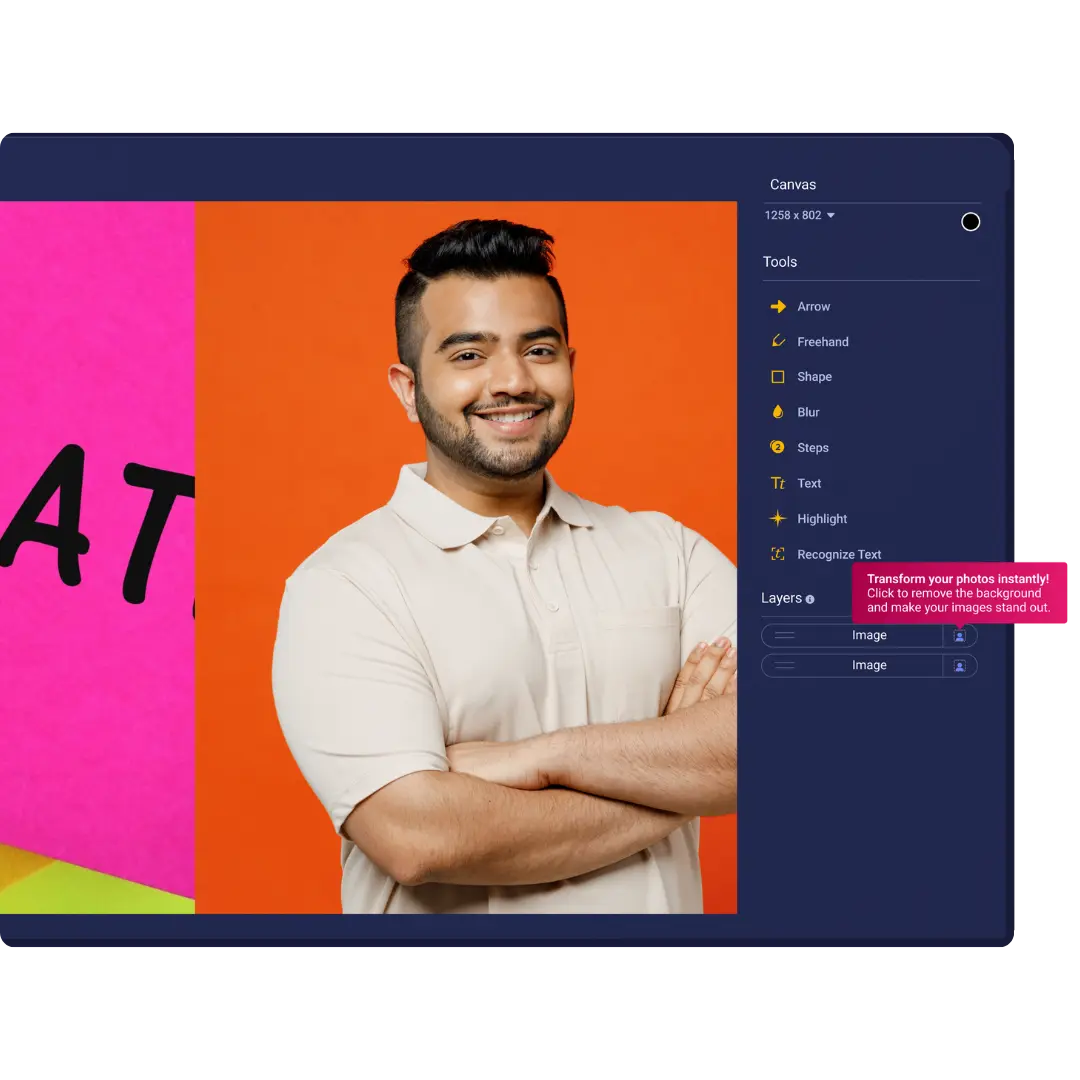
Recognize & edit existing image text
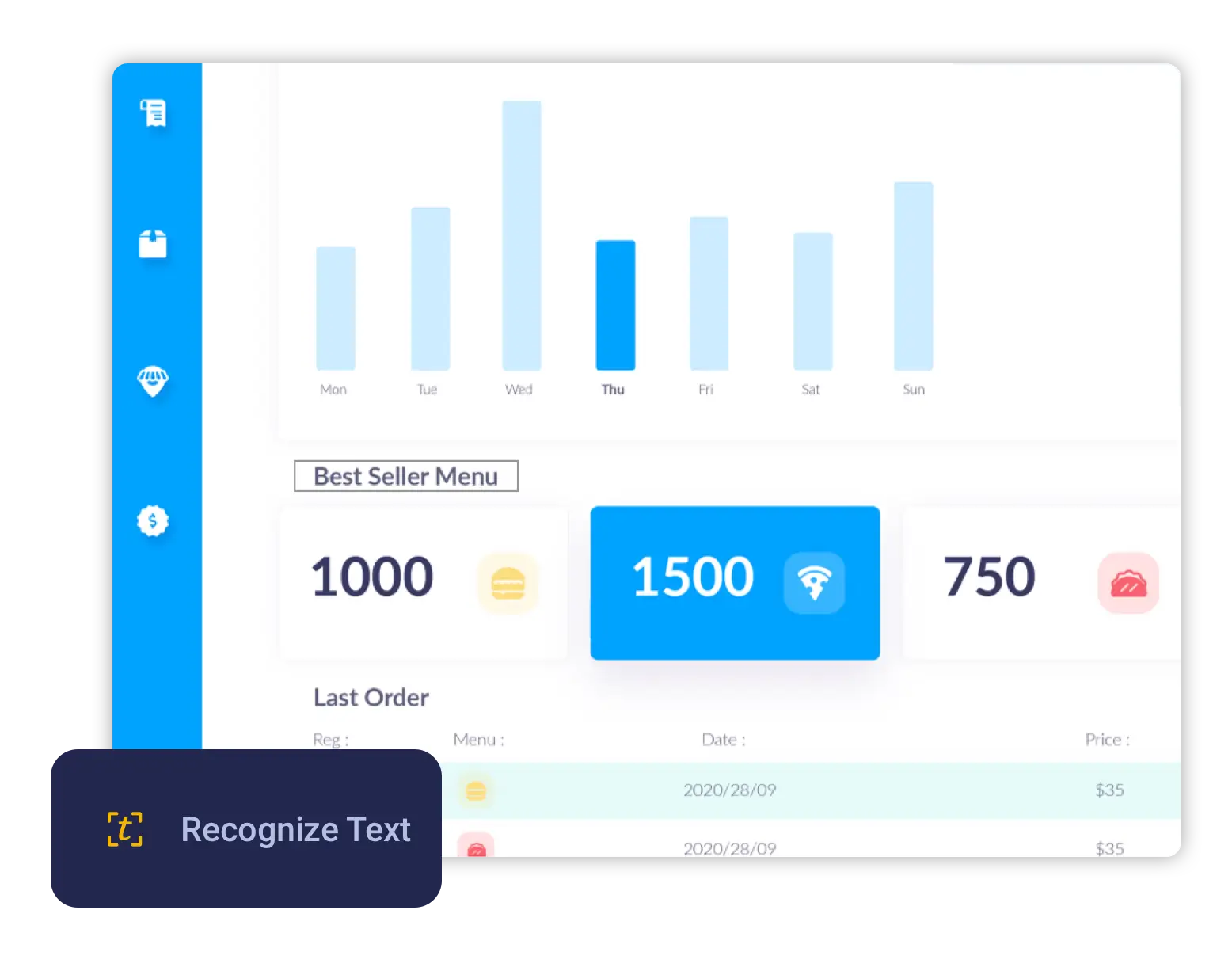
Upgrade for our full list of image editor features
Sign up for a paid account to use all of our screenshot and image editor features, including the ability to recognize text and blur images.








































