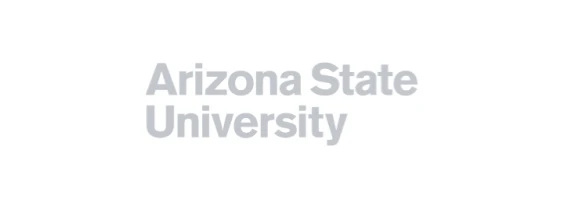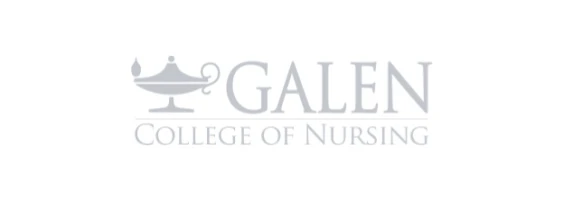Vidyard vs ScreenPal
Which is best for your team?
Explore ScreenPal, the best solution to empower your entire team to communicate, collaborate, and move business forward with video. ScreenPal offers easy video creation, video hosting, interactivity, and engagement tools for your entire team.
Video is an increasingly essential tool for teams of all sizes, enabling more effective knowledge sharing, employee training, customer support, marketing, lead nurturing, and async communication.
ScreenPal and Vidyard are two of the most popular video creation and hosting solutions on the market. They both offer easy ways to record and share quick, personalized video messages, engage viewers with interactive elements like video call-to-action buttons, and measure video performance with video analytics.
Vidyard offers simple video messaging for sales teams and includes robust hosting features and integrations that sales teams would value. However, Vidyard is also priced for larger sales teams. A solo annual plan costs $19 per month, and a team annual plan costs $59 per user per month.
ScreenPal offers a more robust solution for sales and marketing teams, and is priced to ensure you can empower every team member to create and share videos. ScreenPal’s all-in-one solution includes more robust screen and webcam recording, intuitive yet powerful video editing, a full screenshot and annotation tool, professional video and image hosting, and interactive quizzes and polls.
ScreenPal offers more for less. ScreenPal includes intuitive, flexible, and robust screen capture and editing to meet every team member’s needs. Your team can record and share video messages as well as markup screenshots, create interactive training videos, and integrate video and visual communication into your workflow across your org. ScreenPal’s highest-tier solo annual plan is only $10 per month, and team annual plans are only $8 per user per month.
Which solution is best for your team? If your sales team is looking for a video tool to integrate with your enterprise sales software, and budget is not an issue, Vidyard offers simple video messaging tools combined with robust integrations. But if you are a smaller sales team, or are looking for a tool that can meet all of your sales and marketing video creation needs, you’ll want to evaluate ScreenPal. ScreenPal’s solution is designed with security and privacy in mind – your content is stored locally until and unless you choose to upload to the cloud. And ScreenPal offers more robust tools for video recording and editing, image capture and editing, plus interactive video assessment features, at the most affordable price.
ScreenPal vs Vidyard: At a glance
See the full ScreenPal vs Vidyard comparison
ScreenPal: trusted, loved.
Overall rating 4.6 out of 5 based on 4,516 reviews
ScreenPal fan-favorite features

Screen recorder
The original screen and webcam recorder for desktop, mobile, and browser recording.

Screenshot
Capture any part of your screen, edit and annotate for context, then share anywhere.

Video editor

Image editor
Customize images and screenshots with our easy-to-use, free image editor.

Video hosting
Manage, protect, and share videos and images with content management.

Video quizzing
Create interactive quizzes in minutes. Turn any video into an interactive experience.
ScreenPal vs Vidyard: Screen capture
How do ScreenPal and Vidyard compare in screen capture features?
Both ScreenPal and Vidyard offer Chrome extensions for quick browser-based recording, mobile apps for phone screen capture, and desktop apps for screen and webcam recording on Windows and Mac. However, there are several key differences.
Vidyard offers video recording only, whereas ScreenPal allows you to record videos and capture screenshots. For many teams, the ability to capture, annotate, and share quick screenshots is incredibly valuable. Image screen capture is widely used in customer support, learning and development, and product and engineering.
Vidyard allows you to record up to 30 minutes of video at a time for free, but limits you to a total of 25 videos in a free plan. In contrast, ScreenPal allows you to record up to 15 minutes of video for free, and allows you to record and host unlimited videos in a free plan.
Both tools allow you to record your screen, webcam, or both, with or without your microphone. Both also have options for capturing computer audio, but Vidyard only supports recording computer (system) audio on Windows and ChromeOS. ScreenPal allows you to record full screen, choose from common preset sizes, or easily select any custom area of your screen to record. Vidyard does not offer custom recording sizes, and does not include the ability to crop your video after recording.
With both Vidyard and ScreenPal, you can pause and restart your recording after you start. While paused, ScreenPal also allows you to resize or move your capture area around your screen. In ScreenPal, you can pause and go back to any point in what you’ve recorded so far to restart your recording. In Vidyard, you can simply pause and restart where you left off.
With both tools, you can also record a webcam-only recording. With ScreenPal, you can blur, remove, or replace your webcam background. Vidyard only allows you to blur your background, and only in the Chrome extension. Vidyard does offer AI avatars with or without backgrounds.
Both Vidyard and ScreenPal offer tools to draw on your screen while recording. Vidyard allows you to draw on your screen using a pencil tool and customize the color, but only with the Chrome extension. These drawings are “baked in” to the final video and cannot be edited after the fact. ScreenPal has more robust drawing tools for recording, including a pencil, a highlighter, an eraser, shapes, and text. The eraser allows you to quickly erase all of your annotations, or any area of your drawings. These tools make it easy to annotate your screen while you are recording. If you make a mistake, or want to hide your drawing tools at any time, you can do so in the video editor.
While recording, you can also zoom in on areas of your screen with ScreenPal to call attention to details on your screen further. Vidyard does not currently have that feature.
ScreenPal has a built-in storyboard tool for video creation, ideal for planning your videos and collaborating with colleagues. Sometimes quick video messages are perfect for communicating your ideas. But if you want to create and repurpose videos for sales demos, sales enablement trainings, or product marketing, a little planning goes a long way toward making effective videos and saving time. Easy-to-use storyboard software built into the video creation process is ideal for creating structured videos in the least amount of time.
Both ScreenPal and Vidyard deliver high-definition recordings. However, ScreenPal stands out with its exceptional screen annotation features, ensuring precise and clear visual communication. Notably, ScreenPal provides a more versatile video recording solution with advanced editing tools and superior annotation features that significantly enhance overall video communication.
Can I capture and edit screenshots with ScreenPal and Vidyard?
Only ScreenPal includes capturing, annotating, and sharing screenshots in addition to video screen capture.
With ScreenPal, you can capture your full screen, a single window or app, or any custom area of your screen. ScreenPal includes scrolling capture, so you can capture a long web page or wide spreadsheet. You can also capture a screenshot on time delay, so you can capture dropdown menus and other elements that might need some setup time. You can copy screenshots to your clipboard and paste them anywhere, upload to ScreenPal.com to share with a link, or annotate and edit in ScreenPal’s image editor before sharing.
Vidyard does not currently offer any screenshot or image editing tools. ScreenPal’s tool is integrated within the toolset, offering you the ability to capture any section of your screen as an image and seamlessly annotate it with shapes, text, sequential steps, highlights, and blurs. Once customized, you can copy and paste images into any application or upload them to ScreenPal for sharing through a secure link. You can also use these screenshots as overlays in the video editor.
ScreenPal’s image editor also offers AI image-to-text technology that allows you to edit, style, or remove text in any image. This feature is valuable for any marketing team to convey feedback or easily update and repurpose visuals.
ScreenPal also allows you to import and edit any image, not just those taken with the screenshot tool.
Did you know? ScreenPal’s screenshot tool is a free feature! Advanced image capture and editing is included in all of our paid plans.
What are the limits on free plans for Vidyard and ScreenPal?
With Vidyard, you can only record a total of 25 videos for free, ever. That’s right – you have a lifetime limit of 25 videos total before you have to pay money. You can record up to 30 minutes of video at a time. You are also required to sign up and create a Vidyard account to try the features.
With ScreenPal, you can record as many videos as you want, forever. You can record up to 15 minutes of video at a time for free, which is plenty for most use cases. You can edit those videos for free, save them to your device, and upload them to ScreenPal to share with a link – all for free. If you would like to try the screen capture and video editing features, you can do so without creating an account on ScreenPal.
ScreenPal vs Vidyard: Video editing
How does video editing compare for ScreenPal and Vidyard?
Both Vidyard and ScreenPal allow you to trim, cut, and combine videos. With Vidyard, that’s the extent of the video editing offered. In contrast, ScreenPal offers an integrated, intuitive, and feature-rich video editor, allowing you to enhance video messages with text and music, as well as edit longer and more structured video content.
With ScreenPal’s integrated video editor, you can trim and cut video footage, combine video clips and add new videos/recordings on the timeline, add transitions, hide your webcam and mouse cursor for parts of the video, overlay, style, and animate text, and incorporate music, sound effects, and voice-overs. These editing options enable you and your team to create polished and professional-looking videos.
ScreenPal’s approach enables maximum re-use of your content while allowing users to make mistakes during creation. Drawings used during recordings can be removed in the video editor. All video editing is non-destructive, which means you can go back at any point in your video editing history and start editing new. Your projects are always available to re-purpose into new versions or combine with other projects, saving you significant time.
Vidyard does not offer true video editing capabilities. While it can be used to create screen recordings with a webcam and microphone, it does not provide robust editing features or the easy ability to edit and repurpose video content after recording.
If video editing is an essential part of your workflow, then ScreenPal is the better choice for your team, given its easy-to-use and robust video editing features.
Did you know? ScreenPal has video editing apps for mobile, too, so you can record and edit on your iPhone or Android device. Want to mix and match your videos? You can also automatically sync to the content recorded on your phone to your desktop project manager.
Can you add and edit multiple audio tracks in ScreenPal and Vidyard?
With both ScreenPal and Vidyard, you can record your microphone, and choose from internal and external microphones. Both tools also support recording computer (system) audio. However, Vidyard only offers this feature on Windows and ChromeOS. So Mac users of Vidyard cannot record system audio.
With ScreenPal, you can record and edit multiple audio tracks. In the video editor, you can adjust the volume of your microphone and computer audio tracks separately, as well as add additional voiceovers, sound effects, and background music.
Vidyard does not support audio editing.
How do ScreenPal and Vidyard support accessibility?
ScreenPal and Vidyard both allow you to upload a captions file, add your own captions, or automatically generate captions. Vidyard also includes an option to request human-transcribed captions from a third-party provider, Rev, for an additional fee per video. ScreenPal allows you to add AI-generated captions and also makes these captions available as transcriptions to provide additional accessibility options.
ScreenPal also provides a 508-compliant, fully accessible video player that supports keyboard navigation, accessible color contrast, and closed captioning in multiple languages. All of ScreenPal’s products are designed to be accessed using keyboard navigation and assistive technologies, such as screen readers.
ScreenPal’s commitment to accessibility is demonstrated by its Voluntary Product Accessibility Template (VPAT) report, conformance to WCAG 2.1 Level A/AA (ISO/IEC 40500), and US Section 508 compliance. ScreenPal conducts regular testing internally and via third parties to ensure that all products are accessible.
ScreenPal vs Vidyard: Video sharing
How do Vidyard and ScreenPal differ in video management and sharing?
With Vidyard, your videos are automatically stored in the cloud on Vidyard.com. You can share with a link, but downloading your video file is a paid feature. Your team may not want all of your business’s content stored in the cloud and may want to consider more secure options.
In contrast, ScreenPal gives you complete control over how and where you share your videos. You can download videos in multiple formats to your device, securely share them via a link on ScreenPal.com, or embed them anywhere using customizable, responsive embed code. Additionally, you can directly publish your videos to platforms such as YouTube, Google Drive, Dropbox, and Vimeo.
Password protection of your videos is a paid feature with Vidyard, while ScreenPal offers this for free.
Both ScreenPal and Vidyard offer professional cloud video hosting platforms. With both solutions, you can organize content in folders and subfolders, manage content visibility across your team, and easily share content. With both tools, you can create a link to share your video as a video watch page, or embed your video anywhere with responsive embed code.
In both ScreenPal and Vidyard, you can customize both your video share link and video watch page. You can add and hyperlink your logo to your watch page in both tools, as well as enable or disable commenting for viewers. Vidyard also allows you to customize the page background color.
Both ScreenPal and Vidyard offer video playlists. However, in ScreenPal, playlists are just a type of video channel. You can showcase your content in both playlist and carousel channels. ScreenPal also lets you add images and video quizzes to your channels, and embed channels in an LMS or website like you would embed an individual video.
Both ScreenPal and Vidyard allow you to customize your video player with your brand’s color and logo and customize the player controls for your viewers. Vidyard offers some additional color customizations, including the ability to customize the play button color and the player controls hover color separately. ScreenPal offers just one video player color, but that color is applied to both the video play button and video player bar, making your branding more visually prominent. ScreenPal also allows you to schedule publish and expiration dates for videos, offering additional security and options for marketing and sales teams to control visibility of content.
Vidyard and ScreenPal enable users to comment or respond to their videos. Only ScreenPal allows viewers to add video comments in addition to text comments.
How do Vidyard and ScreenPal differ in integrations?
ScreenPal also offers integrations with video meeting recording apps like Zoom, Microsoft Teams, and Webex so you can easily download and edit recorded meetings and classes. In contrast, Vidyard offers an integration for Zoom only, and for their enterprise plan only.
Vidyard does offer a robust suite of integrations for sales teams, most at the enterprise plan level. Vidyard offers integrations with enterprise-level CRM, email, and automation platforms like Salesforce, Pardot, Marketo, and Hubspot.
Only ScreenPal offers a robust, industry-standard LTI 1.3 app that is easy to integrate with standards-compliant learning management systems, including Canvas, Schoology, Blackboard, D2L Brightspace, and Moodle.
ScreenPal vs Vidyard: AI video features
How do Vidyard and ScreenPal differ in AI features?
Both ScreenPal and Vidyard offer AI features to streamline your video creation workflow. The tools differ in features, and some may be more valuable to your team than others, depending on your use cases and video needs.
Vidyard offers AI avatars for text-to-speech video creation. With AI avatars, you write your video script, select a stock avatar, then choose whether you want a full screen avatar video (similar to a webcam only recording), or an avatar plus image background video. There’s no option to record your screen with an avatar narrating your script; you can only show your avatar along with a static image background.
Vidyard also offers AI script generation, which pairs well with their AI text-to-video avatar feature. Both of these AI features could be valuable to sales teams for outreach and follow-up messaging at every stage of the sales funnel.
Additionally, Vidyard offers a paid add-on feature called Vidyard Prospector, which is a sales prospecting tool with AI features including AI-generated email templates and lead targeting.
ScreenPal’s AI features are focused on saving you time with AI-generated video titles, summaries, transcriptions, captions, and video chapters. ScreenPal’s AI features automate time-consuming tasks that are critical for video accessibility and engagement, allowing you to focus on your authentic message. ScreenPal’s AI features benefit all video creators and teams within an organization, from sales and marketing to human resources and product.
ScreenPal vs Vidyard: Interactivity & analytics
Do Vidyard and ScreenPal offer video surveys, polls, or feedback with ratings?
ScreenPal and Vidyard include interactive video elements, although differ in their complete offering. Both tools allow you to add call-to-action buttons at any point in your videos, including customization options like text, color, and the ability for viewers to skip these actions. Each platform includes additional video interactivity actions. Vidyard offers lower thirds banners during the video that include a CTA as well as the ability to add an email “gate” or capture screen at the beginning or end of a video. ScreenPal includes the ability to add an annotation button during a video to link out to additional resources without interrupting the viewing experience, and also includes video questions, polls, and ratings.
Including interactive elements like polls, ratings, or questions in videos is a powerful way to captivate and engage viewers. These interactive features encourage active participation and provide professionals with a means to assess the level of interest and understanding among their audience. By gathering feedback through these interactive elements, professionals can gain valuable insights into what resonates with their audience, identify areas for improvement, and refine their content creation strategies accordingly. This not only enhances the overall viewer experience but also allows professionals to create tailored and engaging content that facilitates greater audience participation and feedback.
Additionally, the data collected from these interactive elements can inform content strategy and decision-making processes, enabling professionals to make more informed choices that align with their audience’s preferences and needs. Ultimately, interactive elements in videos empower professionals to create impactful and meaningful experiences for their viewers while driving better engagement and providing valuable insights for continuous improvement.
ScreenPal allows you to seamlessly integrate polls, ratings, and questions into your videos. With just a few clicks, you can transform any video into an engaging and interactive experience. Whether you’re uploading your video from a device or through one of our compatible apps, ScreenPal offers the flexibility to bring your content to life.
You have a wide range of question types at your disposal, including multiple-choice, true/false, short answer, polls, and ratings. Tailor the questions to suit your specific needs and easily configure them to ensure a smooth and captivating viewing experience. You can even randomize the responses to keep your audience on their toes.
With ScreenPal, you have full control over the interactivity of your videos. You can set correct answers to evaluate comprehension or knowledge, and capture valuable feedback from your viewers. This comprehensive feedback system enables you to gauge the effectiveness of your content and make informed decisions for improvement.
Did you know? You can create and download a QR code for your video survey or poll right in ScreenPal? This makes it easy to share your interactive video in presentations or printed materials.
Do Vidyard and ScreenPal offer video analytics?
ScreenPal and Vidyard offer advanced video analytics so you can measure the effectiveness of your content.
Vidyard offers an insights dashboard for all of your videos, plus individual video insights. You can view a funnel of total videovisits, total video views, and unique video views across all of your videos. You can see your overall percentage of videos watched, and overall audience demographics like geography, browser usage, and device usage. At the individual level, you can see percentage watched and location by viewer.
ScreenPal offers both overview analytics and individual video insights. You can select any timeframe to view analytics for any number of videos in your library. ScreenPal shows you total visits, total and unique plays, lifetime plays, and last visit timestamp for all or selected videos in your library. You can see the play rate (percentage of visitors who played your video) and engagement rate (average percentage of your video that was watched) of each of your videos, and then select any individual video for more detail. At the individual video level, you can see a video heatmap of individual viewer engagement and get detailed audience insights including browser, device, and geographic location.
ScreenPal vs Vidyard: Security & privacy
How do ScreenPal and Vidyard compare on security and privacy?
ScreenPal understands the critical significance of security and privacy for companies across various industries. To support our customers in higher education and businesses operating in tightly regulated sectors, ScreenPal has undergone stringent security audits to ensure the utmost protection of sensitive data and information.
With a global user base, ScreenPal adheres to the highest standards of security and compliance with international privacy frameworks such as GDPR, PIPEDA, and the EU-US Data Privacy Framework. By aligning with these regulatory requirements, we provide our users with peace of mind and assurance that their data is handled with the utmost care and in full compliance with established privacy laws.ScreenPal is also COPPA, FERPA, and CSPC compliant, and has been vetted and approved by leading LMS providers. ScreenPal is the embedded solution for such providers as Instructure (Canvas Studio) and Docebo for screen recording and video editing.
Vidyard’s privacy policy does not address COPPA, FERPA, and CSPC.