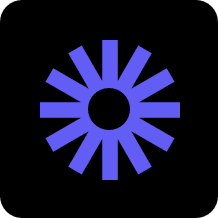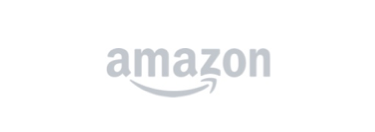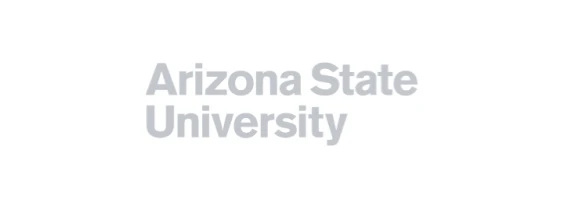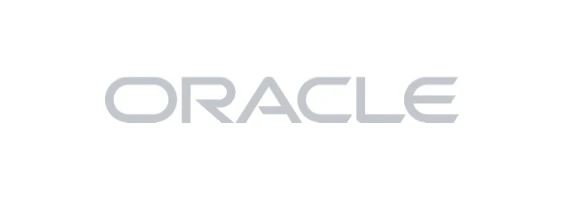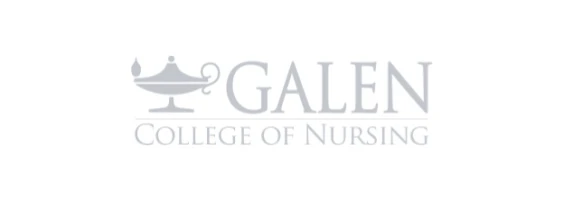Loom vs ScreenPal
Which is the best tool for your business?
Check out ScreenPal – the premier alternative to Loom for video-based communication. With ScreenPal, you’ll have an effortless and cost-effective way to create and share engaging videos and screenshots for your work, studies, or personal projects. Whether you are recording feedback, or a scripted product demo, ScreenPal is the ultimate all-in-one screen capture tool that will help you work smarter and faster, while maintaining a secure environment. You can easily capture and share ideas and feedback on your desktop, mobile device or browser. Try ScreenPal today and elevate your communication game!
Informal asynchronous video has been proven to be highly effective in both business and schools, allowing for more flexible communication. In the business world, video can be captured for knowledge sharing, new employee onboarding, and coaching. Screenshots and videos can help teams provide feedback, updates, share insights, and collaborate on their schedules. Overall, the effectiveness of asynchronous video lies in its ability to enhance productivity, encourage engagement, and promote a more personalized experience in both professional and educational settings.
ScreenPal and Loom are two of the most popular screen capture tools available. They both offer easy ways to record and share quick screen and webcam recordings. ScreenPal also features easy yet advanced video editing, as well as customized sharing and engagement within videos by adding polling, ratings, and quiz questions.
ScreenPal’s video editing tools also allow people to create video projects, such as product demos, company training videos, professional development, and marketing videos. These videos can help companies and solopreneurs build their brands and connect better with their audience.
Loom requires you to host all your videos on their platform, which means your content is shared to the Loom cloud automatically.
Loom is also heavily limited in functionality and usage and does not include robust screenshot capture, or video and image editing, tools that are essential if you want to go past adhoc informal info sharing and into more structured learning and corporate communications. Often, you will need to pair Loom with another video editing software for more structured videos. Plans for Loom start at $12.50 per user per month.
ScreenPal offers more for less: ScreenPal offers a full video editing tool that includes overlays, music, and audio editing. Scale your webcam, apply a virtual background, or add video overlays with the easy editor. ScreenPal’s approach uses non-destructive editing, which means mistakes can always be rectified and you get the maximum re-use of your content, saving tons of time! ScreenPal also offers a complete screenshot experience with annotation tools like steps and blur. Teams can enjoy all of the ScreenPal features, including content hosting and sharing, plus brand customization for $8 per license per month.
Which is the best choice for busy professionals? While Loom offers automatic video uploads, it requires an upgraded account to protect your videos with a password. Loom also lacks full video editing capabilities. While Loom does offer emoji reactions, Loom does not support adding polls, questions, or ratings for viewer feedback. With ScreenPal, you’ll enjoy an intuitive and comprehensive suite of tools for video and image engagement. Also, all videos are saved to your device until you are ready to share with the world. It even works seamlessly on any device and browser, providing a hassle-free experience.
Read on to see how ScreenPal and Loom compare.
ScreenPal vs Loom: At a glance
See the full ScreenPal vs Loom comparison
ScreenPal: trusted, loved.
Overall rating 4.6 out of 5 based on 4,516 reviews
ScreenPal fan-favorite features

Screen recorder
The original screen and webcam recorder for desktop, mobile, and browser recording.

Screenshot
Capture any part of your screen, edit and annotate for context, then share anywhere.

Video editor

Image editor
Customize images and screenshots with our easy-to-use, free image editor.

Video hosting
Manage, protect, and share videos and images with content management.

Video quizzing
Create interactive quizzes in minutes. Turn any video into an interactive experience.
ScreenPal vs Loom: Screen capture
How do ScreenPal and Loom compare in screen capture features?
When comparing ScreenPal and Loom in terms of recording features and video quality, several key distinctions emerge. ScreenPal boasts a comprehensive array of screen capture features, empowering users to capture videos and screenshots. Conversely, Loom predominantly centers on video recording, enabling users to create screen recordings incorporating a webcam and microphone. However, Loom lacks the extensive video and image editing capabilities that ScreenPal has.
With Loom, you can record up to 5 minutes of video for free. You are required to create a login with Loom to capture videos. Loom also limits the number of videos captured for free to 25. With ScreenPal, you can capture up to 15 minutes for free – no login or account required. You can also capture an unlimited number of videos.
ScreenPal and Loom both allow you to record your full screen or a custom size. Loom does offer a canvas background for your recording. With both Loom and ScreenPal, you can pause and restart your recording after you start. While paused, ScreenPal also allows you to resize or move your capture area around your screen. With both tools, you can also record a webcam-only recording. Loom does offer the ability to use a profile picture, instead of a webcam.
Loom does allow for users to add effects and frames to their webcam. Any edits made to your webcam are produced in the final video and cannot be edited after recording. Loom also does have fun effects, like confetti to add a celebratory touch to your recorded video. Again, these cannot be edited after recording or changed. With ScreenPal, you can blur your background or apply a virtual background. ScreenPal offers a few stock image options of office settings, or nature to replace a busy background. After recording, you can change your background, or choose to turn on or off blurred background in the video editor. You can also resize your webcam, or hide your webcam for sections of your video in the video editor.
Both Loom and ScreenPal offer drawing tools while recording. Loom allows you to draw on your screen using a pencil tool. You can choose a color and the thickness of the line. After drawing, you can remove all of your drawings. These are “baked in” to the final video and cannot be edited after the fact. ScreenPal has more robust drawing tools while recording, including a pencil, a highlighter, and eraser, shapes, and text. The eraser allows you to quickly erase all of your annotations, or small areas of your drawings. These tools make it easy to annotate your screen while you are recording. If you make a mistake, or want to hide your drawing tools at any time, you can do so in the video editor.
While recording, you can also zoom in on areas of your screen with ScreenPal to further call attention to details on your screen. Loom does not currently have that feature.
ScreenPal comes with a built-in storyboard tool for video creation, which is ideal for planning your videos and collaborating with colleagues. Sometimes adhoc informal videos, for instance sent over an email, are perfect for communicating your ideas. But if you want to employ videos for training your colleagues or to demo your application, a little planning goes a long way towards making effective videos and saving a bunch of time. Easy to use storyboard software built-in to the video creation process is ideal for creating structured videos in the lease amount of time.
Regarding video quality, both ScreenPal and Loom deliver high-definition recordings. However, ScreenPal shines with its exceptional free annotation features, ensuring precise and clear visual communication. Notably, ScreenPal provides a more versatile solution with advanced editing tools and superior annotation features that significantly enhance overall async communication.
Did you know? ScreenPal’s screenshot tool is a free feature! Advanced image capture and editing is included in all of our paid plans.
Can I capture and edit screenshots with ScreenPal and Loom?
Based on the situation and audience, images may be a better communication tool as compared to videos. Professionals can greatly benefit from utilizing annotated screenshots in their work. Annotated screenshots provide a powerful visual tool for effectively communicating ideas, instructions, and feedback. By adding annotations such as arrows, circles, text, and highlights to screenshots, professionals can precisely illustrate their points, making it easier for team members, clients, or stakeholders to understand and follow instructions or concepts. This streamlined method of sharing information not only saves time but also enhances collaboration and minimizes misunderstandings.
Both ScreenPal and Loom offer screenshot tools. With Loom, you can choose an area of your screen to capture. Much like videos, captured screenshot is automatically uploaded to Loom’s platform. ScreenPal allows you to choose an area of your screen to capture, plus easy ways to capture a window, a full screen, or a scrolling screenshot. You can also capture a screenshot with a delay by pressing a number key. This is handy for capturing right-click menus and modals that often disappear when engaging with a screenshot tool. ScreenPal automatically copies the image to your clipboard for easy sharing. The screenshot is saved locally on your computer until you wish to share.
Loom does not currently offer any image editing tools. ScreenPal’s tool is integrated within the toolset, offering you the ability to capture any section of your screen as an image and seamlessly annotate it with shapes, text, sequential steps, highlights, and blurs. Once customized, you can copy and paste images into any application or upload them to ScreenPal for sharing through a secure link. You can also use these screenshots as overlays in the video editor. ScreenPal’s image editor, equipped with advanced AI image-to-text technology that allows you to edit, style, or remove text with ease. By simply clicking, you can tailor each screenshot to deliver focused information to your audience, free from distractions.
Screenshots can also be used as overlays in videos or to create a section in your storyboard.
ScreenPal also allows you to import and edit any image, not just those taken with the screenshot tool.
What are the limits on free plans for Loom and ScreenPal?
With Loom, you can only record a total of 25 videos for free, ever. That’s right – you have a lifetime limit of 25 videos total before you have to pay money. There is also a 5 minute limit on videos recorded. You are also required to create a login on the Loom platform to try the features.
With ScreenPal, you can record as many videos as you want, forever. There is a 3x limit on recording time with 15 minutes for free. You can edit those videos for free, save them to your device, and upload them to ScreenPal to share with a link – all for free. If you would like to try the screen capture and video editing features, you can do so without creating an account on ScreenPal.
ScreenPal vs Loom: Video editing
How does video editing compare for ScreenPal and Loom?
When comparing video editing capabilities between ScreenPal and Loom, it’s important to note that ScreenPal offers a built-in, easy to use and feature rich video editor. With ScreenPal, you have access to various tools and effects to customize your videos, allowing for a more tailored editing experience. On the other hand, Loom primarily focuses on screen recording and has very limited video editing features.
ScreenPal’s integrated video editor allows users to trim and cut video footage, merge clips and add new videos/recordings on the timeline, add transitions, hide your webcam and mouse cursor for parts of the video, overlay text, and incorporate music or voice-overs. These editing options enable users to create polished and professional-looking videos.
ScreenPal’s approach enables for the maximum amount of re-use of your content while allowing users to make mistakes during creation. Drawings used during recordings can be removed in the video editor. All video editing is non-destructive which means you can go back at any point in your video editing history and start editing new. Your projects are always available to re-purpose into new versions or combine with other projects, saving you tons of time in your video journey.
In contrast, Loom does not offer the same level of video editing capabilities. While Loom can be used for creating screen recordings with webcam and microphone, it does not provide robust editing features or the ability to manipulate video content after recording.
Therefore, if video editing is an essential aspect of your workflow, ScreenPal may be a more suitable choice, as it offers a comprehensive video editor that empowers users to customize their videos with ease.
Did you know? ScreenPal has video editing apps for mobile, too, so you can record and edit on your iPhone or Android device. Want to mix and match your videos? You can also automatically sync to the content recorded on your phone to your desktop project manager.
Can you add and edit multiple audio tracks in ScreenPal and Loom?
With both Loom and ScreenPal, you can record both microphone and system audio, choosing from internal or external microphones for recording.
Adding additional audio to a video is a common need in video editing. ScreenPal excels in this area, offering users various options to add and edit multiple tracks of audio. Re-using projects can save you tons of time in video creation. With ScreenPal, you can replace audio tracks and re-record narration post-recording, removing any worry from making a mistake and allowing you to re-use and re-purpose existing content.
Busy professionals often face challenges in achieving optimal voice volume in environments with background noise or limited access to high-quality microphones. However, ScreenPal addresses these concerns by allowing you to adjust the volume of each audio track separately. Moreover, when adding background music, ScreenPal automatically lowers other audio to ensure your narration is heard, creating a balanced sound mix.
ScreenPal also offers time-saving tools such as automatic silence detection. This feature enables you to identify moments of silence in your narration and either speed them up or remove them entirely, streamlining your video without the need for manual editing.
Loom users are unable to import or add additional audio files to their videos, record over sections of their videos, or incorporate background music or sound effects. Loom limits you to the audio recorded simultaneously with your screen recording, with the only available option being adjusting volume levels or muting the audio. Loom does, however, allow users to provide a filter on their microphone to help cancel some of the background noise sometimes present while recording.
How do ScreenPal and Loom support accessibility?
With ScreenPal, you can upload a captions file, use the interactive captions editor to add captions at specific points in a video, automatically generate editable captions using AI speech-to-text, or turn their script into captions in the storyboard creator. ScreenPal has offered flexible captioning for years, while continuing to add improvements and additional robust captioning options.
ScreenPal also provides a 508-compliant, fully accessible video player that supports keyboard navigation, accessible color contrast, and closed captioning in multiple languages. All of ScreenPal’s products are designed to be accessed using keyboard navigation and assistive technologies, such as screen readers.
ScreenPal’s commitment to accessibility is demonstrated by its Voluntary Product Accessibility Template (VPAT) report, conformance to WCAG 2.1 Level A/AA (ISO/IEC 40500), and US Section 508 compliance. ScreenPal conducts regular testing internally and via third parties to ensure that all products are accessible.
ScreenPal vs Loom: Video sharing
How do Loom and ScreenPal differ in video management and sharing?
With Loom, your videos are automatically stored in the cloud on Loom.com and can also be saved to Google Drive. However, this setup may not fully meet your video hosting and management needs.
In contrast, ScreenPal gives you complete control over how and where you share your videos. You can download videos in multiple formats to your device, securely share them via a link on ScreenPal.com, or embed them anywhere using customizable, responsive embed code. Additionally, you can directly publish your videos to platforms such as YouTube, Google Drive, Dropbox, and Vimeo.
Loom requires that you pay to password-protect your videos, whereas ScreenPal offers this for free. ScreenPal also has the option to create a playlist, or channel that can be embedded or shared. Loom also requires that you have a paid plan to search your content. ScreenPal offers search for free. ScreenPal also does allow you to upload videos that you have captured externally. This is a paid feature on Loom’s platform.
Both Loom and ScreenPal allow users to enable commenting, including video commenting, on their videos. Loom does offer the ability to add emoji reactions, which ScreenPal does not. Both platforms allow users to create or upload closed captions files. You can also create CTA, or call-to-action buttons in either platform. Both platforms also allow you to create annotation buttons.
ScreenPal offers secure, accessible, cloud-based content management and hosting with robust video analytics. Users can upload and share an unlimited number of videos and images, organize content into folders and sub-folders, and share or embed content in channels and playlists. Channels can include images and videos. You can also change the layout of your channel. This is particularly beneficial for businesses trying to maintain their brand, allowing them to create a distraction-free and secure environment for employees, stakeholders, and clients to access video. Loom does provide insights into videos and engagement on their platform.
Additionally, with ScreenPal, you can create and embed video lessons and assignments in learning management systems (LMS), maintaining full control over learner interactions and accessing comprehensive analytics, whether using a secure link or ScreenPal’s embed code in their LMS.
Both platforms are exploring AI features, running beta programs.
How do Loom and ScreenPal differ in integrations?
ScreenPal also offers integrations with video meetings recording apps like Zoom, Microsoft Teams and Webex so you can easily download and edit recorded meetings and classes.
In contrast, Loom offers an integration for Zoom for their enterprise customers. Loom, however, does has an integration with Slack, Notion, and Figjam. To record and share videos in web platforms, we recommend getting the ScreenPal Chrome Extension.
Only ScreenPal offers a robust, industry-standard LTI 1.3 app that is easy to integrate with standards-compliant learning management systems, including Canvas, Schoology, Blackboard, D2L Brightspace, and Moodle.
With ScreenPal’s LMS integration, educators can sync video quizzes with their gradebooks and embed videos, images, quizzes, and content channels in their classes and assignments.
ScreenPal vs Loom: Assessment & analytics
Do Loom and ScreenPal offer video assessments or feedback with ratings?
Including interactive elements like polls, ratings, or questions in videos is a powerful way to captivate and engage viewers. These interactive features encourage active participation and provide professionals with a means to assess the level of interest and understanding among their audience. By gathering feedback through these interactive elements, professionals can gain valuable insights into what resonates with their audience, identify areas for improvement, and refine their content creation strategies accordingly. This not only enhances the overall viewer experience but also allows professionals to create tailored and engaging content that facilitates greater audience participation and feedback.
Additionally, the data collected from these interactive elements can inform content strategy and decision-making processes, enabling professionals to make more informed choices that align with their audience’s preferences and needs. Ultimately, interactive elements in videos empower professionals to create impactful and meaningful experiences for their viewers while driving better engagement and providing valuable insights for continuous improvement.
ScreenPal allows you to seamlessly integrate polls, ratings, and questions into your videos. With just a few clicks, you can transform any video into an engaging and interactive experience. Whether you’re uploading your video from a device or through one of our compatible apps, ScreenPal offers the flexibility to bring your content to life.
You have a wide range of question types at your disposal, including multiple-choice, true/false, short answer, polls, and ratings. Tailor the questions to suit your specific needs and easily configure them to ensure a smooth and captivating viewing experience. You can even randomize the responses to keep your audience on their toes.
With ScreenPal, you have full control over the interactivity of your videos. You can set correct answers to evaluate comprehension or knowledge, and capture valuable feedback from your viewers. This comprehensive feedback system enables you to gauge the effectiveness of your content and make informed decisions for improvement.
Did you know? You can create and download a QR code for your quiz right in ScreenPal? This makes it easy to include your quiz in presentations or printed materials.
ScreenPal vs Loom: Security & privacy
How do ScreenPal and Loom compare on security and privacy?
ScreenPal understands the critical significance of security and privacy for companies across various industries. To support our customers in higher education and businesses operating in tightly regulated sectors, ScreenPal has undergone stringent security audits to ensure the utmost protection of sensitive data and information.
With a global user base, ScreenPal adheres to the highest standards of security and compliance with international privacy frameworks such as GDPR, PIPEDA, and the EU-US Data Privacy Framework. By aligning with these regulatory requirements, we provide our users with peace of mind and assurance that their data is handled with the utmost care and in full compliance with established privacy laws.ScreenPal is also COPPA, FERPA, and CSPC compliant, and has been vetted and approved by leading LMS providers. ScreenPal is the embedded solution for such providers as Instructure (Canvas Studio) and Docebo for screen recording and video editing.
Loom’s privacy policy does not address COPPA, FERPA, and CSPC.