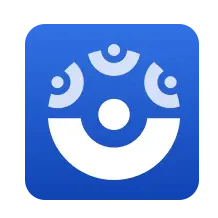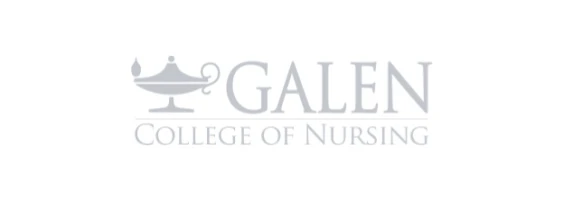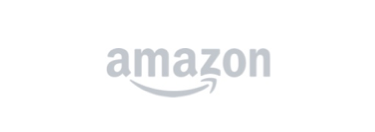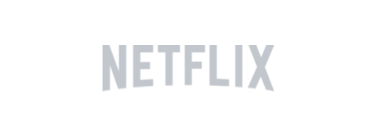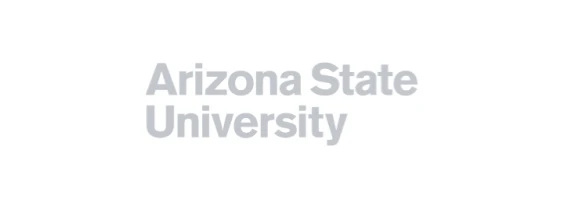ScreenPal vs Snagit
Which is the best tool for you?
Explore ScreenPal – the best alternative to Snagit. ScreenPal is the easiest, most robust and most affordable all-in-one screen capture and editing app for screen capture, video training, visual communication, and async video messaging.
No one needs another meeting on their calendar, or long email thread. We’re all looking to increase our efficiency and communicate easily and clearly with distributed teams and global customer bases. Plus who isn’t looking to save some budget?
Visual communication makes clear communication and remote collaboration easy and efficient. Teams of all sizes need easy screen capture and content creation tools to share knowledge, boost productivity, and improve communication with videos and images.
ScreenPal and Snagit are two of the most popular screen capture apps on the market, for individuals and teams. They both offer easy ways to capture, annotate, and share images and screen recordings. But only ScreenPal gives you everything you need to capture and annotate your screen, share knowledge with videos and images, add interactivity, and share securely on any device, at the most affordable price.
ScreenPal offers you more for less.
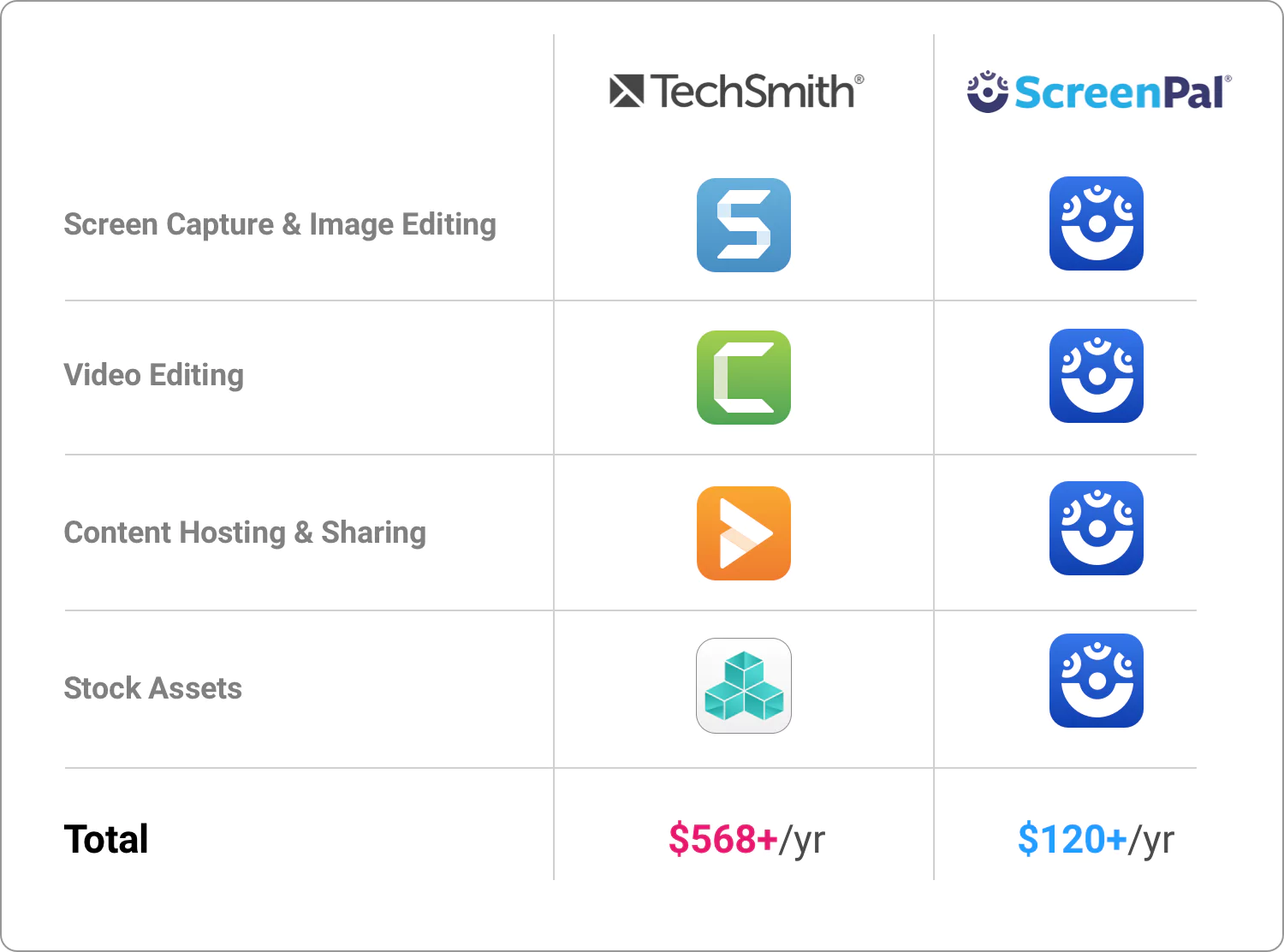
Data pulled from TechSmith’s shopping cart, adding individual product subscriptions. Compared to ScreenPal’s Solo Max annual subscription. Data updated as of April 29, 2024.
With ScreenPal, you get full-featured screen capture, video and image editing, and professional hosting, plus unlimited use of millions of licensed stock images, videos, and music clips, all for $10 a month. That’s just $120 per year.
Contrast that with Snagit, where you would need to purchase four additional products to get the same features and content: Camtasia, Screencast Pro, TechSmith Assets for Snagit, and TechSmith Assets for Camtasia. Your total annual cost? Over $500 a year.
So if you want to pay more for less, you can stick with Snagit. But if you’d like to save money and time with one easy app for all of your visual content creation needs, consider switching to ScreenPal.
Read on for our full comparison.
ScreenPal vs Snagit: At a glance
See the full ScreenPal vs Snagit comparison
ScreenPal: trusted, loved.
Overall rating 4.6 out of 5 based on 4,516 reviews
ScreenPal fan-favorite features

Screen recorder
The original screen and webcam recorder for desktop, mobile, and browser recording.

Screenshot
Capture any part of your screen, edit and annotate for context, then share anywhere.

Video editor

Image editor
Customize images and screenshots with our easy-to-use, free image editor.

Video hosting
Manage, protect, and share videos and images with content management.

Video quizzing
Create interactive quizzes in minutes. Turn any video into an interactive experience.
ScreenPal vs Snagit: Screen capture
How do ScreenPal and Snagit compare in screen recording features?
There is a wide range of screen recording tools that tout their ease of use, but few give you robust options for recording any area of your screen in high-definition video while also offering an easy, intuitive user experience.
Both ScreenPal and Snagit give you all the options you need to record your full screen or any part of your screen, with or without a webcam, plus microphone and computer audio. Both tools allow you to record high-quality HD video.
With Snagit, you can change the shape and size of your webcam, move it to one of four predefined areas of your screen, and that’s it. Once you’ve finished your recording, your webcam and screen captures are saved together in your final video file.
In contrast, ScreenPal gives you all of the webcam recording and customization options you expect. You can change your webcam shape and move your webcam to any part of your screen before and during your recording, as well as toggle your webcam on and off. You can blur your background, remove it altogether, or replace it with a virtual background. Upload your own or choose from millions of stock backgrounds in ScreenPal’s built-in asset library.
Best of all, after you’ve finished your recording in ScreenPal, you can edit any part of your webcam, quickly and easily. Resize it, choose a different background, change the shape, or hide it at any point in your video. Your webcam and screen are saved as separate layers so they’re both editable, which means you can re-use your recordings by updating or combining with other videos and images.
Did you know? With ScreenPal, you can record anywhere with confidence. You can blur or remove your webcam background or use a virtual background to hide a busy classroom or private space at home. You can even remove, blur, or replace your webcam background after recording in the video editor! Snagit does not include the ability to remove or replace your background, or any ability to edit your webcam after recording.
How do ScreenPal and Snagit compare as easy screenshot tools?
Both ScreenPal and Snagit include everything you would expect in a screenshot tool. Both apps allow you to capture your full screen, single window or app, or any custom area of your screen. Both apps include scrolling capture, so you can capture a long web page or wide spreadsheet, for example.
ScreenPal and Snagit both allow you to capture a screenshot on time delay, so you can capture dropdown menus and other elements that might need some setup time. Both apps include preconfigured hotkeys as well as the ability to set your own keyboard shortcuts.
With both ScreenPal and Snagit, you can copy captures to your clipboard and paste them anywhere, upload to the cloud to share with a link, or annotate and edit before sharing.
While the apps have their own UI and UX, and some differences in default settings, they compare head-to-head when it comes to screenshot features.
ScreenPal vs Snagit: Video editing
How does video editing compare for ScreenPal and Snagit?
When it comes to video editing options, there’s really no comparison. ScreenPal offers easy, robust, integrated video editing. With Snagit, all you can do is trim or cut your recording and combine video clips. For anything else, you’ll need to pay even more for Camtasia and manage both of those apps.
With ScreenPal, you get all of the video editing features you would expect from full-featured video editing software. You can easily trim, cut, and crop your recording, plus combine video clips just like in Snagit. But you can also add rich text and shapes, transitions, and effects like freeze frame and speed adjustments, plus edit your webcam and cursor. You can hide or show your webcam at any point in your video, remove your background, and add your own virtual background or choose from the built-in stock library. Plus you can add sound effects and music at any point in your video, as well as background music to the entire video, and edit any of those audio tracks.
ScreenPal offers a full-featured video editor, with functionality similar to Camtasia. The difference is that ScreenPal’s approach is to empower any user to create professional-looking videos without any prior knowledge of editing. In contrast, Camtasia is more targeted to professional video editors, similar to Adobe products, and has a steeper learning curve.
If you are fine with paying more for less, and juggling multiple products and subscriptions for content creation, then Snagit could be the best option for you. But if you value ease of use and like to save time and money, consider ScreenPal. You’ll get all of the screen capture and video editing functionality that you would if you purchased both Snagit and Camtasia, at a fraction of the cost and in one intuitive, seamless experience.
Did you know? ScreenPal’s integrated video editor includes time-saving features like automatic silence detection, allowing you to speed up or remove sections of silence in your recording with a click.
How easy is it to repurpose videos in ScreenPal vs Snagit?
No one has time to constantly create one-off content, or record the same information over and over again. Once you’ve put the time into creating a video, you want to get as much out of it as possible!
Snagit offers very limited options for repurposing content. You can save your screen recording as a GIF or capture a frame as an image. You can also combine images into a video, and that’s about it.
With ScreenPal, you can also save videos as GIFs and combine both videos and images together. But that’s just the beginning.
ScreenPal is designed to make it easy for you to repurpose videos and images, as well as turn existing content into videos so you can easily share your knowledge and expertise visually. ScreenPal includes a storyboard creation mode that makes it a snap to combine and repurpose existing content for video training and knowledge sharing.
With ScreenPal Stories, you can import any existing slide presentation and turn it into a video presentation in just a few clicks. Move slides around and record narration with or without a webcam over any slide for easy video presentations. Add your script to your storyboard, and then automatically turn that into captions for accessibility. Combine screen recordings and screenshots in a video storyboard to easily repurpose them for any audience or channel.
Do ScreenPal or Snagit include video storyboards?
ScreenPal includes an interactive storyboard mode so you can go from idea to plan to finished video seamlessly.
With ScreenPal’s Stories, you can import a PDF or slides and turn those into a storyboard, create a storyboard from existing projects, or start with a blank storyboard to build your story from scratch. You can easily combine videos and images, record new content, and add or record audio on any section.
As you’re building your video, you might realize that you want to reorder your scenes. No problem – you can click and drag any section to move it around, and all of the associated content and edits move with it. You won’t lose any work or have to redo any edits.
Whether you start from existing slides, images, or a mix of content, you can then record narration and webcam over any storyboard section step by step. Turn slides into presentation videos and images into training videos easily.
ScreenPal also offers a more advanced script mode for users who start their videos from a script. You can import a script to turn into a storyboard, or type your script directly into the tool. You can toggle back and forth between storyboard and script mode, and turn scripts into captions for accessibility. Upload your video to ScreenPal.com to share with closed captions, or save as a video file with open captions.
Snagit does not include a video storyboard mode. Snagit does offer a “Video from images” feature which allows you to select a set of images, and then easily record narration and webcam over them to turn images into a video.
ScreenPal vs Snagit: Image editing
How do ScreenPal and Snagit compare on image editing?
Both ScreenPal and Snagit include easy-to-use screenshot annotation and editing features. With both tools, you can add and style arrows, shapes, text, and callouts. Both apps allow you to easily document step-by-step processes with sequential steps. Both also allow you to highlight or spotlight areas and blur sensitive information. Both apps also include optical character recognition (OCR), so you can select text in an image and edit, style, move, or remove it altogether.
Snagit stands out in its depth of annotation features and advanced tools for screenshot markup and document creation. For example, Snagit’s smart move feature automatically identifies elements in your image so you can click and move them anywhere. Snagit offers a magnify tool that allows you to select and magnify any area of an image, to easily highlight information.
Snagit’s simplify tool makes it easy to create simplified graphics by replacing text with simplified elements. And Snagit includes both a selection and magic wand tool for more fine tuned and advanced image editing.
Where ScreenPal differentiates is in the ability to go beyond screenshot annotation and edit any image. You can import any image on your device to edit, crop and resize, plus overlay images to create collages.
ScreenPal vs Snagit: Content sharing and hosting
How easy is it to share videos on ScreenPal and Snagit?
Both ScreenPal and Snagit offer a variety of options for sharing videos, including saving your video to your device, publishing directly to Google Drive, YouTube, and Dropbox, and sharing with a link.
Snagit offers a long list of cloud and local app-sharing options, including sharing to other TechSmith applications you may need to purchase like Camtasia and Screencast.com.
In addition to publishing to your local device and popular cloud-based sharing options, ScreenPal makes it easy to upload your videos securely to ScreenPal.com and then quickly share anywhere with a custom link. ScreenPal offers unlimited video and image hosting, so you can easily share as many recordings as you’d like, and customize your video visibility to share privately, publicly, within your authenticated organization, or with password protection.
How easy is it to share images on ScreenPal and Snagit?
Both ScreenPal and Snagit allow you to copy images to your clipboard to paste anywhere, export to your device in common image formats, as well as upload to the cloud to share with a secure link. Both ScreenPal and Snagit include unlimited image hosting, as well as the ability to control your image privacy and add password or access code protection if needed.
How do ScreenPal and Snagit compare as video hosting platforms?
Snagit does not offer any video hosting itself but does connect with Screencast.com, Techsmith’s cloud-based content-sharing app.
You can share up to 25 videos with a link from Snagit through Screencast.com, and viewers can comment on your videos.
ScreenPal includes free unlimited video and image hosting, and offers robust professional video hosting features.
When you upload a video through Snagit, you can edit the title and description, control the visibility, choose a video frame as a thumbnail, and manually add captions. Viewers can comment on your video by default, but you must purchase a separate license for Screencast Pro to turn off commenting. You can add video chapters and copy simple embed code for your video, but no customization options are available.
ScreenPal provides a drag-and-drop content management service that includes folders and channels to organize images and videos and provides robust search, filter, and sort features. Teams can provide sharing permissions for content, folders, and channels to promote collaboration and share management.
With ScreenPal, you get a fully accessible, high-quality video player with adaptive playback, responsive embed code, and customizable player controls. You can control the options your viewers have access to in the player and the actions they can take when viewing your content. You can also customize the colors of the player to match your brand and brand your videos.
You can create channels to showcase your content in carousel or playlist format and embed your channels anywhere. You can upload any image to set as a custom thumbnail. You can add video chapters, and upload captions files in any language to offer closed captions in multiple languages. Plus when you record your videos in ScreenPal, you can automatically generate captions in the app for closed captioning.
ScreenPal’s professional video hosting platform includes interactive features like annotation and call-to-action buttons, so you can keep your viewers engaged and direct them to relevant content and follow-up actions. You can also embed interactive questions and polls to capture feedback, check for understanding, and boost video engagement.
ScreenPal’s professional video hosting platform also includes robust video analytics so you can measure your content’s effectiveness and optimize your videos.
How do ScreenPal and Snagit compare on desktop project management?
Both ScreenPal and Snagit include easy ways to manage your desktop video and image projects. Both allow you to search, sort, and organize your projects so that you can reopen, continue working, repurpose, and share again. Both also allow you to upload your content and share with a link. Only ScreenPal includes free unlimited video uploads.
With Snagit, you can click “Share link” on any capture to upload your content to Screencast.com and copy a link. Remember, you’re limited to only 25 video links before you have to purchase Screencast Pro. With ScreenPal, you can set your preferences to automatically publish screenshots to ScreenPal.com to get an immediate link or upload any individual video or image to copy a link to share.
Both ScreenPal and Snagit also include a backup and restore feature. This feature allows you to automatically back up all of your desktop video and image projects or back up individual projects as desired. With this feature, you can access your projects on any device while saving disk space.
Snagit licenses limit you to one device, whereas ScreenPal allows you to access your account and projects on any device. ScreenPal is designed to make your workflows easier, and that includes easy account and content management.
ScreenPal vs Snagit: Interactive video & analytics
How do ScreenPal and Snagit compare on video interactivity?
Interactive videos turn passive viewers into active participants. Interactive video trainings include embedded knowledge checks and surveys, while interactive customer communications can incorporate embedded ratings and feedback.
Snagit does not offer any interactive video features.
ScreenPal offers a wide range of interactive video features. You can embed annotation buttons at any point in your hosted videos to direct viewers to related content, as well as call-to-action buttons to guide viewers to the next action you want them to take.
With ScreenPal’s video quizzing feature, you can embed questions, ratings, and polls at any point in a video to check for understanding, capture relevant feedback, and add some fun to keep your viewers engaged and watching.
ScreenPal makes it easy to create rich, interactive training videos for internal teams as well as clients and customers. Sales and marketing teams value video interactivity for lead capture and conversion. With ScreenPal, you can turn any video you create into an interactive learning experience for your viewers, with robust analytics so you can measure the impact of your work.
Do ScreenPal and Snagit offer video analytics?
Only ScreenPal offers video analytics so that you can measure the impact of your efforts and optimize current and future content.
If you share a video through Snagit (which, remember, is actually through a separate app called Screencast.com since Snagit doesn’t include any hosting), you will see video views, and that’s it.
When you share your videos through ScreenPal, you’ll have access to robust video analytics and video heatmaps. You can track content trends across multiple videos, and look at visits, total plays, unique plays, play rate and engagement rate for multiple videos for any time period. You can then drill down on your individual videos and understand how viewers are engaging through video heatmaps. You can see how much of your videos your viewers are watching, which parts of your videos are being rewatched, and where viewers are dropping off.
ScreenPal vs Snagit: Stock assets
Do ScreenPal and Snagit include stock assets?
Having stock assets integrated into your content creation tools saves you time and money by offering easy access to backgrounds, b-roll, graphics, sound effects, music, and any other complimentary media to enhance your content.
With Snagit, you can purchase a library of 400,000 images, graphic stamps, and image templates for an additional $49.99 per year, for a total annual cost of $88.99.
With ScreenPal, you can access a library of millions of images, backgrounds, graphics, videos, sound effects, and background music integrated into your app for a total annual cost of $72 per year.
ScreenPal gives you a broader range of assets plus a larger library at a lower annual cost.
ScreenPal vs Snagit: Mobile screen recording & editing
Do ScreenPal and Snagit offer mobile apps?
Mobile access to business tools is a must in today’s world. Sometimes you need to create content on the go, and more often you need to capture content from a mobile device for mobile app demos, trainings, and documentation.
TechSmith offers a very basic mobile screen recorder that you can access with your Snagit account. The app only allows you to record your screen and does not include any ability to trim or edit your recordings. You have to sync your mobile videos to your desktop account to do any editing.
In contrast, ScreenPal offers robust mobile apps for screen recording and editing. You can record your mobile screen with audio, add Facecam, and then edit your recordings before sharing or syncing with your desktop app. You can easily trim your recordings, cut out sections, add text, stickers, effects, filters, and music.
ScreenPal vs Snagit: Security & privacy
How do ScreenPal and Snagit compare on security and privacy?
Ensuring that only your intended audience can access your content is important for any industry, and critical for many. Both Snagit and ScreenPal offer the ability to control content visibility when sharing videos and images with a link, including the ability to share privately, with your team, and with a password or access code. Only ScreenPal also allows you to set publish dates and expiration dates so you can control when your content can be accessed and who can view it.
ScreenPal goes beyond the basics with a focus on security and privacy for our users. Snagit requires an account for any use, so any user has to give their personally identifiable information to try the tool out for free. In contrast, with ScreenPal, you can record and edit content without an account, then save your content to your device for full control over your data and your content. ScreenPal also supports SSO via SAML, so teams can fully control access to the tools and their content.
We know that security and privacy are of the utmost importance for users across industries and geographies, so ScreenPal has undergone rigorous security audits to support its customers in higher education and businesses in highly regulated industries. ScreenPal has a global user base and fully complies with international privacy frameworks, including GDPR, PIPEDA, and the EU-US Data Privacy Framework.