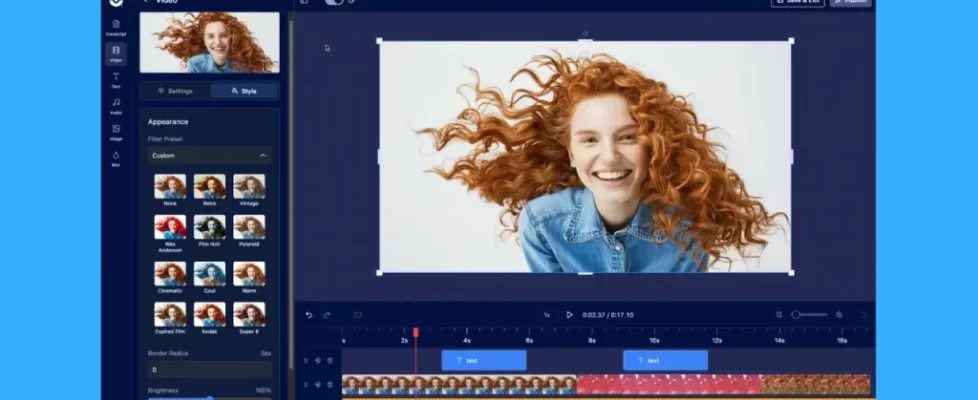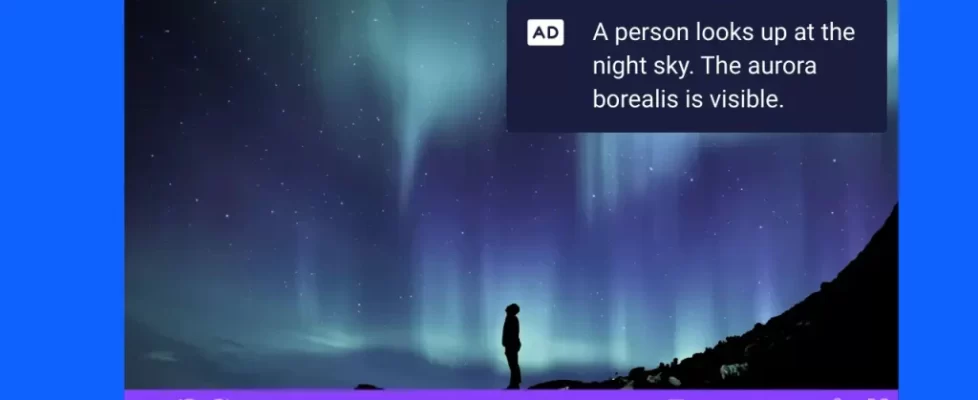Want to significantly increase the viewership of your online videos? Expand your audience and help your video reach its full potential by adding subtitles. Movies, TV shows, marketing videos, educational videos, and more can use subtitles to reach viewers that speak other languages.
But what exactly are subtitles? And how do you add them to a video or screen recording? In this blog post, we’ll provide answers to the above questions and more.
What are subtitles?
Simply put, subtitles are text versions of the video dialog that have been translated into different languages, allowing audiences across the world to easily understand it. The translated subtitles appear on the screen and are synchronized with the dialog to help viewers follow along.
For example, a video created in English may display subtitles translated into Spanish to reach Spanish-speaking audiences. Or a movie created in French may display subtitles translated into English to reach English-speaking audiences.
Subtitles vs. captions
 You may have also heard of captions, which are similar to subtitles but serve a different purpose. Captions are designed for audiences who cannot hear the audio of the video well enough to understand it, while subtitles are designed for audiences who do not understand the language being spoken.
You may have also heard of captions, which are similar to subtitles but serve a different purpose. Captions are designed for audiences who cannot hear the audio of the video well enough to understand it, while subtitles are designed for audiences who do not understand the language being spoken.
As a result, captions may include not only the dialog but also any other sounds in the video, such as music, laughter, or sound effects. Captions may also include speaker identification, so viewers know who is saying what. For example, a caption might read “John Smith: I’m going to the store.” In contrast, a subtitle would simply translate, “I’m going to the store.” into other languages.
Video accessibility laws
Video captions are required by law in some countries for accessibility purposes. However, it is still best to meet caption regulations even when adding video subtitles that display the dialogue in other languages.
If you’re creating online videos, you may need to check to see if you’re complying with US accessibility laws outlined under Title II and III of the Americans with Disabilities Act and Section 504 and 508 of the Rehabilitation Act. Nearly every public entity must use closed captioning or transcriptions for online videos, including government offices, hotels, religious organizations, and schools.
Closed vs. open subtitles
As with captions, there are two different types of subtitles: closed and open.
Closed subtitles give viewers the ability to choose whether subtitles are displayed, which is the default option on most video hosting platforms. They are added through an external file, such as a .srt file, that has been uploaded along with the video file. Viewers who are unfamiliar with the language spoken in the video can choose to turn subtitles on in their language. Viewers who already understand the language may choose to have subtitles off.
Open subtitles, or burned subtitles, are always visible when the video is viewed. They are hard coded to the video file, rather than being added later by an external file, and cannot be turned off. They may be used for educational videos, how-tos, or any other type of video where it’s important for viewers who speak other languages to be able to understand.
How to add subtitles to video
Adding subtitles to a video is a simple process:
- First, translate the video dialog into the desired language using a translator, such as Google Translate.
- Format and save the subtitles as a .txt, .srt, or .srb file.
- Upload the file to your video using the captions feature of the ScreenPal screen recorder, video editor, or video hosting platform.
Let’s take a closer look at how to use the captions feature in each of the three ScreenPal products: screen recorder, video editor, or video hosting platform.
Add subtitles using the screen recorder or video editor
With ScreenPal, you can add translated subtitles by using the captions feature located in our screen recorder or video editor, which is available in both free and paid plans. Upload the subtitles file (.txt, .srt, or .srb) using the following steps:
- If you are using the screen recorder, click on the “CC” button after you’ve finished your recording. If you are using the video editor, open your video and on the right menu click “Captions”.
- Add a relevant title for the file in the “Title” field.

- Select the Captions from File option and click “Start”.
- Open the captions file (subtitles) from your computer and
- The subtitles will be added to your video and the Captions Text box will be displayed on the right side of the page, enabling you to edit the text that is displayed. You can also edit the captions styles (size, font, color, etc.) for how the subtitles will display on the video.
- When you are finished editing your captions, click “OK” to save your changes.
This captions support article will walk you through each step of the upload process for our video editor.
Add subtitles using the video hosting platform
While subtitles must be added to a video one language at a time using the screen recorder or video editor, you can easily upload many subtitle files for a video using our video hosting platform. This is the quickest method if you have many subtitles files to upload to allow your audience to choose from a wide selection of subtitle languages. The viewer’s browser will recognize what language the user is using and display the corresponding subtitles file if it has been uploaded.

Add subtitles to videos through your ScreenPal hosting account using the following steps:
- Log into your ScreenPal hosting account
- Go to the content tab
- Click on your video to go to the details page
- In the captions feature, choose the language that your captions file (subtitles) uses
- Upload the subtitles file (TTML, SRT, SUB, or VTT)
This captions support article will walk you through each step of the upload process for the video details page.
Get started with subtitles today!
Adding translated subtitles to videos is a great way to expand your audience and reach new viewers with multilingual content. If you want to get started with adding subtitles to your videos, ScreenPal is the perfect tool for the job. Our easy-to-use screen recorder, video editing, and video hosting tools make it quick and easy to add subtitles to any video.
Happy recording! From the ScreenPal team.