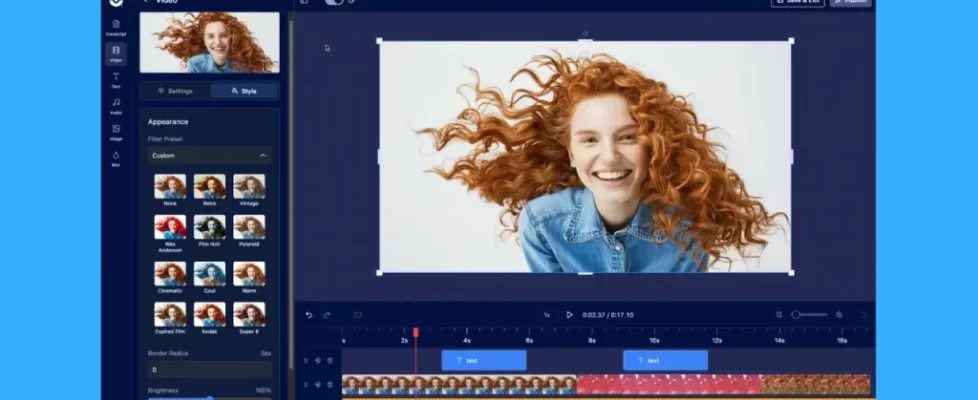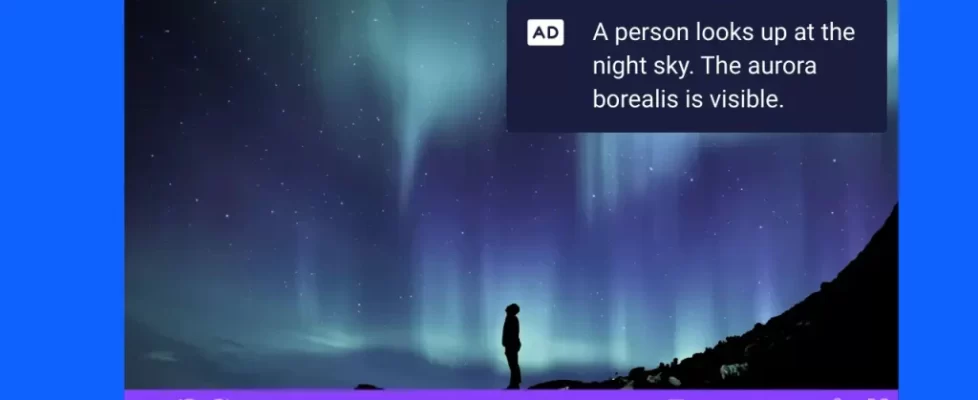A single sound could save your next video. Seriously, a few simple sound effects can turn a bland screen recording into an engaging video. The trick is using sound effects correctly to subtly grab the attention of your viewers.
We hear these audio cues everyday. TV programs, commercials, and even your cell phone notifications all utilize sound effects to draw your attention. Now you can use the same tricks in your videos by accessing our stock library. Don’t settle for silence. Instead try these six tricks to captivate your audience.
1. Sound Effects to Emphasize Content
Use sound effects to highlight important sections of your video. The audio cue discreetly draws the viewer’s attention to the content. Keep it simple though. Sound effects used to emphasize content are often subtle and quick.
You can easily add an effect while editing your video. Add it at a specific point of your video editing timeline. It’s a quick edit which brings bullet points to life. While editing a video presentation, you can insert simple sounds like a glass clink, boing, jump, or mouse click with each new bullet point.
Adding sound notifies viewers that something new is appearing.
Pro Tip!
Don’t use too many differing sound effects in your video.
Instead, select 3 to 5 options. Use one sound effect for every new video screen, use another for any additional bullet points, and use a separate sound effect when presenting examples.
Designating specific sounds for specific actions helps give a video structure and creates audible triggers for your viewers.
2. Enhance Branding
Incorporate sound effects into branded portions of your video. It’s a subtle way to accentuate company-specific content. For example, use the same tones whenever your company logo appears in your video intro.
Some well-known brands associate their logos with a quick jingle in commercials and online content. NBC has a 3-tone sound effect each time their logo appears.
Linking the visual logo with specific tones creates memorable brand recognition. Combine multiple sound effects to build audio content unique to your brand.
3. Mimic Reality
Incorporate real world sounds bring life to videos.
Our screen recording tool is great at capturing narration. You can add sounds effects to fill gaps in your narration such as adding subtle background effects.
Selecting simple sounds like message bubble, phone notifications, or the click of a mouse can fill those empty spaces. All of these sounds are in the sound effects library. You can also import your own sound.
For example, use a sound effect featuring keystrokes when featuring a screen recording of someone typing. The edit is small but gives your video depth and covers silent portions with natural background noise.
You can also be creative and use funny sounds including animal sounds to add to your video. Adding a bit of creativity may help keep your audience engaged.

4. Create Movement With Sound Effects
Liven up video transitions by using audio to create forward motion. Select effects which mimic movement. Page turning, or even chimes give viewers the feeling of movement.
Action sounds are best used during a transition. Sync up your sound to play at the same timecode where a video transition occurs.
5. Cover Narration Issues
Does your video narration sound like it was recorded in a tin can? A little background noise can alleviate this issue. Improve your narration by blending in background noise
These sound effects are especially helpful for people working from home.
The quiet hum of office background noise gives your audio a more natural sound. It also covers audio imperfections picked up by your computer microphone. Customize the amount of background noise by adjusting the volume on the ScreenPal menu.
6. Skip Narration
Pairing sound effects with music is perfect if you’re not a fan of hearing your own voice.
Create voiceless videos by letting audio effects tell the story. It’s a concept you see routinely on social media. Time lapse videos, tutorials, and even online news clips use this method to quickly create content without saying a word. The method works best for videos running less than 90-seconds.
You’ll need to use three video editing tools to create the effect.
Use text overlays or captions to add written words to your video. Next select background music from the stock music library to lay under your video. Finally, add sound effects to specific sections of your video to capture the viewer’s attention for important moments, transitions, or brand highlights. Use the sound effects to create audio cues and set the tempo for your content.
Working with Sound Effects
A good combination of effects sets the flow and temperament of your content. Remember, a well-produced balance can bring any video to life.
ScreenPal provides free sound effects with build into the screen recorder and video editor! If you would like to add more sound effects and premium music tracks, visit our plans page to upgrade.
Quick Links
Add stock music in the video editor
Add music to a section of video
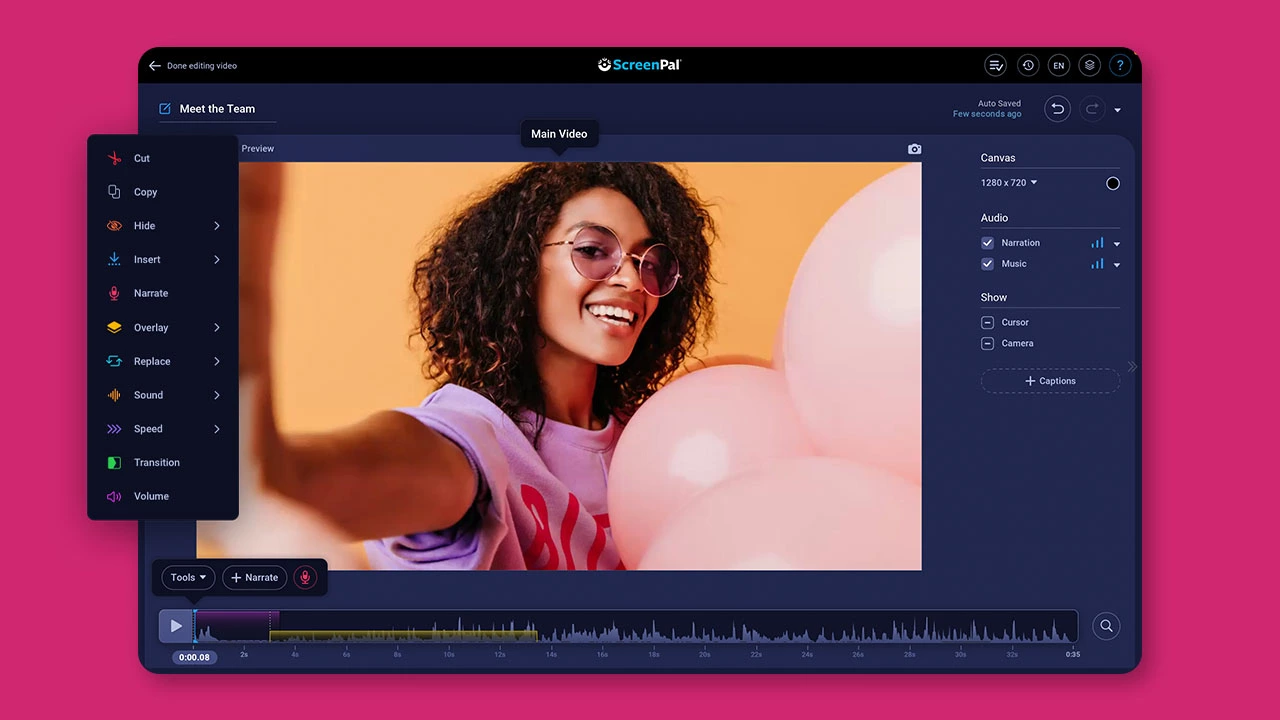 Create engaging videos for free!
Create engaging videos for free!Edit and share professional-looking videos for YouTube with ScreenPal’s easy-to-use free video editor.