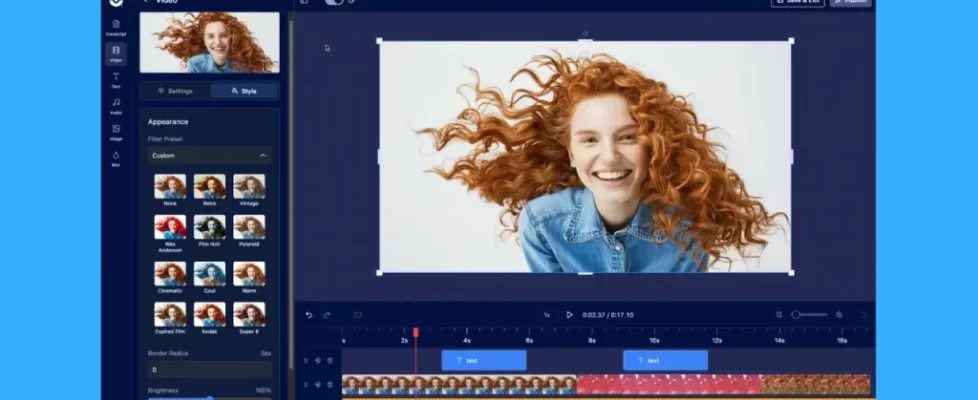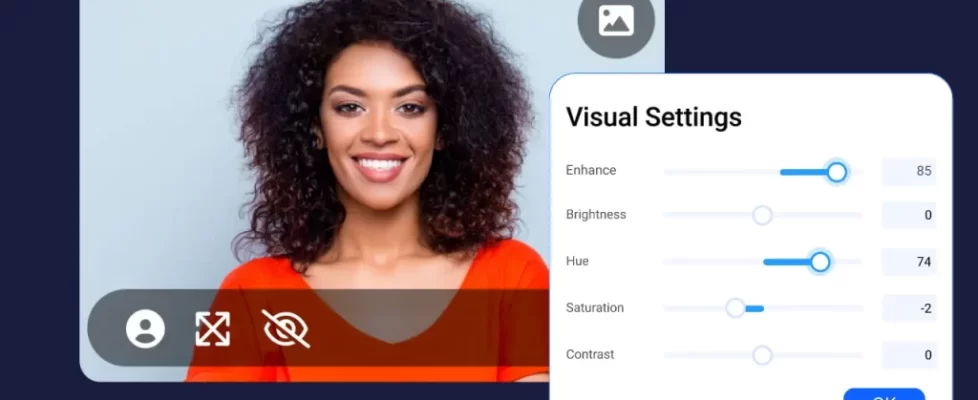Add professional, natural-sounding voice overs with AI text-to-speech
Start the new year with a new time-saving tool! Introducing AI text-to-speech in ScreenPal. Now anyone can easily add natural-sounding AI voice narration to their videos with just a few clicks.
See how AI text-to-speech works:
Save time and money
Creating high-quality voice overs for videos can be time-consuming and costly. Many organizations simply don’t have the time and budget needed for professional voice overs, especially when factoring the cost of revisions and updating content over time. Now with ScreenPal’s built-in AI voice generator, you can add and update professional-quality voice over narration in just a few clicks.
A global library for diverse audiences
You can instantly generate realistic AI voice narration in over 140 languages. Choose from a library of voices and filter by language, country, gender, and tone. Simply type in your script, select your desired AI voice, and let ScreenPal do the rest. In seconds, you’ll have a professional-quality voice over ready to seamlessly add to your video project.

Empower your entire team
ScreenPal’s integrated AI narration benefits creators and teams across all industries:
- Save time and money by generating voice overs in seconds instead of days or weeks
- Ensure consistent voice quality across all your videos
- Reach global audiences with AI voices in 140+ languages
- Focus on your expertise, not recording and re-recording voice overs
Whether you’re creating training videos, tutorials, product demos, video ads, or any other video content, ScreenPal’s new AI text-to-speech tool makes adding voice over narration easier than ever before. With realistic, natural-sounding AI voices at your fingertips, you can elevate your videos and deliver more engaging, polished content efficiently.

How to generate voice overs with AI text-to-speech:
In this initial release, AI narration is available in video storyboards in the desktop app. Launch ScreenPal and open an existing storyboard or create a new storyboard. Add your recordings and videos, type in your script or import a script from a document.

Select the AI Narration icon to browse the voice library. Select the play button next to any voice to preview the voice. When you’ve found the voice you want, simply select that voice to generate narration from your script.

You can add AI narration to your entire video, or to individual sections of your storyboard. Once you’ve added narration, press play to view your video and review your AI voice over.
Need to make a change or update your video? No problem! You can swap out video content, edit your storyboard script, and then simply sync AI narration with your script to update, or select your AI voice (or a new voice!) to rerun your narration.
Watch this video tutorial to see how AI narration works in video storyboards.
AI text-to-speech is just the latest addition to our suite of powerful AI video tools, available in any Solo Max or Team plan.
Sign up today and start creating, or reach out to explore solutions to empower your team with collaborative, AI-enhanced video creation and sharing.