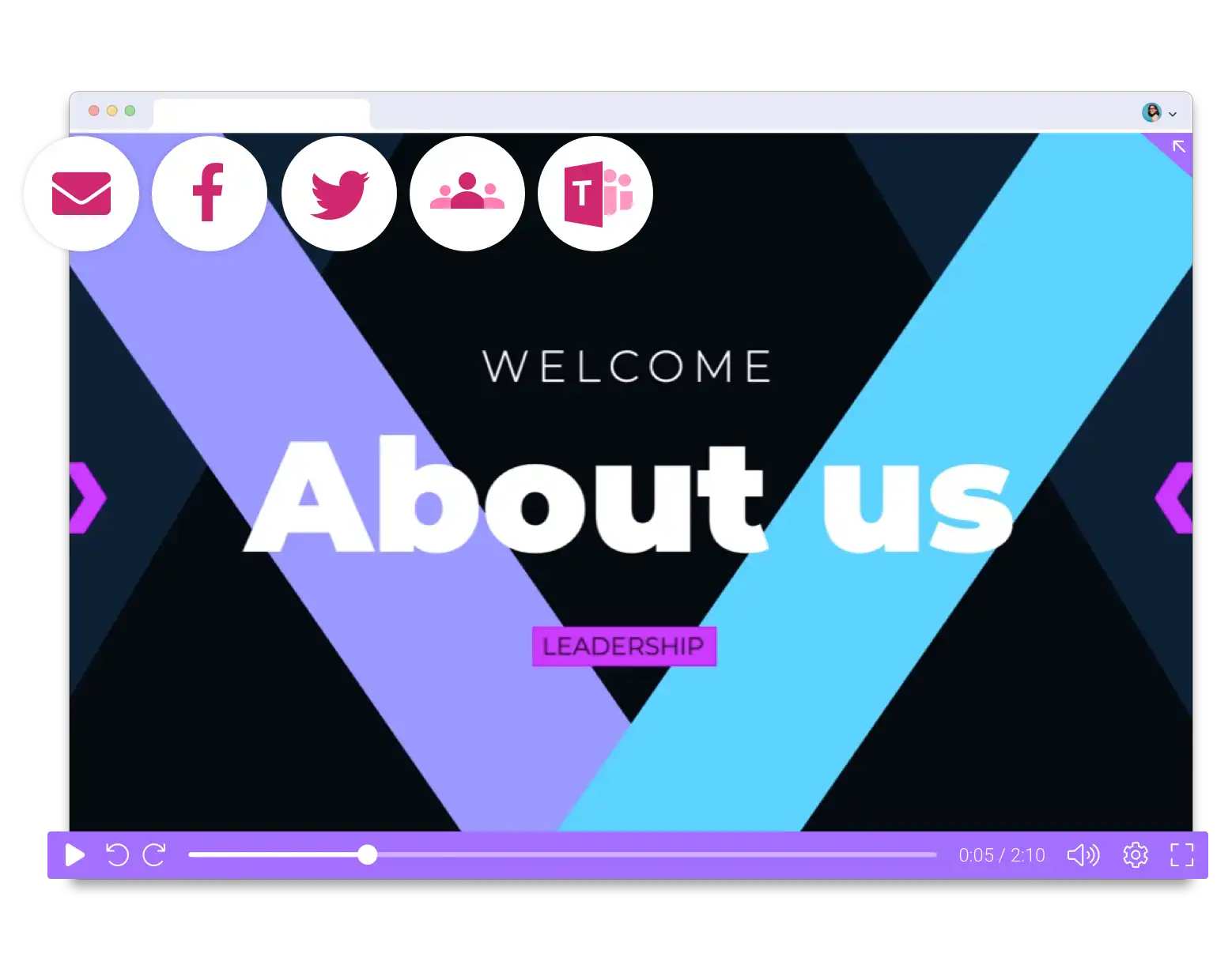Bring presentations to life with video in Google Slides
Bring your presentation to life with video! Create engaging videos of your Google Slides presentations, add videos and screenshots to elevate your presentations, and clearly communicate feedback with video messages in comments.
Add quick video messages to comments in Google Slides
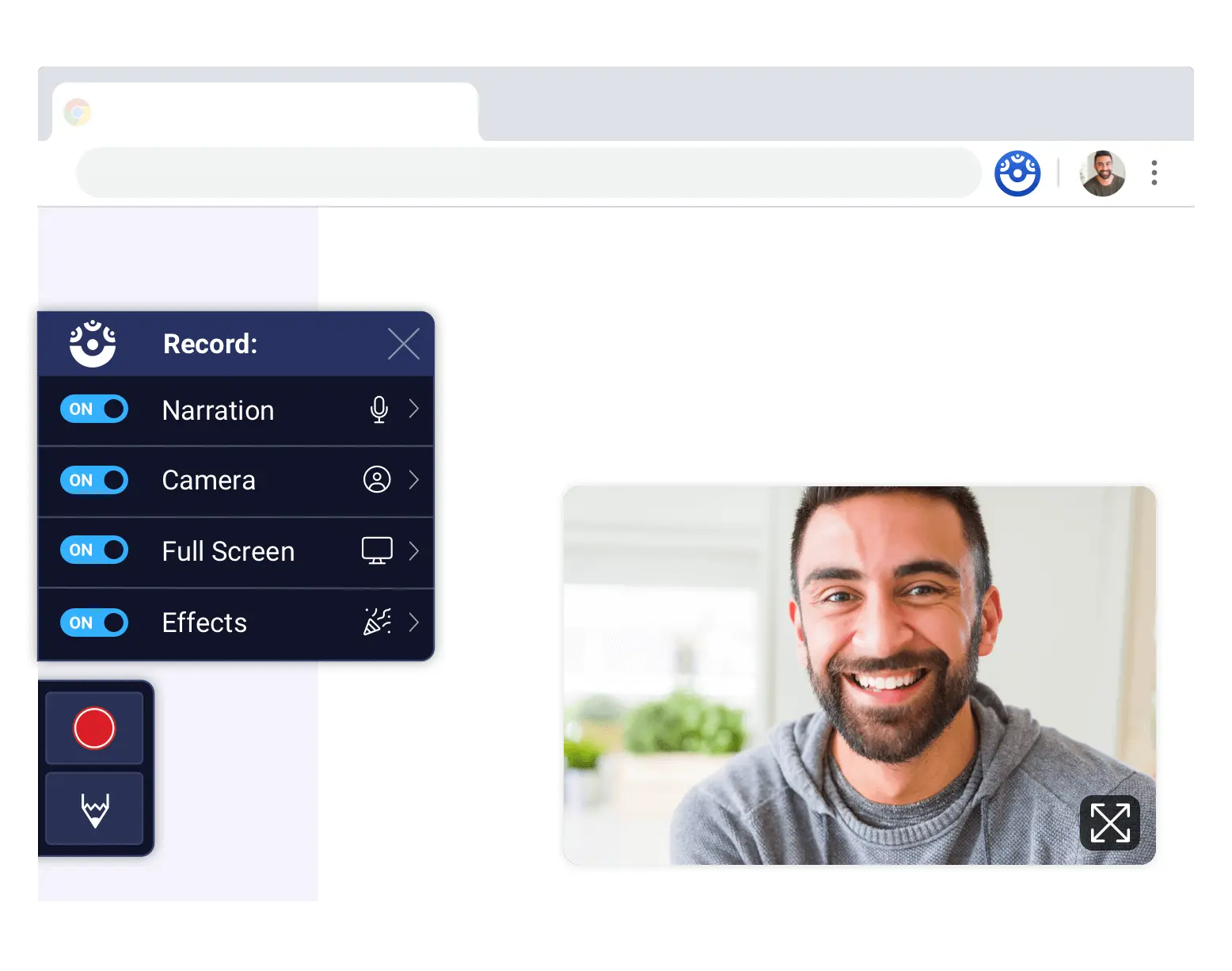
Turn your Google Slides presentation into an engaging video
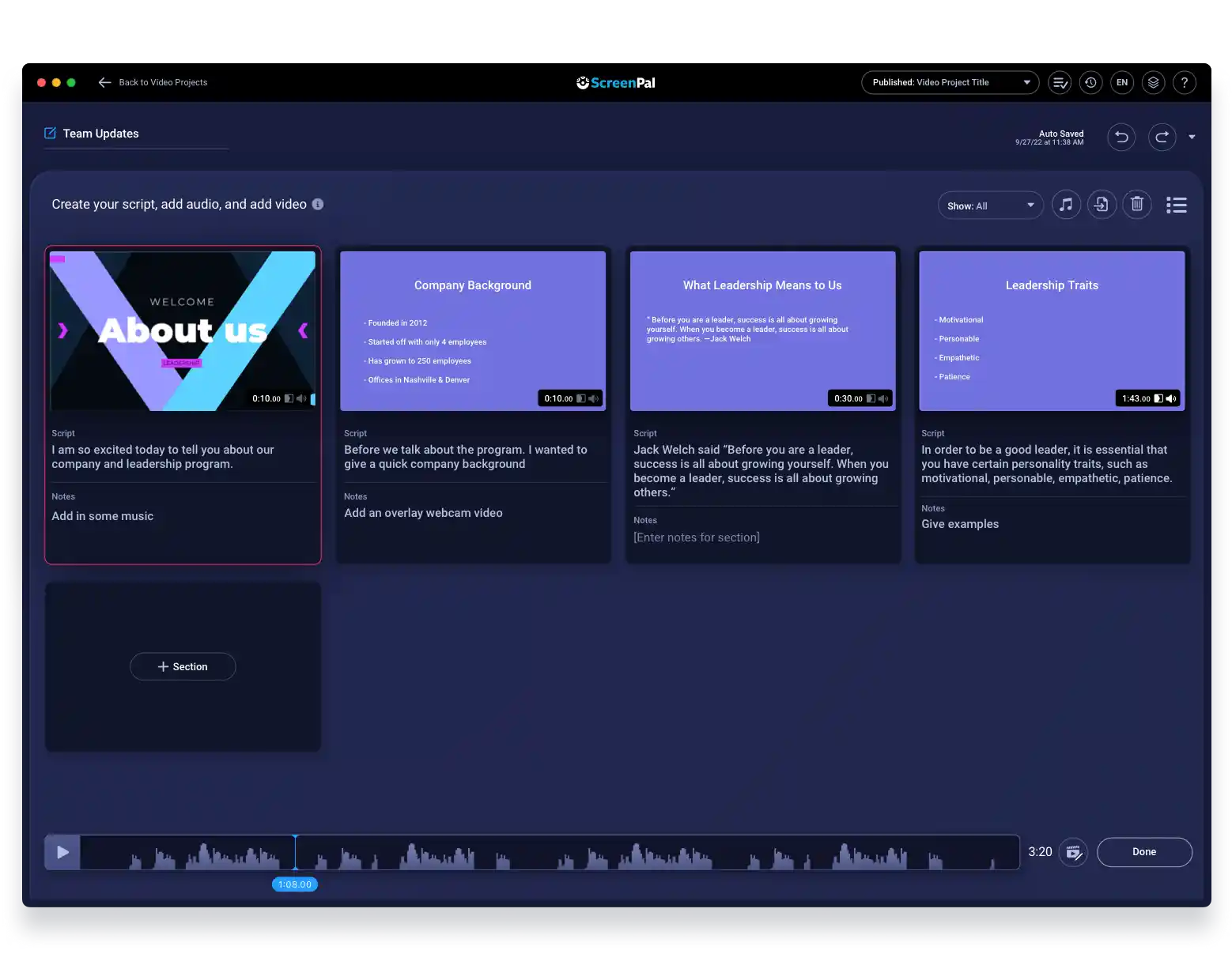
Quickly capture screenshots & add to your presentation
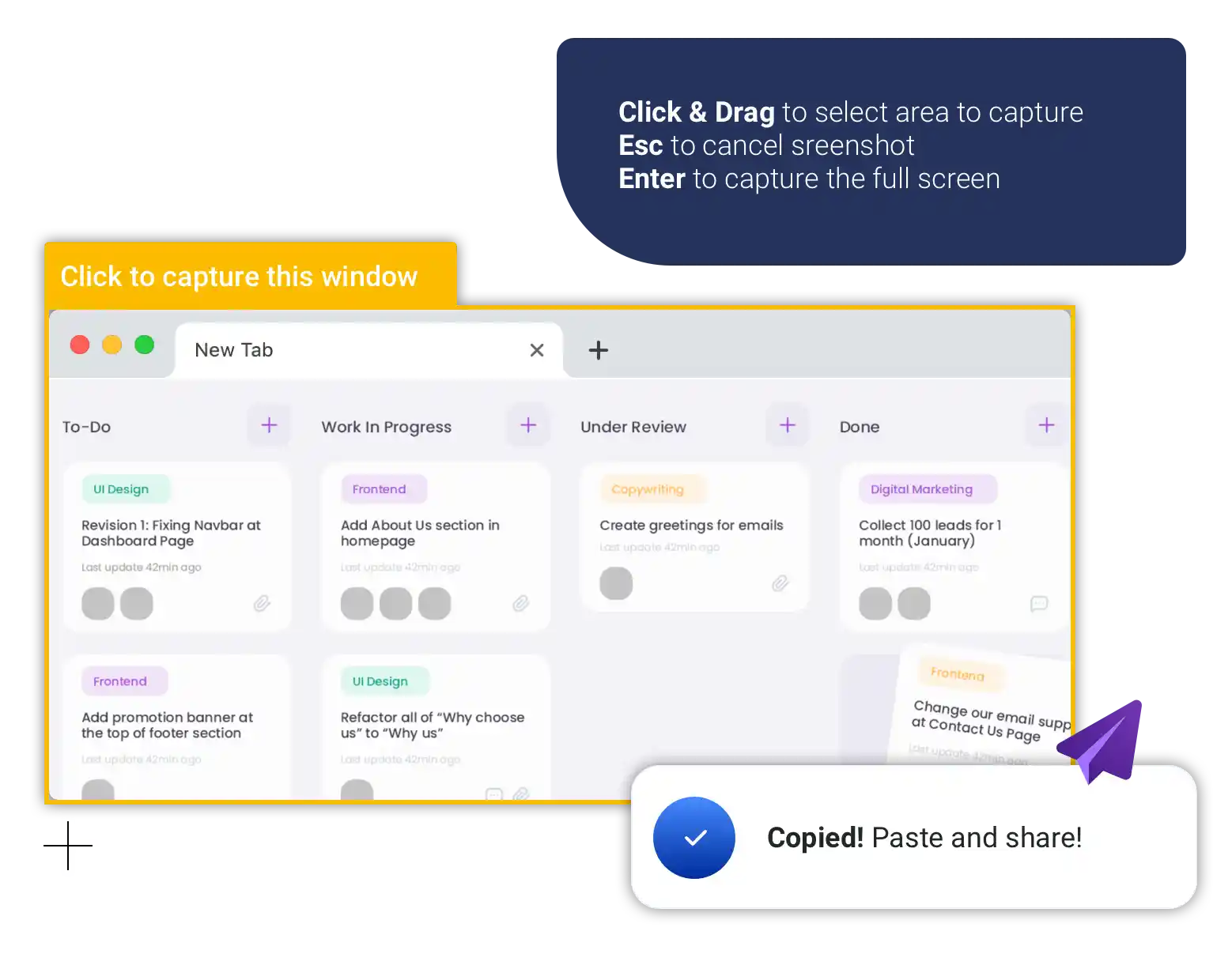
Conveniently share a video when you want, where you want