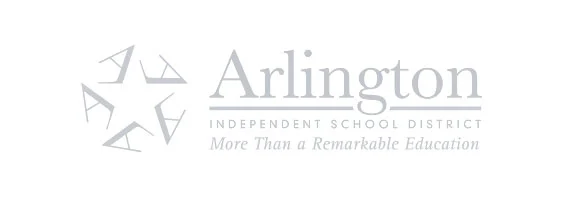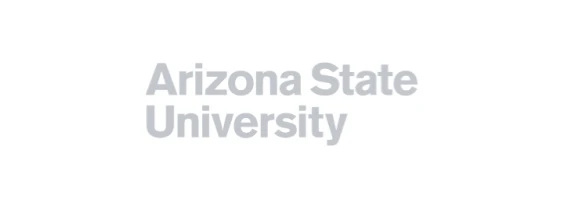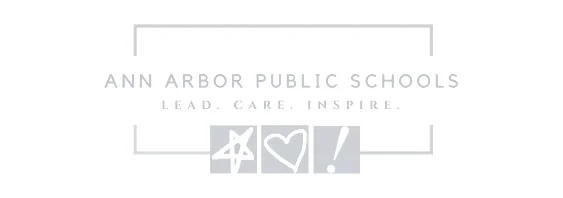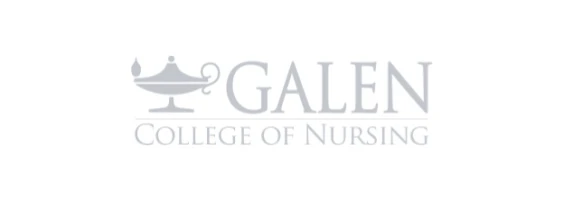ScreenPal vs WeVideo
Which is the best tool for educators?
Explore ScreenPal – the best alternative to WeVideo. ScreenPal is the easiest, most affordable, and most versatile app for video-based learning. ScreenPal saves you time and money, is designed for accessibility, and empowers both teachers and students to create and share engaging content securely. Plus, ScreenPal works where you do – on your desktop, mobile device, or right in your browser.
ScreenPal and WeVideo are two of the most popular video creation apps in education. While they both offer the ability to record and edit videos, add interactive quizzes, and integrate with popular learning management systems (LMS), they differ in fundamental ways.
ScreenPal offers educators and learners at any grade level easy-to-use, robust, and secure tools for screen capture, video and image creation, and interactive assessment on any device. ScreenPal is designed for anyone to use, with ease of use and accessibility built into every aspect of our product.
In contrast, WeVideo is designed primarily for student project use in K-12 classrooms, and offers a more complicated interface, online only tools that are limited to the Chrome browser, and seat-based licensing that can become expensive quickly.
How do WeVideo and ScreenPal compare at a glance?
ScreenPal is easy to use: WeVideo’s video editor is designed to look and feel like more complicated, professional tools, and even uses the product vocabulary of professional editing tools. It’s not intuitive, has a steep learning curve, and includes very limited screen and webcam recording. In contrast, ScreenPal is designed so that anyone, including teachers and students, can easily record and edit videos with no prior experience. The recorder is simple yet robust, video editing tools are easy to find, clearly labeled, and color-coded, and the user interface is intuitive and friendly.
ScreenPal offers an integrated experience: WeVideo added interactive quizzes by acquiring PlayPosit, and the integration is not seamless. The two products have different entry points, user interfaces, and dashboards, and even different LMS integrations. In contrast, ScreenPal has built interactivity into its online hosting platform, allowing educators to add interactive buttons, quizzes, and polls to any video in their account and manage those interactive videos in the same place where they manage all of their hosted content.
ScreenPal offers more AI tools for educators: WeVideo only offers limited AI tools in beta that can be difficult to find and are not fully integrated into the video creation process. In contrast, ScreenPal offers a full suite of integrated tools in both the desktop video editor and online video hosting platform, designed to save educators time and make video accessibility easy.
Read on to see how ScreenPal and WeVideo compare.
ScreenPal vs WeVideo: At a glance
See the full ScreenPal vs WeVideo comparison
ScreenPal: trusted, loved.
Overall rating 4.6 out of 5 based on 4,516 reviews
ScreenPal fan-favorite features

Screen recorder
The original screen and webcam recorder for desktop, mobile, and browser recording.

Screenshot
Capture any part of your screen, edit and annotate for context, then share anywhere.

Video editor

Image editor
Customize images and screenshots with our easy-to-use, free image editor.

Video hosting
Manage, protect, and share videos and images with content management.

Video quizzing
Create interactive quizzes in minutes. Turn any video into an interactive experience.
ScreenPal vs WeVideo: Screen capture
How do ScreenPal and WeVideo compare in video recording features, video quality, and ease of use?
While you can record your screen, camera, or both with both ScreenPal and WeVideo, the two apps differ dramatically in user friendliness, feature set, and video quality.
WeVideo offers very limited screen recording for teachers and students in its app. When you click to record a video in WeVideo, you get a warning that if you want to do something as basic as replace your webcam background with a virtual background, you’ll need to install a Chrome extension. Even then, you can only blur your background or replace it with a solid color. There’s no video background removal or separate computer audio recording in WeVideo.
ScreenPal’s screen recorder and editor is a native app, meaning you can download and install it directly on your device. This allows it to take full advantage of your device’s capabilities. For instance, you can choose any area of your screen to record, rather than being restricted to just one tab or the full screen. This gives you the flexibility to capture a small section of your screen, record two apps side by side, or only a portion of your browser to protect sensitive information. Additionally, you can record content from any browser, not just Google Chrome.
ScreenPal provides fully compatible apps across all devices, enabling you to record your screen and edit videos on platforms like Windows, macOS, iOS, Android, and Chromebooks. Many of your students might prefer using their mobile devices for creating and editing content. Furthermore, you can easily capture videos on your phone and sync them with your desktop application to merge recordings and other materials seamlessly.
With ScreenPal, you maintain complete control over your data and content. There’s no requirement to create an account, and your videos are not automatically uploaded to the cloud unless you choose to do so.
ScreenPal’s recording and editing tool is designed to offer the flexibility that busy educators need, featuring a user-friendly interface that simplifies the content creation process. When recording with ScreenPal, your annotations, cursor movements, and webcam feed are stored as separate layers within the video, allowing for easy editing, repositioning, or hiding of elements at any time in the editing suite. For instance, if you’ve recorded a screencast with a webcam and later discover that it’s obscuring an important detail, ScreenPal allows you to adjust or conceal your webcam feed in that particular segment of the video. In contrast, WeVideo does not provide this level of flexibility, leaving you to either accept the flaw or recreate the entire recording.
ScreenPal is tailored to ease the workload for teachers, incorporating features that help save time and facilitate the updating and repurposing of videos. For example, with ScreenPal, you can confidently record from any location. You have the option to blur your webcam background, remove your background entirely, or incorporate a virtual background to obscure a cluttered classroom or a personal environment at home. Additionally, you can modify, blur, or replace your webcam background after recording in the editing interface! WeVideo provides very limited options to change your background and no ability to edit or replace your background in their video editor.
Did you know? With ScreenPal, you can record anywhere with confidence. You can blur or remove your webcam background or use a virtual background to hide a busy classroom or private space at home. You can even remove, blur, or replace your webcam background after recording in the video editor! Screencastify does not offer any ability to customize your webcam.
Can I capture and edit screenshots with ScreenPal and WeVideo?
Educators need quick, easy, flexible tools to communicate information and feedback visually with students. Often, marking up a screenshot is the best way to show students a step-by-step process, walk learners through an assignment, or share detailed information in a clear and easy-to-understand way.
Only ScreenPal includes an integrated screenshot tool that lets teachers capture any part of their screen as an image and easily annotate with shapes, text, sequential steps, highlights, and blurs. Educators can then copy and paste images into any application or upload to ScreenPal to share with a secure link.
Have you ever wanted to remove or edit text in a screenshot before you share it with your learners, maybe to call attention to text by making it bigger, or removing it altogether to eliminate distracting elements? ScreenPal’s image editor allows you to edit, style, or delete text altogether using AI image-to-text technology. With a click, you can customize any screenshot to ensure your learners get the information they need without distractions.
WeVideo does not include any image capture or editing capability.
ScreenPal vs WeVideo: Video editing
How does video editing compare for ScreenPal and WeVideo?
ScreenPal and WeVideo both include a wide range of video editing features that educators and students can use to edit recordings and create videos. Where the two differ most is in ease of use.
WeVideo’s online video editor is a multi-track timeline editor that will look familiar to anyone with experience in professional video editing software, but will look overwhelming to a first-time user or beginner creator. Students in middle and high school media classes who are learning multimedia editing may find WeVideo easy to pick up, but younger learners and teachers alike may struggle with the complicated user interface and professional editing terms used throughout the product.
ScreenPal’s user interface is intentionally designed to be intuitive for learners of any age, with all of the video editing features you would expect surfaced in a way that is easy to learn and use.
With ScreenPal, you can trim, crop, and cut any section of your video; move or hide your webcam or cursor at any point in your video; add text, shapes, and additional annotations; overlay images or other videos at any point; and combine video clips. You can highlight, zoom in, and blur sections of video; freeze or pause a frame of your video and record additional narration over it; insert or record a new video at any point; speed up or slow down any section of video; and then use AI speech-to-text to automatically generate editable captions to make your content accessible.
You never have to worry about making mistakes with ScreenPal. All of your editing history is automatically saved, and you can undo any past edit without affecting other edits. For example, let’s say you trimmed away a few seconds from the beginning and end of your video, then added a number of enhancements like text, blurs, and highlights. You then realize you trimmed too much. No worries – you can highlight the area you had trimmed, undo that specific edit, and redo it, without any of your other edits being affected. It’s that easy!
Because video recording and editing are fully integrated in ScreenPal, you have a lot of flexibility to edit your recordings in ways that you can’t in WeVideo. For example, you can edit your webcam separately from your screen. This means that you can go back after you finish recording and change your webcam background, change the size or shape of your webcam, move your webcam to a different part of the screen, or hide it altogether. Even better, you can make any of these edits for just a section of your video or for the full recording. Let’s say you realized after the fact that your webcam was covering a key piece of information on your screen. With WeVideo, you’d have to rerecord that or just accept that your learners won’t be able to see that information. On the other hand, with ScreenPal, you can easily move or hide your webcam for just that section to ensure your learners can access all of your content.
Did you know? ScreenPal includes time savers like automatic silence detection. The tool highlights sections of your video with silences and allows you to automatically remove or shorten them with a click.
How do ScreenPal and WeVideo support accessibility?
WeVideo lets educators add automatic captions to videos when they publish their videos, but there’s no way to upload a captions file or easily add manual captions. Educators can translate captions into multiple languages with WeVideo, but there’s no way to translate the video audio so that learners can both listen and read along in their preferred languages. WeVideo’s published Voluntary Product Accessibility Template (VPAT) report only indicates conformance to WCAG 2.0 Level A/AA.
In contrast, ScreenPal gives educators multiple ways to add captions to videos for accessible learning. In the video editor, teachers can upload a captions file, use the interactive captions editor to add captions at specific points in a video, automatically generate editable captions using AI speech-to-text, or turn their script into captions in the storyboard creator. Educators can also make their videos accessible online with ScreenPal and fully translate captions and audio using AI text-to-speech.
ScreenPal also provides educators with a 508-compliant, fully accessible video player that supports keyboard navigation, accessible color contrast, and closed captioning in multiple languages. All of ScreenPal’s products are designed to be accessed using keyboard navigation and assistive technologies, such as screen readers.
ScreenPal’s commitment to accessibility is demonstrated by our Voluntary Product Accessibility Template (VPAT) report and conformance to WCAG 2.2 Level A/AA (ISO/IEC 40500) and US Section 508 compliance. ScreenPal conducts regular testing internally and via third parties to make sure all products are accessible.
ScreenPal vs WeVideo: Video sharing
How do WeVideo and ScreenPal differ in video management and sharing?
Both ScreenPal and WeVideo give you options to share your video with a link, download your video to your device, or publish it to a number of popular destinations, including Google Drive. However, only ScreenPal offers secure video hosting, responsive video embed code, an accessible, customizable video player, and a robust searchable library for your school or district.
WeVideo allows you to copy embed code, but it’s not responsive. What does that mean? It means that if your learners are watching your videos on mobile devices or tablets, they might not be able to see the full video because it doesn’t resize for the smaller screen of their device. If you want to use WeVideo to embed your videos in your LMS in a way that students can watch on any device, you would need to be comfortable with editing video embed code, which is not something any teacher should be expected to do.
WeVideo lets you create folders for organizing content and allows teachers and admins to share content. However, you need to create separate folders for organizing uploaded videos and exported videos, and there is no ability to create folders for interactive videos. Given the lack of integration across the WeVideo platform, a school would not be able to rely on WeVideo for a site-wide secure video library.
In contrast, ScreenPal provides secure, accessible, integrated cloud-based content management and hosting with robust video analytics. Anyone can upload and share unlimited videos and images, drag-and-drop content to organize in folders and sub-folders, and share or embed content in channels and playlists.
What does this mean for educators? It means you can share a playlist of video lessons and quizzes for students to watch in a secure environment, free of the distractions and privacy issues of YouTube. You can embed video lessons, assignments, and courses in your LMS and fully control the actions learners can take when they watch those videos. And you will capture the same robust analytics whether you share your videos with a secure link or use ScreenPal’s embed code to share in your LMS.
How do WeVideo and ScreenPal differ in integrations?
Only ScreenPal offers a robust, industry-standard LTI 1.3 app for easy integration of all content with any learning management system, including Canvas, Schoology, Blackboard, D2L Brightspace and Moodle.
With ScreenPal’s LMS integration, educators can sync video quizzes with their gradebooks and embed videos, images, quizzes, and content channels in their classes and assignments.
ScreenPal also offers integrations with video meetings recording apps like Zoom, Microsoft Teams and Webex so you can easily download and edit recorded lessons, classes, and meetings.
In contrast, WeVideo offers integration with Canvas and Schoology only, and only allows educators to embed videos in their LMS. WeVideo offers a separate LTI 1.3 app for PlayPosit / Interactivity, so admins and educators need to manage two integrations if they want to share both video lessons and video quizzes with learners in their LMS.
Did you know? Educators and students can launch ScreenPal’s creation tools directly from their LMS, allowing for a seamless experience where teachers and students can create, share, and engage with visual content fully within the security of their LMS.
ScreenPal vs WeVideo: AI video features
How do ScreenPal and WeVideo compare on AI video tools for educators?
WeVideo offers a few AI tools in beta. With WeVideo, you can translate your subtitles into multiple languages easily. WeVideo has a beta text-to-speech tool in the online video editor, but it is hard to find and not easy to use. You have to type in the text that you want to generate a voiceover for, generate the AI voiceover, and then you have to manually add that audio file to your video project. WeVideo does not offer any AI video editing tools.
ScreenPal offers a robust suite of AI video tools to help educators save time and ensure accessibility of their video lessons.
ScreenPal offers several time-saving tools in the video editor. You can easily polish and trim your video recordings using automatic silence detection and removal. Quickly identify and cut or speed up any pauses in your videos in just a few clicks. You can use AI video background removal on your webcam video or any video clip in your project. You can also automatically add editable AI speech-to-text captions in the editor, and then save them as open captions in an MP4 file, or add them as closed captions when you upload your video to ScreenPal.com.
In ScreenPal’s video storyboard creator, educators can add a script to their video project, add any content, including video recordings, Google Slides, and PDFs, and then add realistic AI text-to-speech voice-overs in seconds. You can generate voice-overs for your entire video project, or add voice-overs to whichever sections you choose. It’s a fully integrated workflow to save you time and help you create high-quality instructional videos faster.
ScreenPal also offers a host of online AI tools to help educators make any video accessible and engaging. Upload any video with narration to ScreenPal.com, and with a single click, you can generate a video summary, transcription, and highly accurate (and editable) captions. Your captions will be automatically translated into your students’ preferred languages, and you can pre-generate translated captions for over 100 languages in just a few clicks. You can also add multilingual AI voiceovers to your videos so that your students can listen and read your content in their preferred languages.
ScreenPal vs WeVideo: Assessment & analytics
Do WeVideo and ScreenPal offer video quizzing?
Both ScreenPal and WeVideo give educators tools to add quizzes to videos, but only ScreenPal offers video quizzing as a fully integrated feature.
With WeVideo, quizzing is offered through PlayPosit, which WeVideo acquired. Educators can access the Playposit functionality under the Interactivity tab in their WeVideo account, but the tool still has a different user interface, different nomenclature, and a completely separate dashboard. WeVideo is adding ways to connect the two products. For example, teachers can assign interactive quizzes that they create in their Interactivity portal back to their WeVideo classes, but they still need to go out of their class to view quiz analytics.
ScreenPal allows teachers to add interactive buttons and video quizzes all from within their video hosting account. Teachers can create quizzes from any video in their library or add a quiz to a YouTube video, and then share with a QR code, a link, or embed in their LMS. Educators can manage and share quizzes from the same content library where they manage videos and images, saving time and allowing for easier collaboration across their organization.
ScreenPal vs WeVideo: Security & privacy
How do ScreenPal and WeVideo compare on security and privacy?
We know that security and privacy are of the utmost importance for educators and districts, which is why ScreenPal has undergone rigorous security audits to support its customers in higher education and businesses in highly regulated industries. ScreenPal has a global user base and is fully compliant with international privacy frameworks, including GDPR, PIPEDA, and the EU-US Data Privacy Framework.
ScreenPal is COPPA, FERPA, and CSPC compliant and has been vetted and approved by leading LMS providers. ScreenPal is the embedded solution for such providers as Instructure (Canvas Studio) and Docebo for screen recording and video editing.
WeVideo also states that it is compliant with COPPA, FERPA, and CSPC. However, only ScreenPal is certified compliant by iKeepSafe.
ScreenPal vs WeVideo: Educator resources
Do WeVideo and ScreenPal offer resources for educators?
Both ScreenPal and WeVideo have former classroom teachers on their teams who are dedicated to supporting educators with training, tutorials, and resources to make the most of their tools in teaching. Both companies have a dedicated Resources page for educators with videos, webinars, blog posts, and more, specifically designed to help classroom teachers.
WeVideo does offer a substantial library of assignment ideas for educators to choose from, as well as video templates for students to use. Since WeVideo is primarily designed for more complicated student multimedia projects, the assignment library and templates help educators give students resources to scaffold their projects, so that educators do not have to invest time in learning how to use the WeVideo editor themselves.
ScreenPal partners closely with respected educators and organizations like Leslie Fisher, Destiny Wagner, and Modern Classrooms Project to offer webinars, training, and certifications to help teachers make the most of ScreenPal with their students in any learning environment.
Explore ScreenPal’s resources for educators, live and on-demand webinars, Level 1 and Level 2 certifications, and Ambassador program.