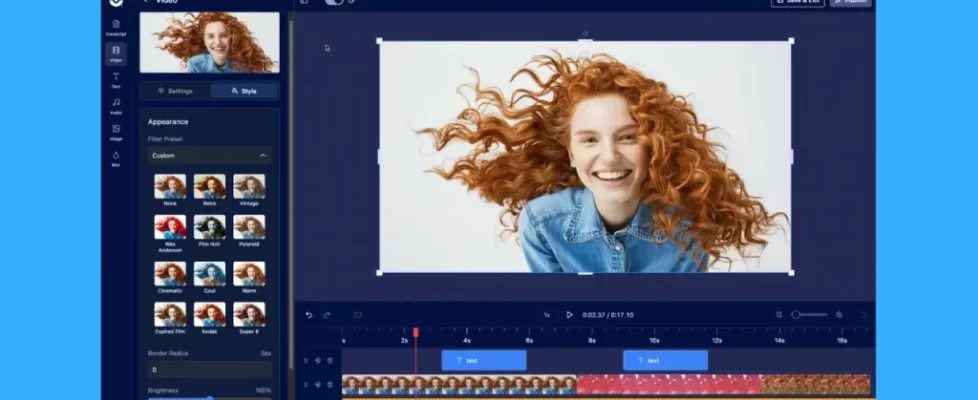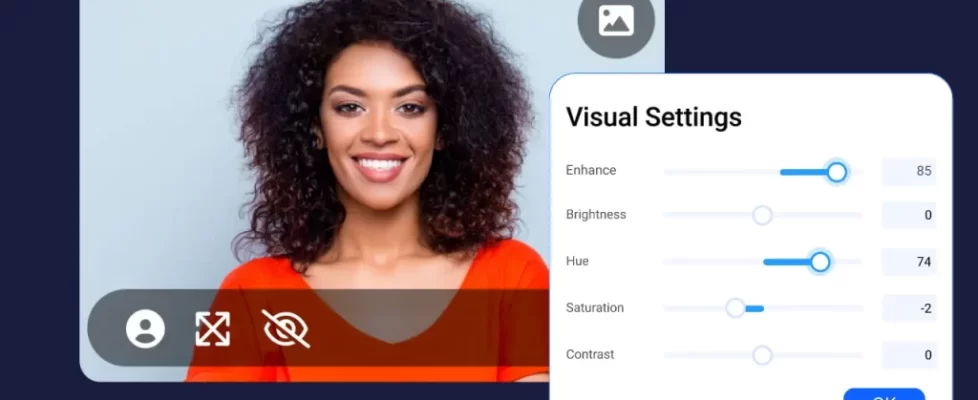February may be a shorter month than most, but we’re making the most of it! We have a number of new features and product updates to share with you. Read on for product news you can use to create and share great content with ScreenPal!
- Take a screenshot on a delay
- Capture and edit screenshots from videos
- Drag-and-drop content in your Project Manager
- Share content directly to Gmail
- On-demand training: Create tutorials with ScreenPal
Take a screenshot on a delay
Sometimes you need a few moments to set up what you want to capture on your screen. Maybe it’s an open menu in an app or an action that you will be taking on a web page or in an application.
Now you can set a delay for your screenshots so that you can make sure you have everything ready on your screen to convey precisely what you want to share.
Watch this quick video to see how it works:
Get started taking screenshots
Capture and edit screenshots from videos
You might want to capture a specific frame or point in your video as an image for many reasons. One of the most common is to edit that image to create a custom video thumbnail. Now you can do all of that seamlessly in ScreenPal.
Open any video project in the video editor. Once you’ve found the moment you want to capture as an image in your video, simply click the camera icon at the top right of the preview. The screenshot of your video frame is automatically saved with all of your image projects, and you can rename, download, or edit in the image editor, just as you would any screenshot.
Watch this quick video to see how it works:
Learn more about ScreenPal’s image editor
Drag-and-drop content in your Project Manager
Now it’s even easier to add videos and images to your project manager to organize, edit, and combine in storyboards. Simply drag and drop from your device into the project manager, and then you’ll be able to edit those files just like you would your recordings and screenshots. You’ll also have them readily available to overlay or insert into any project.

Learn more about managing your content in the Project Manager.
Share content directly to Gmail
We’ve added a new way to share your videos and images. From your secure hosting account, click on any video or image that you have uploaded to go to the details page. Under your video or image, you’ll now see a new icon to share directly to Gmail. Click the G icon, and a new email message will open with your content title and link automatically added to the body of your email. It’s that easy!

Explore sharing options for your hosted content.
On-demand training: Create tutorials with ScreenPal
 If you missed our recent webinar on creating tutorial videos with ScreenPal, have no fear. You can watch the recording on-demand as a five-part micro-credential course and get your Level 2 ScreenPal certification!
If you missed our recent webinar on creating tutorial videos with ScreenPal, have no fear. You can watch the recording on-demand as a five-part micro-credential course and get your Level 2 ScreenPal certification!