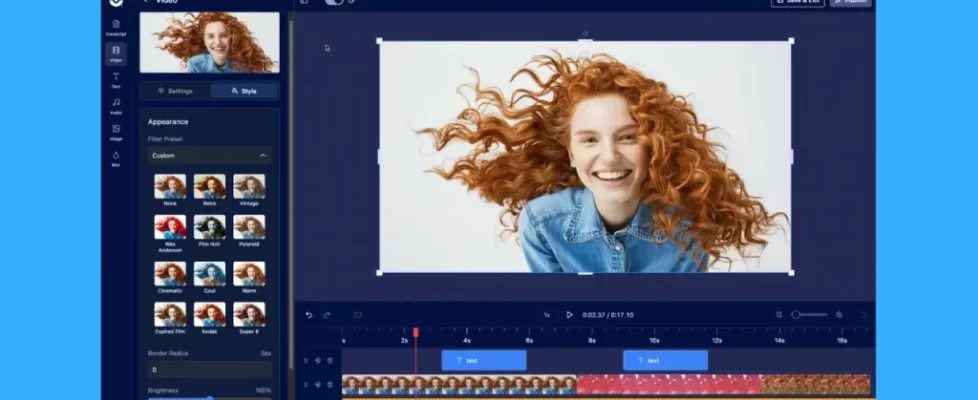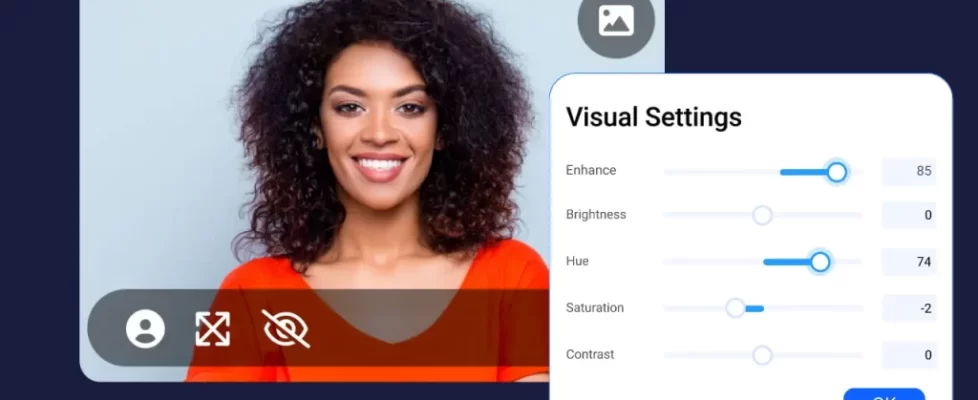Capturing and sharing your ideas and knowledge just got easier. Introducing scrolling screenshots!
With this new feature, you can now take long and uninterrupted screenshots with ease. This means that you can capture lengthy web pages, complete documents, or extensive spreadsheets without any hassle. Whether you need a full-page screenshot to capture a long page or a horizontal scrolling screenshot to capture a wide document, it’s now simple to do so. No more struggling to stitch multiple screenshots together or missing important data. Scrolling screenshots are here to enhance your capturing experience.
See how easy it is to take a scrolling screenshot:
Your Guide to Scrolling Screenshots
With scrolling screenshots, you can:
- Capture Entire Web Pages: Effortlessly screenshot the whole of web pages, even those that extend beyond your screen’s visible limit. This feature is particularly useful for saving lengthy articles, blog posts, or elaborate web designs which necessitate multiple screen scrolls.
- Share Lengthy Conversations: Sometimes, you may want to save and share a long social media thread or conversation. Scrolling screenshots allow you to capture the whole conversation in a single image and share it easily with others.
- Document Step-by-Step Processes: An asset for creating tutorials, instructional resources, or user guides – scrolling screenshots enable you to capture your screen and illustrate step-by-step processes, making following along significantly easier for others. 💡 Tip: After you capture, ScreenPal has a steps tool that allows you to drop numbered overlays on your screenshot! Super easy!
- Preserve Online Content: Ensure that those valuable news articles, intriguing recipes, or detailed product descriptions don’t get lost in the whirlwind of constant online changes. Scrolling screenshots let you preserve content as is, even if it is subsequently altered or removed online.
- Review Extensive Documents or Spreadsheets: Scrolling screenshots are an efficient way to view and share long or wide spreadsheets and documents. They let you capture multiple sections into one image, giving you a comprehensive view of the entire file.
- Provide Detailed Feedback and Bug Reports: If you work in a software team, scrolling screenshots can accurately capture the complete screen and effectively communicate issues that require attention.
And when you bring your full-page screenshot into the image editor, you’ll see other great improvements:
- Click and drag to add shapes, text, highlight, or blur information.
- Draw on your images with the freehand drawing tool.
- Select any text to extract and edit with the Recognize Text tool.
Scrolling screenshots are available with any ScreenPal plan. Capture your screen, annotate and edit, then easily share and host your content to communicate and collaborate effectively.
Start taking screenshots today!