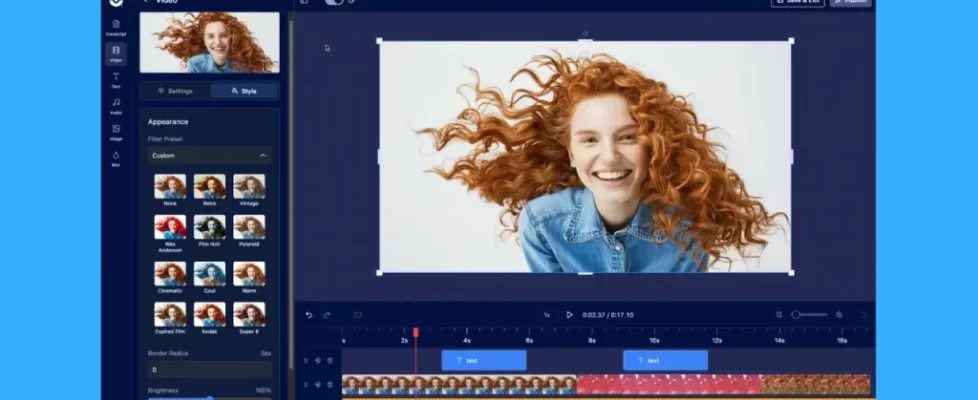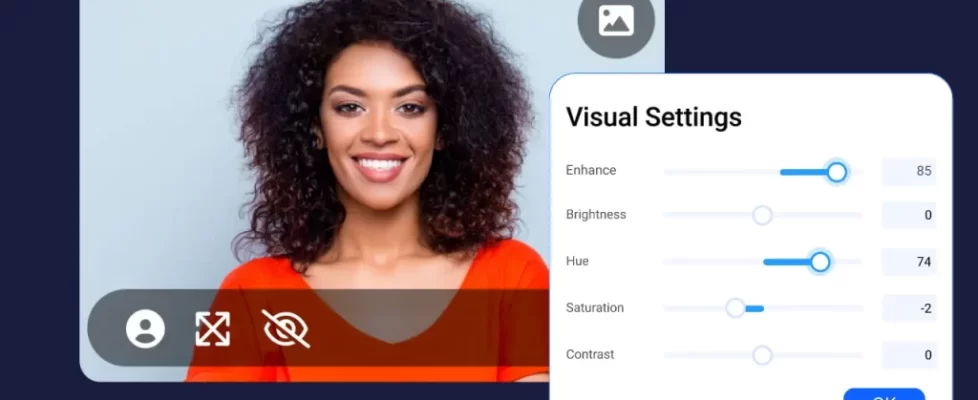Now, it’s even easier to capture and share ideas and knowledge visually with ScreenPal. With our new Chrome extension, you can record your screen, webcam, or both right from your browser or quickly launch your desktop creation tools with a click. It’s a simple, free time-saver to streamline your creation workflow.
- One integrated extension
- What’s new in the Chrome extension
- New browser recording experience
- Video messaging where you type
- Access your desktop tools with a click
- Hover to preview and watch videos
One integrated extension for all of your video creation needs
From the new integrated Chrome extension, you can access ScreenPal’s full suite of desktop creation tools for video and image creation projects, or choose to record quick screen and webcam videos in your browser.
Browser recording is perfect for:
|
The desktop app helps you create:
|
What’s new in the Chrome extension
We’ve integrated our existing ScreenPal Launcher and Video Messaging extensions into one seamless experience.
We’ve moved Video Messaging out of beta and expanded the functionality to include both full browser-based recording and quick video messaging where you type.
We’ve also added additional launch buttons for desktop app users, so that you can now easily access the desktop screen recorder, screenshot tool, project manager for video and image editing, and Stories to create and edit from a video storyboard or script.
If you’ve been using the Launcher extension to access your creation tools, you’ll see this new experience when you next open your extension. Your Chrome browser will prompt you to accept permissions for the updated extension. Learn how to accept permissions and enable your extension.
If you’ve been using the Video Messaging beta extension, you’ll want to install the new integrated extension!
Read on to learn more about what’s new and improved in the ScreenPal Chrome extension:
New browser recording experience

We’ve moved our video messaging extension out of beta and integrated it into one seamless experience, including full browser-based recording and quick video messaging where you type.
Install and pin the new extension, then click the ScreenPal icon whenever you need to capture your screen.
Record your screen, webcam, or both right from your browser. You can capture your entire screen or a single tab or application. Annotate with easy drawing tools while you record and add fun screen effects to engage viewers and reinforce your message.
After you’ve finished recording, you can trim the start and end of your video, plus click and drag to crop your recording to any area of your screen.
Ready to share? Grab your secure link and paste it anywhere! Your video is automatically saved to your ScreenPal hosting account, where you can edit the title and description, brand and customize your video player, add call-to-action and annotation buttons, and copy responsive embed code to share anywhere.
Video messaging where you type
Click in any text box or comment field in any browser-based app to launch the browser recorder and quickly record your video message. When you’re done, your video is automatically embedded for you with an animated GIF preview, ready to share!
Record and send video messages in Gmail or any web email, add quick, personalized feedback in Google Doc comments, share updates with your team in your go-to project management apps, and provide easy, time-saving support to customers and clients through any web help desk app.
Access your desktop tools with a click
 With the new Chrome extension, you can launch any of your desktop ScreenPal tools from wherever you are in the browser. Click the ScreenPal icon to launch the desktop screen recorder, screenshot tool, project manager for video and image editing, or Stories to start a new video storyboard.
With the new Chrome extension, you can launch any of your desktop ScreenPal tools from wherever you are in the browser. Click the ScreenPal icon to launch the desktop screen recorder, screenshot tool, project manager for video and image editing, or Stories to start a new video storyboard.
Launch the desktop recorder to capture your screen, webcam, or both, and record with voice narration and computer audio. Annotate with drawing tools, text, shapes, and highlights. Pan and zoom while recording, and highlight your cursor and mouse actions for video lessons, tutorials, product demos, and instructional content.
Launch the desktop screenshot tool to capture, annotate, and share screenshots. Easily capture your entire screen or single window or application with a click, click and drag to capture any area of your screen or tab to capture a scrolling screenshot.
Your screenshot is automatically saved to your clipboard for easy sharing, or you can open it up in the image editor to easily annotate and edit, then save it to your device, copy it to the clipboard, or upload it to your secure ScreenPal hosting account.
Learn more about ScreenPal’s screenshot tool.
Hover to preview and watch videos
The new extension makes watching videos even easier, too. Just hover over any ScreenPal video link to preview and watch the video right where you are—no need to open more tabs or leave the apps where you’re working. Click the “Manage” button from your preview to open up your video details page to customize and share.
Get started with the new extension!
If you already have our ScreenPal launcher extension installed, you’re ready to go – the extension will update for you automatically. Otherwise, just head to the Chrome web store to install, then make sure to pin the extension for easy access anywhere you work.
Simplify your workflow with the new ScreenPal Chrome extension!