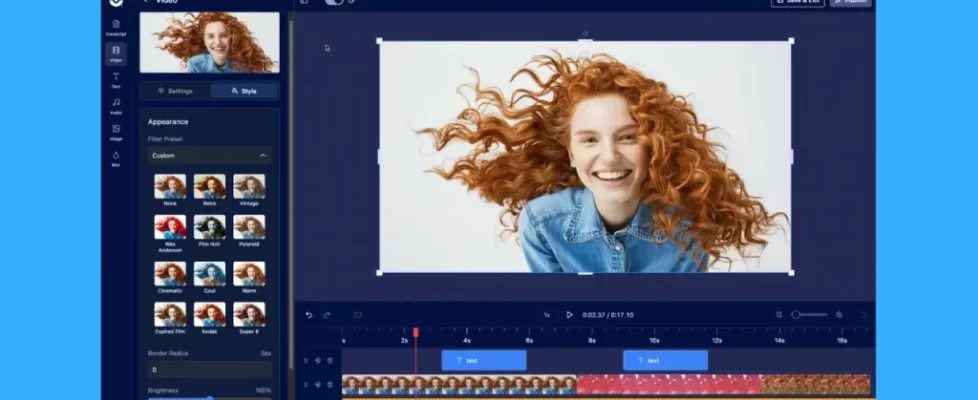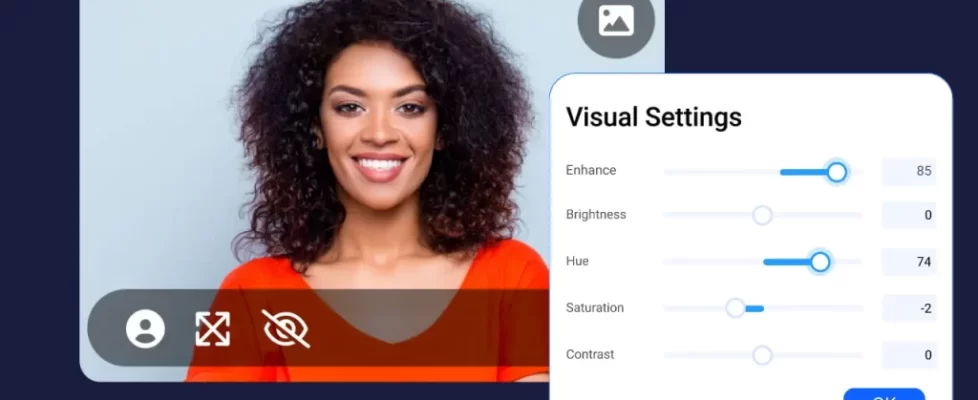We’ve listened to your feedback and simplified the user experience for recording, editing, saving, and sharing videos. Now, you can navigate your creation tools more easily and go from record to share faster.
Here’s what’s changed!
Screen recorder
Once you have finished Recording, you can immediately choose what to do next right from the recorder control bar. With one click, you can start editing your video, save your video to your device, or share your video. When you select share, you can choose to upload to ScreenPal or any other publish destination.
Sometimes, you need to start over with a recording, or you realize you don’t have time and want to cancel out altogether. We have now made it clearer and quicker to delete and move on. Select the trash can icon, and then choose to delete and exit the recording or delete and start over.
To trim your recording, add music and captions, or make any other edits, select edit. Save or upload your video. All directly from the recorder control bar, not extra clicks!
Video and image editor
We’ve removed the video preview mode to simplify and speed up your workflow.
When you select edit from the screen recorder or screenshots quick actions menu, or select a project from your project manager, you’ll go directly into the video or image editor where you can access all of your editing tools.
We’ve also added save and share icons to your edit mode so that you can download, publish, and share your video with a link directly from the editor when you’re ready.
Stories
With the video preview removed it’s now much easier to return back to the Stories editor or the project manager, saving you time.
Project Manager
When you go back to your project manager, you’ll see a few changes designed to make your work easier. If you’re logged in to your ScreenPal account, you’ll see a direct link to your hosted content and account profile. With this update, you’ll be able to log in to your ScreenPal account directly from the app to access all of the features available in your account.
You can still switch folders for your desktop projects under the folder icon and access all of the other project manager tools and integrations. You can also view task and publish history, change the app language, connect with your Microsoft Teams, WebEx, and Zoom accounts, access tutorials, contact support, and view your account settings.
For more information and to see a before and after view of these updates, see our knowledge base article.