New: Speed up video creation with AI text-to-video
Video creation has never been easier, but sometimes you still need a little help getting started with your script or sourcing stock media to pull together a polished video. That’s…Read More




Bring lessons to life through videos and images.
Create and collaborate across your schools.
Guide and empower future generations.
Certifications, webinars, and ideas for educators.
Integrate with your top tools and learning management platforms (LMS).
Record your screen for free.
Instantly capture and annotate your screen.
Streamline video creation with storyboards and scripts.
Edit with our intuitive video editor.
Edit screenshots & uploaded images within minutes.
Explore videos, images and music.
Share & protect your videos and image with our content management platform.
Engage with your audience through quiz questions, ratings, and polls.
Understand your audience with advanced video analytics.
The all-in-one video creation and sharing platform.
Integrate with your favorite tools and use video to communicate.
Use AI tools.
Read our latest articles on video creation and sharing.
We'll walk you through our product features and share tips & tricks.
Search our support articles, frequently asked questions, or reach out for help.
Stay Updated with the latest features and releases.
Become a ScreenPal certified educator.
Business Community Education Product
Video creation has never been easier, but sometimes you still need a little help getting started with your script or sourcing stock media to pull together a polished video. That’s…Read More
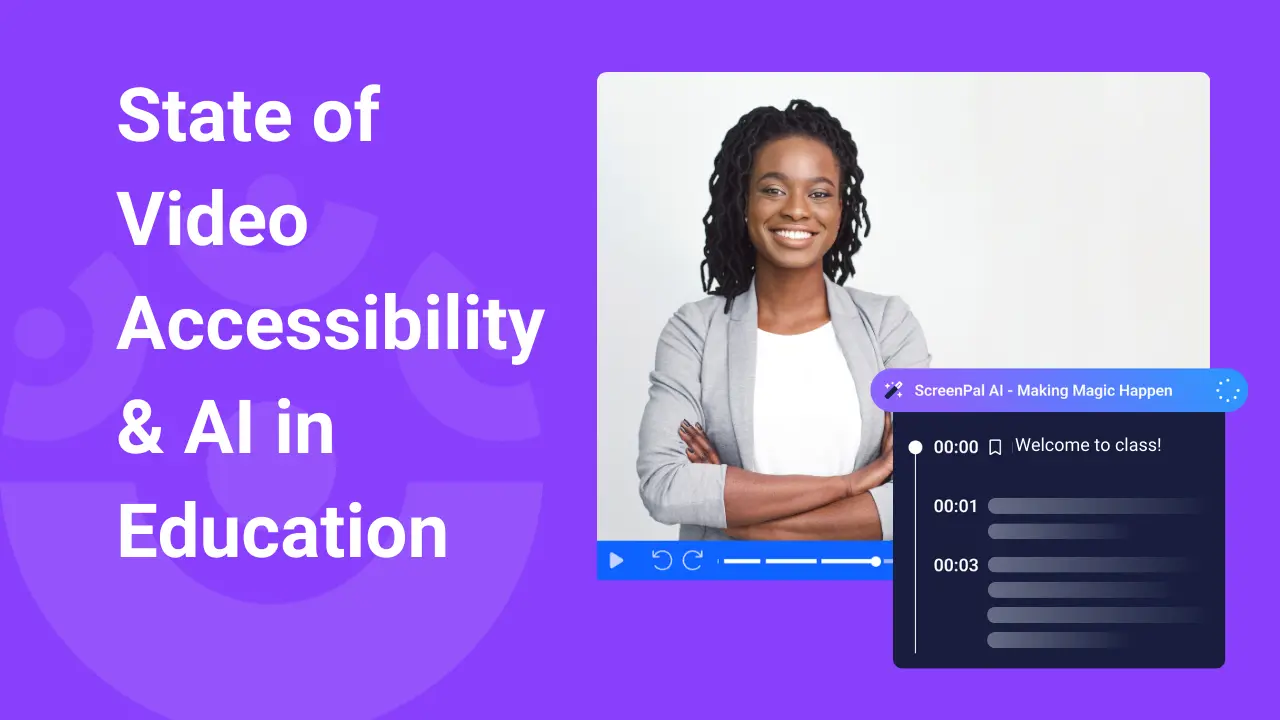
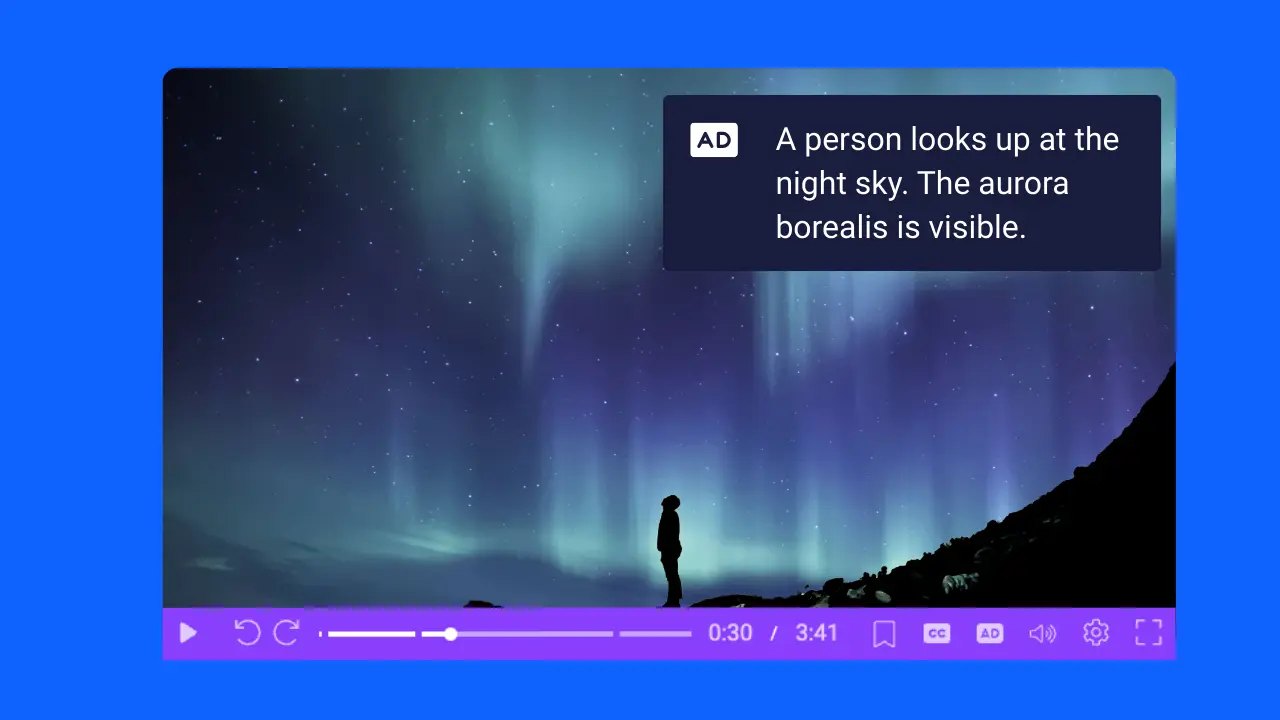

Education Product Tips & Tricks