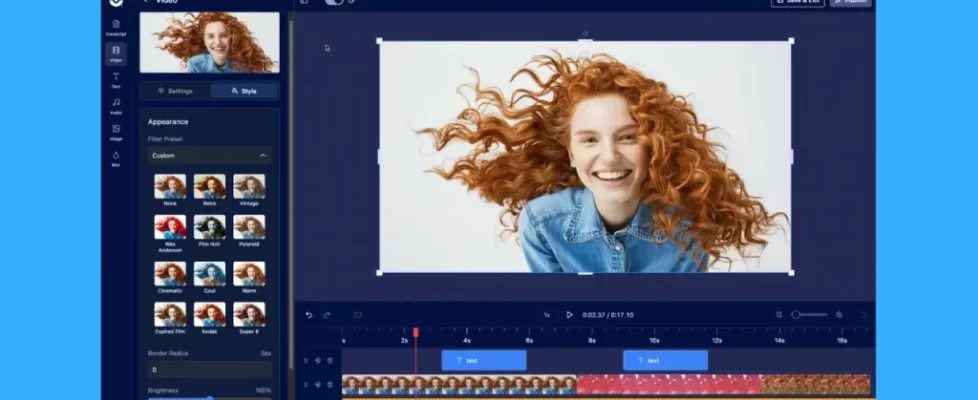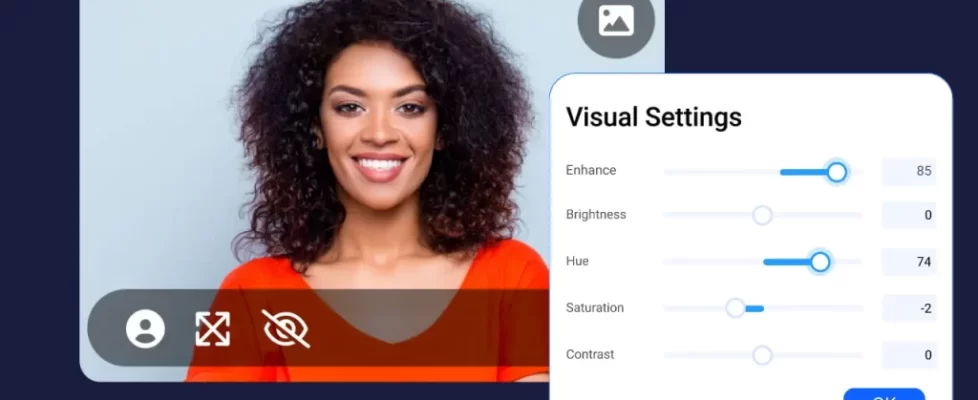May is Accessibility Awareness month, and we’re sharing new features, video tutorials, and webinars to help you create accessible content easily and efficiently with ScreenPal:
- Translate videos with AI text-to-speech
- Record with a canvas background
- Crop video overlays
- Create a quiz from a YouTube video
- How to create accessible videos
- How to add audio descriptions
- On-demand: Reach every learner with AI-powered accessibility
- Live with Holly Clark: How AI and ScreenPal are shaping the future of accessible education
- Live with Allyncia Williams: Creating interactive video experiences with ScreenPal
What’s new:
 Translate videos with AI text-to-speech
Translate videos with AI text-to-speech
Translate any video with narration into over 100 languages online with ScreenPal AI:
- Upload your video to your video hosting account
- Click to generate AI captions
- Select a language and automatically translate your captions
- Choose an AI voiceover to translate your narration into that language as well
Learn more and see how it works
Record with a canvas background

Record your next video on a canvas background! Choose a background, record with or without your webcam, add text, and use drawing tools to make your video updates, presentations, explainers, and video messages shine.
Crop video overlays
Now you can crop video overlays the same way you would your main video:
- Select Tools > Overlays > Video to add a video overlay
- Select your video overlay to open your options menu
- Select “Crop” and then use the handles to crop your video on any or all sides
- You can also select “Style” to quickly crop your video into a circle shape or a rounded-corner rectangle.
See how it works:
Create a quiz from a YouTube video
Turn a YouTube video into an interactive video lesson on ScreenPal! Now you can create, share, and score video quizzes based on YouTube videos:
- Select “New quiz”
- Click the “Add Media” button
- Select the “From YouTube” option
- Name your quiz and paste in the YouTube video you’ve chosen
- Select “Create quiz” and then you’re ready to add questions as you would for any other quiz
See how to create and share a video quiz from any YouTube video.
New video tutorials
How to create accessible videos in ScreenPal

Ensure your videos are accessible to all audiences with ScreenPal’s tools for captions, audio descriptions, and appropriate color contrast.
How to add audio narration in ScreenPal

Learn what audio descriptions are and how to add audio descriptions to your videos in ScreenPal.
Upcoming and on-demand webinars
On-demand: Reach every learner with AI-powered accessibility
In our recent webinar, ScreenPal’s Ben and Sarah explored AI-powered tools that make learning more accessible. Watch the recording to learn how to automatically generate and translate captions, record audio descriptions, and use AI text-to-speech to create inclusive, multi-lingual educational content.
Live with Holly Clark: How AI and ScreenPal are shaping the future of accessible education
Want to create more inclusive, engaging content for every learner? Join Holly Clark and the ScreenPal team to explore how ScreenPal’s AI tools can help you quickly generate titles, captions, translations, and voiceovers—no tech expertise needed. We’ll also cover accessibility best practices, including WCAG guidelines, and discuss how to build AI literacy in your classroom. Perfect for K–12 and higher ed educators looking to save time and design more equitable learning experiences.
Live with Allyncia Williams: Creating interactive video experiences with ScreenPal
Join Allyncia Williams to learn how to create micro learning videos for training, remote learning, and on-demand experiences using ScreenPal’s AI-powered, multi-device platform. Discover how to repurpose existing content into engaging, accessible videos with quizzes, calls to action, and built-in analytics—perfect for corporate L&D and higher ed teams looking to support all learners, faster.
How to get the most out of ScreenPal:
- Check our out webinars page for all upcoming and on-demand events and trainings,
- Explore the video tutorial library for how-to tips on ScreenPal features, and
- Level-up your learning with our Level 1 and Level 2 certifications!































 Translate videos with AI text-to-speech
Translate videos with AI text-to-speech