Video and content hosting
Manage, protect, and share videos and images with content management.
Manage & share content through intuitive video and image hosting
Upload videos and images directly to the hosting platform, or from any of our apps. Define or edit existing metadata. Organize your content into playlist channels by topic or course. Password-protect videos or restrict viewing to your team. Search your content library and organize with preset filters.
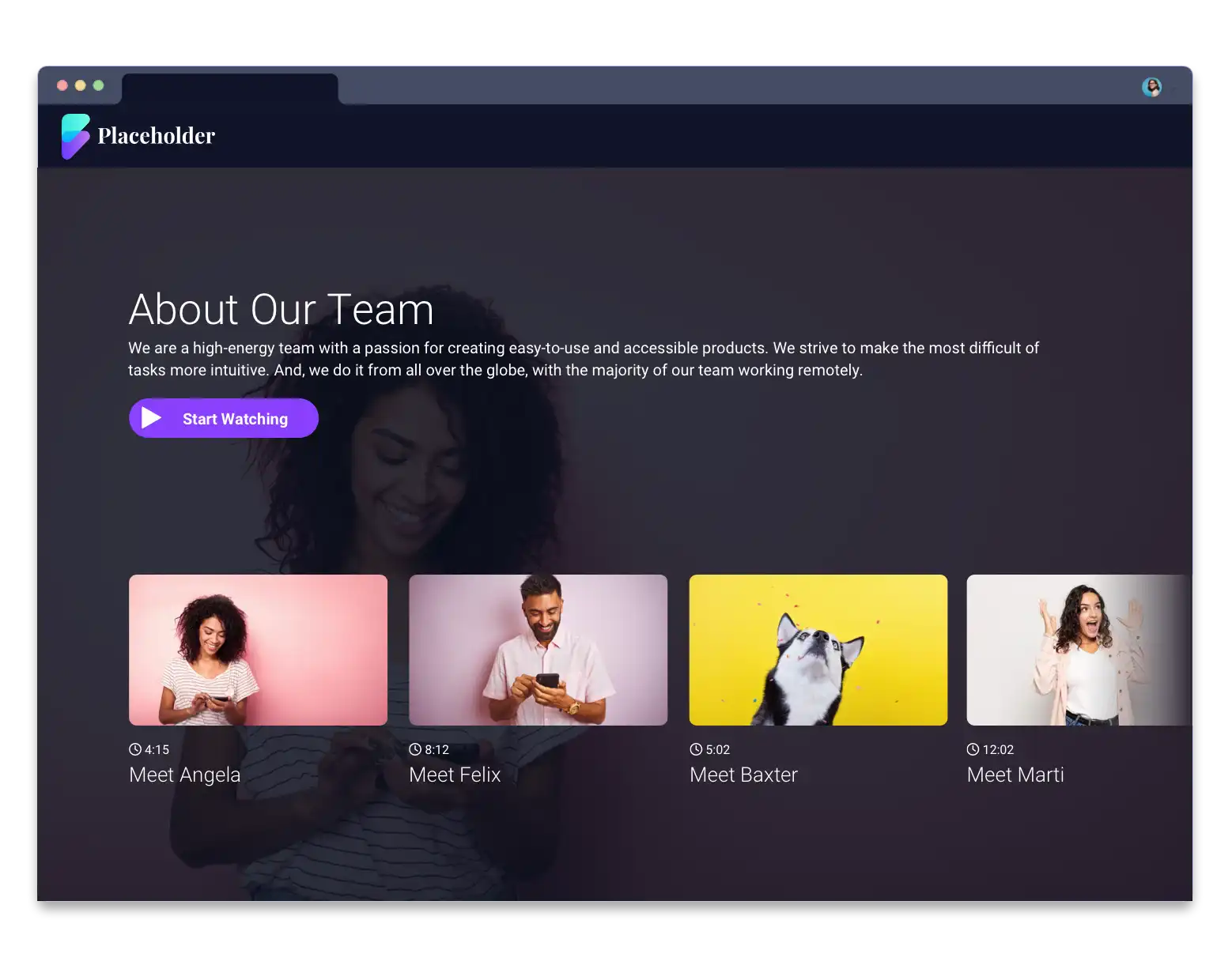
Share & personalize the viewing experience
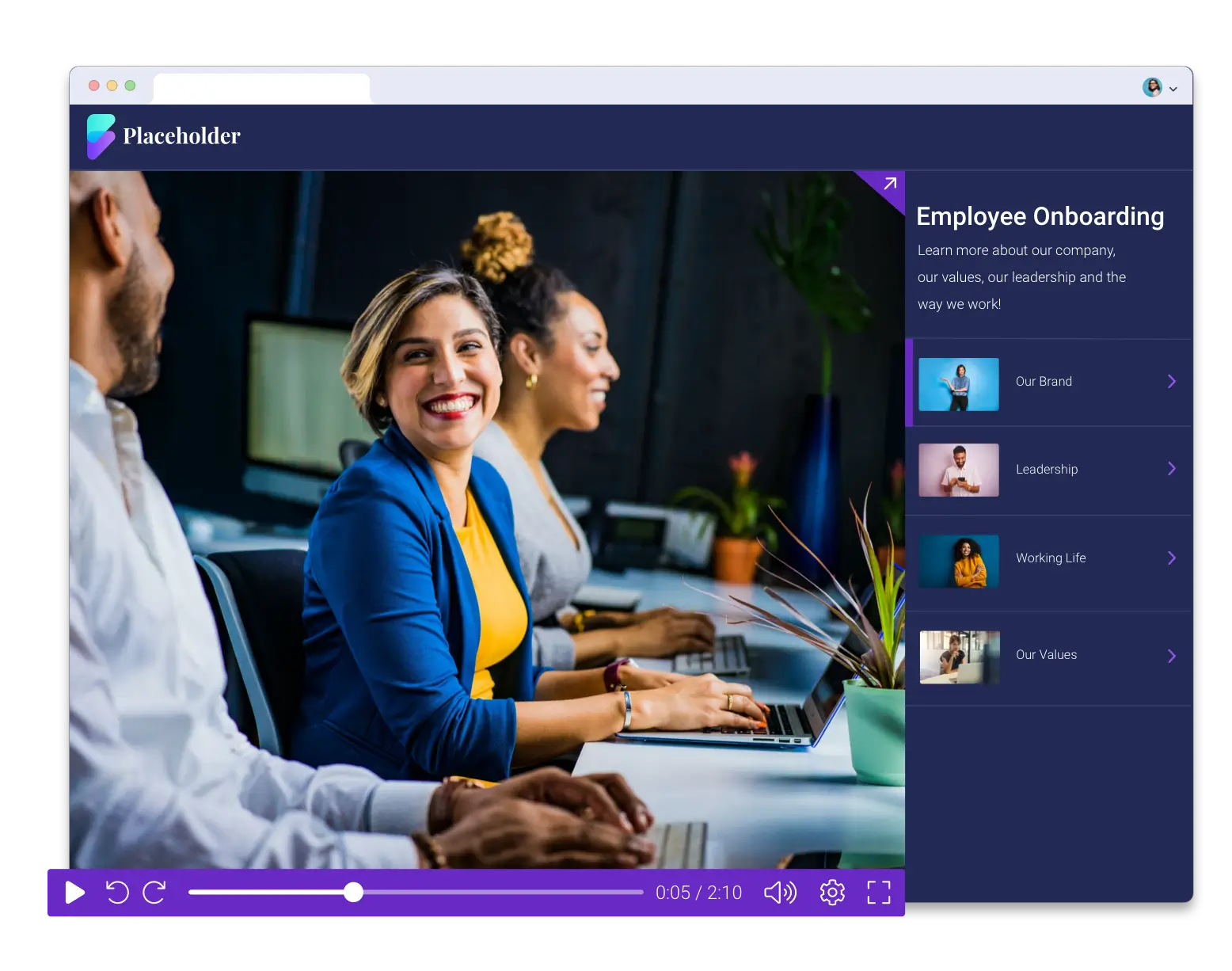
Customize the player

Engage your audience with interactive video
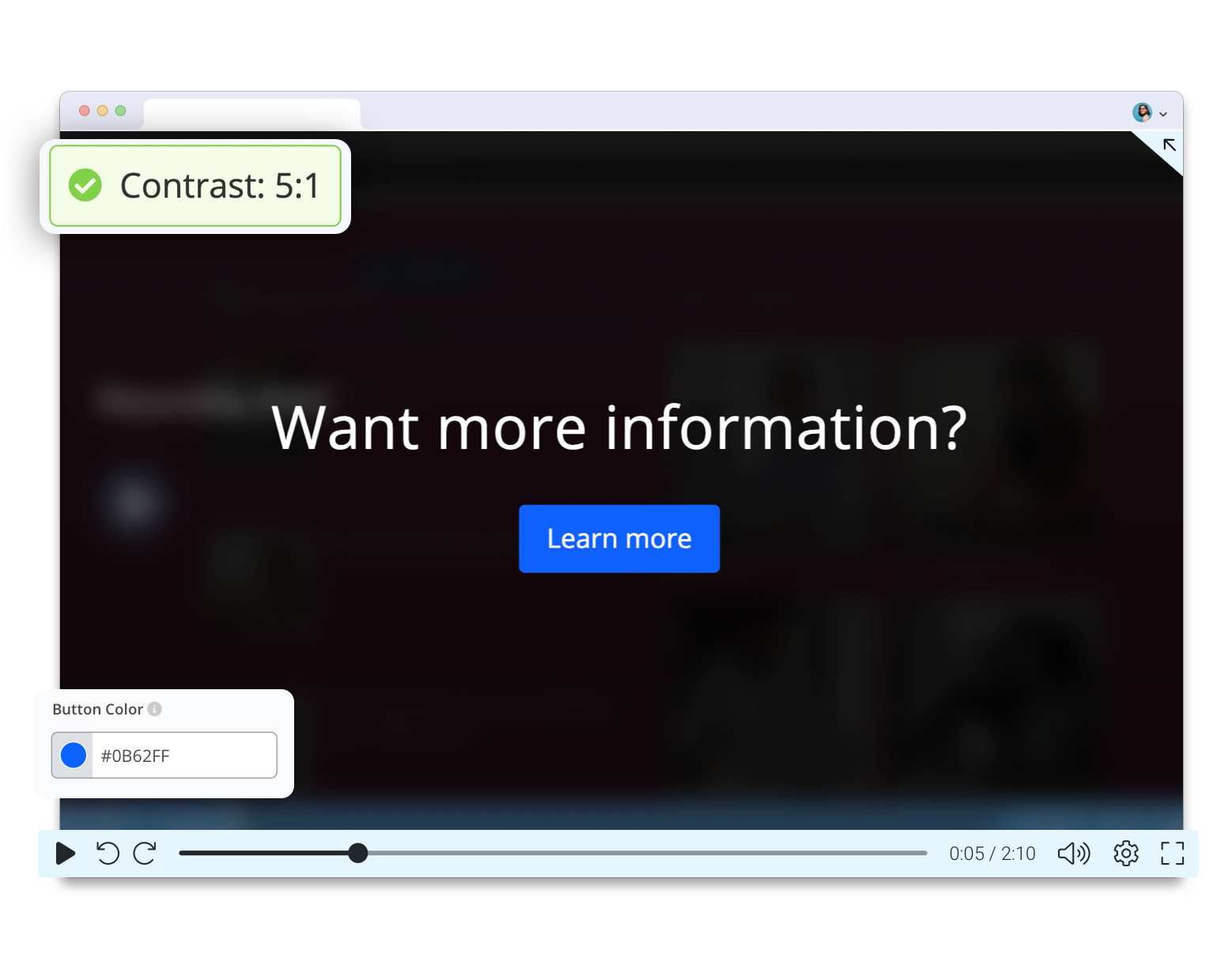
Quiz your audience or students to measure engagement & learning

Perfect for:
Analytics to understand how videos engage your audience
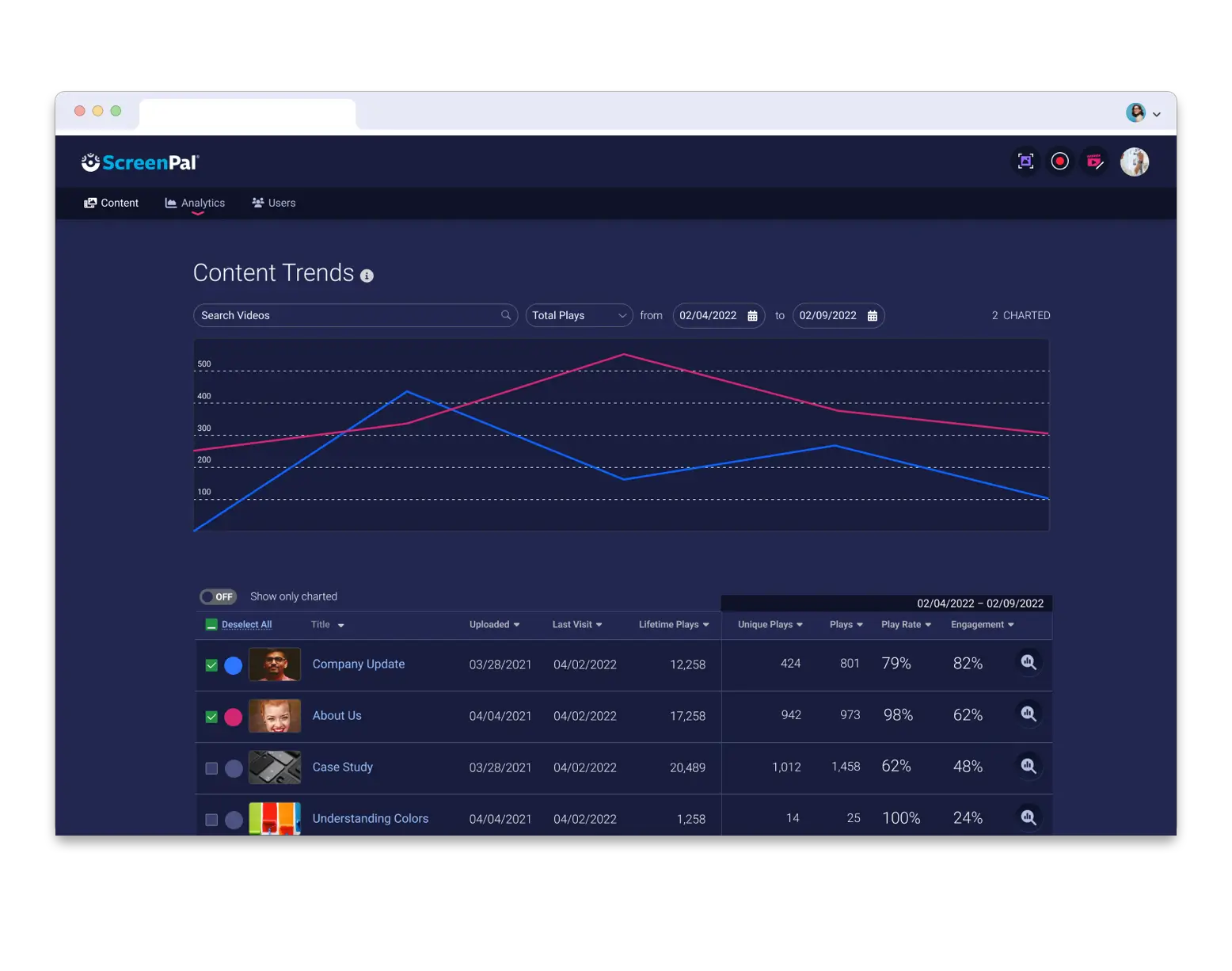
The best tools for team collaboration: centralized content management
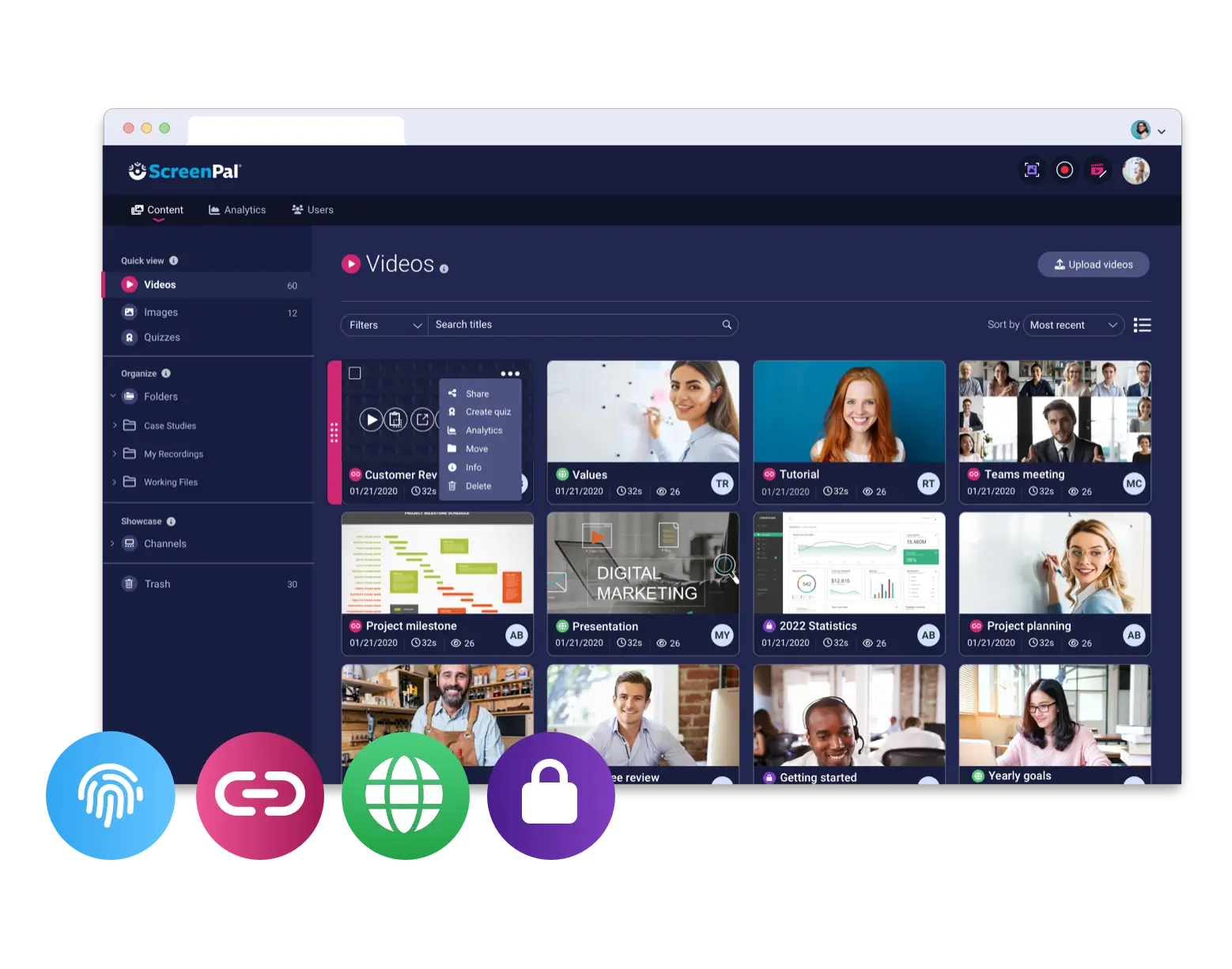
Free Content Hosting
Manage, protect and share images and videos! Free features include:


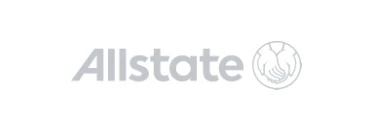
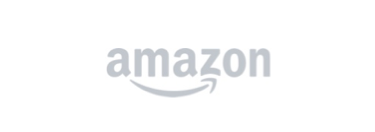
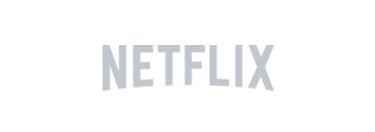

Upgrade for complete content sharing
Our robust content management platform includes:














































