Lights, Camera, Educate! Unlocking the Power of ScreenPal in Arlington ISD- Jessica Mays

Jessica Mays highlighted how ScreenPal is being widely adopted across Arlington ISD! Staff use it for everything from basic screen recording to advanced, interactive videos with quizzes and highlights. These videos reach a diverse audience: students, staff, parents, and the broader community.
🛠️ Three-Stage Implementation Process
Engage (Year 1)
- Introduced during summer learning events and district-wide communications
- Offered professional learning on basic recording, editing, and video best practices
- Provided ongoing support to encourage adoption and success
Sustain (Year 2)
- Included in professional learning catalogs and monthly training flyers
- Launched “Start Here” resources for new users
- Expanded advanced training and self-paced learning playlists
Grow (Year 3)
- Focused on advanced features like quizzing and storyboards
- Rolled out certification programs and the ScreenPal PowerUp learning pathway
- Empowered educators to learn ➡️ design ➡️ create ➡️ certify
📽️ How Arlington ISD Uses ScreenPal
- Teachers: Create instructional videos for lessons, labs, and activities
- Administrators: Record weekly announcements and skills training
- Students: Lead workshops and produce highlight reels for athletics and events
- Community Outreach: Supports fundraising efforts and showcases student achievements
💡 Why ScreenPal Works for Arlington ISD
- Ease of Use: Intuitive and beginner-friendly
- Affordable: Flexible pricing to fit different school budgets
- Seamless Integration: Works with websites and LMS platforms
- Reliable Support: Dedicated customer service for all users
With its user-friendly interface, budget-friendly options, and powerful features, ScreenPal has become an essential tool for educators at Arlington ISD—helping them create and share engaging content with students, colleagues, and the community.
No Cap! Why Students Engage with Teacher-Created Videos
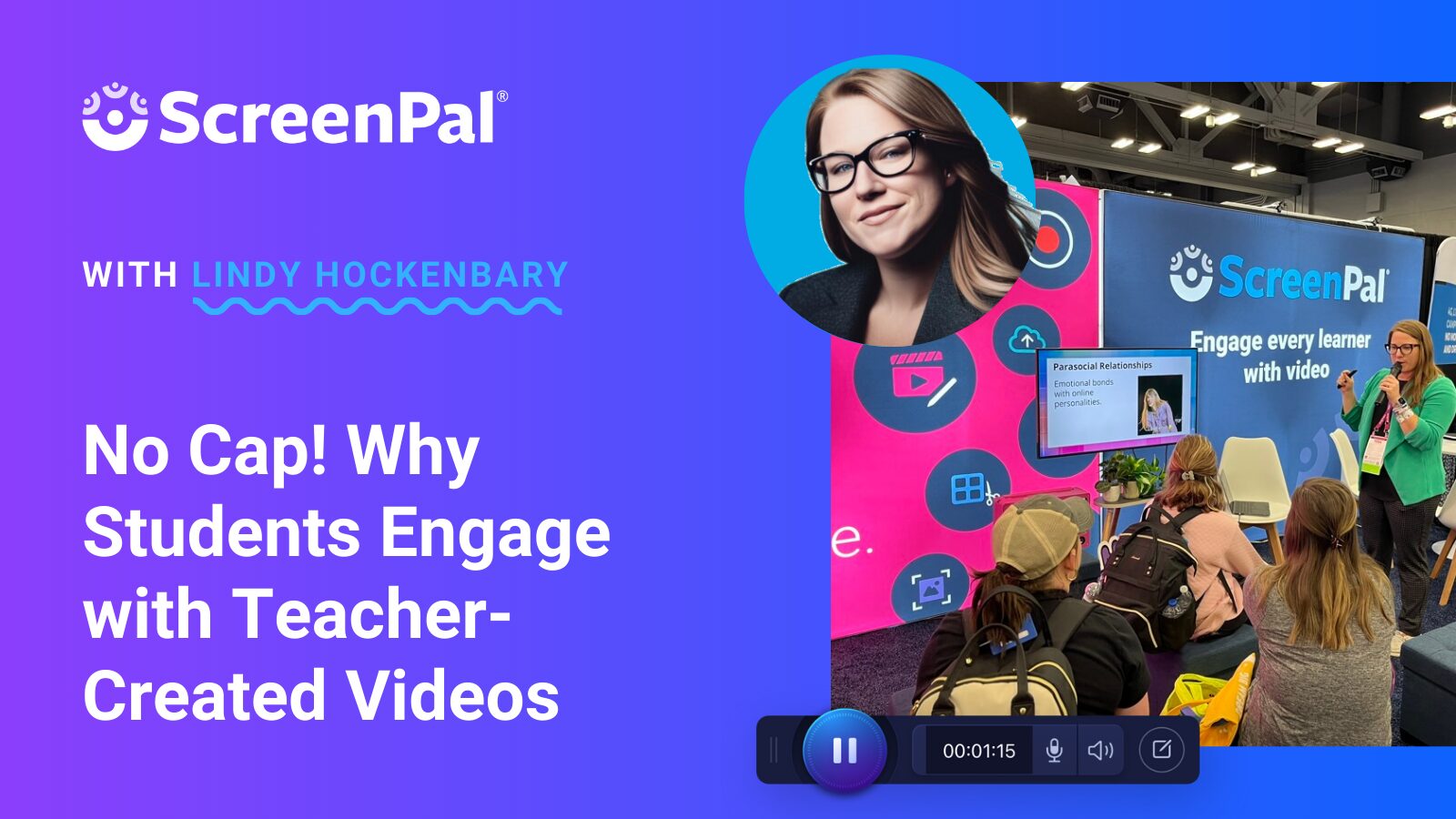
In her TCEA booth presentation, Lindy Hockenbary highlighted the crucial role of student-teacher relationships in academic success. Research shows that when students feel a sense of belonging, they are more engaged and perform better. But with packed schedules, how can educators cultivate these relationships effectively?
The answer: teacher-created videos. Studies reveal that videos not only boost student satisfaction and participation but can also turn a parasocial relationship—a psychological bond that students form with online personalities– into a quasi-relationship– a meaningful, personal connection. Surprisingly, virtual instructors who use video often connect with students even more deeply than in face-to-face settings.
Key takeaways:
✅ Authenticity over production quality – Enthusiasm and engagement matter more than polished edits.
✅ Brevity is key – The ideal video length is three minutes to maintain student attention.
✅ Videos aren’t one-sided – They can enhance the teacher-student connection, making learning more personal and interactive.
By leveraging video, educators can create meaningful, lasting connections with students—no matter where learning happens.
No-Sweat Video Production for Teachers

Destiny Wagner and Kris Thurston—the dynamic duo EdTech Nerds—shared their 5 Pillars for leveraging video to boost efficiency, creativity, and engagement in education. Their practical approach, powered by ScreenPal, helps educators streamline content creation and enhance student interaction.
🔹 Efficacy: Chrome Extension – The ScreenPal Chrome extension makes video messaging effortless. Educators can record quick videos anywhere they can type, integrate seamlessly with Google Workspace, and auto-upload with a shareable link—perfect for instant feedback and explanations.
🔹 Community: Channels – ScreenPal Channels help teachers organize and manage content, assign proper access, and even import Flip videos. The Channel Recorder lets students submit video responses, making learning more interactive and collaborative- a perfect Flip alternative.
🔹 Creativity: Storyboard – Plan, organize, and build videos with ease. ScreenPal’s drag-and-drop storyboard allows educators to import media, add new recordings, and structure content visually—whether starting from scratch or working from a script. Destiny and Kris also highlighted the new addition of text-to-speech AI narration in the Storyboard editor.
🔹 Efficiency: Video Editor – The ScreenPal Video Editor puts educators in full control. Need to trim, insert narration, speed up steps, or add music and transitions? It’s all possible—ensuring polished, engaging videos without a steep learning curve helped by the aid of color-coded editing tools.
🔹 Mindfulness: Templates – Pre-made video templates help educators and students stay organized. Whether it’s digital portfolios, lesson plans, tech tips, or flipped classroom strategies, these ready-to-use templates save time and reduce cognitive load.
Want more insights? Follow the EdTech Nerds to stay updated on the latest video strategies and creative tech tools for teaching!
9 Creative Ways to Use ScreenPal in the Classroom

At TCEA, Matt Miller showcased nine innovative ways educators can use ScreenPal to enhance teaching, communication, and student engagement. His session highlighted how simple yet powerful video tools can transform the classroom experience.
🎥 Flipped Classroom Content – Record lectures or demonstrations for students to watch at home, freeing up class time for hands-on activities and discussions. With ScreenPal’s Chrome extension, teachers can quickly record, upload to Google Drive, and integrate with their LMS.
📢 Parent Communication – Keep families informed with video updates about class activities, student progress, and upcoming events using ScreenPal’s secure sharing features.
🎬 Student Video Projects – Let students demonstrate learning creatively! From book reports to science experiments, ScreenPal’s easy recording and editing tools make student video projects seamless.
📝 Feedback & Assessments – Go beyond written comments by recording personalized video feedback on student work. ScreenPal’s Chrome extension allows teachers to record their screen and voice for clearer, more engaging critiques.
📚 Tutorial Library – Use ScreenPal Channels to build an on-demand library of tutorial videos that students can access anytime. With the Channel Recorder, students can even create their own tutorials to share with peers (with teacher moderation).
🏆 Celebrate Student Work – Showcase student creativity by compiling their best work into a video gallery—a great way to boost confidence and engagement!
🗣️ Language Learning – Have students record themselves speaking in another language to practice pronunciation, fluency, and reading. They can even use speech-to-text closed captions to refine their skills.
📖 Professional Development – Record PD sessions so teachers can watch on their own time, ensuring consistent training for all staff. Bonus: Create an LMS course for ongoing professional learning.
👋 Teacher Introductions – Start the school year with video introductions to build rapport with students and parents. Share your teaching philosophy, classroom expectations, and a bit about yourself to create a welcoming environment from day one.
From flipping classrooms to fostering creativity, Matt Miller’s session proved that ScreenPal is a game-changer for modern educators. Which of these ideas will you try next? 🚀
Creating Accessible Video Instruction with ScreenPal

Lindsay Foster shared practical strategies for making video instruction more accessible and inclusive using ScreenPal’s built-in tools. Her session emphasized the importance of closed captioning, visual customization, and navigability to ensure all students can engage with video content effectively.
🔹 Closed Captioning for All Learners – ScreenPal provides multiple ways to add captions, including:
✅ Uploading a caption file
✅ Using the interactive captions editor
✅ Generating captions from a pre-written script
✅ Automating captions with AI Speech-to-Text
Closed captioning is crucial for accessibility, benefiting students who are deaf, hard of hearing, learning a new language, or prefer silent viewing.
🎨 Customizing the Video Player with Accessibility in Mind – Teachers using ScreenPal-hosted videos can customize the video player’s appearance and add call-to-action buttons. ScreenPal’s color contrast checker ensures that text and background colors meet WCAG (Web Content Accessibility Guidelines) for better visibility.
⌨️ Keyboard & Screen Reader Navigation – ScreenPal’s video player is designed with built-in accessibility, allowing students to navigate content entirely by keyboard or screen reader.
By integrating these features, educators can create inclusive video lessons that cater to diverse learning needs. Lindsay’s session underscored a key takeaway: accessible content benefits everyone—not just those who require accommodations. 🎥✨
Why ScreenPal? A Tech Specialist’s Go-To Tool for Success

ScreenPal Ambassador, Chantilly Sweet, shared why ScreenPal has become an indispensable tool for tech specialists and educators. She highlighted its affordability, seamless integration, and practical applications, making it a go-to solution for enhancing communication and instruction in schools.
💰 Affordability & Accessibility
- Generous Free Version – ScreenPal offers a feature-rich free plan, providing easy-to-use video recording and sharing tools without a price tag—perfect for educators working within tight budgets.
- Budget-Friendly Paid Tiers – For those looking for advanced features like blurring, interactive video elements, and enhanced editing tools, ScreenPal’s paid plans remain cost-effective and flexible.
🔗 Seamless Integration for Efficiency
- Quick Access Anywhere – No need for extra software or complicated setups—the ScreenPal icon appears directly in text boxes, allowing users to record and embed videos effortlessly into emails, learning management systems, and other platforms.
📧 Practical Applications for Educators
- More Engaging Email Responses – Instead of lengthy text replies, Chantilly uses ScreenPal to record and embed personalized video responses in emails, making communication clearer and more engaging for staff, students, and parents.
- Creating How-To Videos for Staff & Students – Whether it’s professional development tutorials, troubleshooting guides, or instructional videos, ScreenPal makes it easy to produce high-quality content that supports learning and tech adoption across the school.
- Protecting Privacy in Videos – With built-in blurring tools (available in paid versions), educators can conceal sensitive information before sharing videos, ensuring student and staff privacy.
📁 Exploring New Features: ScreenPal Channels
- Organizing & Sharing Content with Ease – Chantilly is excited about leveraging ScreenPal’s Channels to create structured video libraries for staff and students, making it easier to categorize, manage, and distribute instructional content.
The Verdict? ScreenPal is a must-have for tech specialists and educators looking for an efficient, affordable, and user-friendly way to enhance instruction, streamline communication, and foster engagement!
Record, Create, Captivate! Leslie Fisher’s Top Tips for Video Creation with ScreenPal

Leslie Fisher shared some exciting ways to maximize ScreenPal’s Chrome extension and video editing features:
- Quick Screen Recording with Fun Effects 🎥✨: The Chrome extension allows users to quickly record their screen, making it easy to capture lessons, feedback, or walkthroughs. Leslie highlighted fun effects like confetti 🎉 and fighting kittens 🐱💥, which add an engaging touch to recordings. Additionally, users can add quick hand-drawn annotations ✏️ to their videos for clarity and emphasis.
- Seamless Integration with Google Tools 📝🔗: The Chrome extension works directly within Google tools, enabling users to provide quick video feedback within comments on Google Docs, Sheets, and Slides. This means you can embed video responses anywhere you type online, making communication more dynamic and personalized.
- Effortless Editing and Free Hosting 🎬📤: The ScreenPal video editing app simplifies the process of refining videos, including features like easy narration 🎙️ and trimming ✂️. Leslie demonstrated this by narrating a video of her journey to the Taco Speakeasy 🌮, showcasing how effortless it is to add voiceovers and edits. Once edited, videos can be uploaded to ScreenPal’s hosting platform, where users can store unlimited videos for FREE with no storage cap 🆓📁.
With these features, ScreenPal continues to be an essential tool for educators and professionals looking to create, edit, and share videos with ease.
Must-Know Video Tips for Engaging Students with Dr. Monica Burns

Monica Burns shared insightful ways to use video effectively in the classroom to engage students and enhance learning:
- Consider Blended Learning 💻📚: Combine online and face-to-face instruction. Screen-recording videos save time, incorporate visuals, and provide a quick replay for students.
- Flip Your Classroom 🔄🎤: Have students learn content outside of class and apply it during in-person sessions. Create a video with your slides—import documents, narrate with a webcam, and edit using ScreenPals user-friendly video editing app.
- Empower Students with Video Creation 🎥🧑🎓: Encourage students to use video to capture their learning by explaining a concept, demonstrating a skill, or presenting projects. Start by using the Chrome extension for easy video creation!
- Check for Understanding with Videos ✅🎬: Add interactive quizzes before sharing videos with students. Choose from multiple-choice, short-answer, true/false, polls, and rating questions.
- Differentiate Instruction with Custom Videos 🎭📖: Tailor content to student needs. Add captions with AI, use speech-to-text captioning, and generate captions in different languages after uploading to ScreenPal.
- Activate Prior Knowledge 🔄💡: Start lessons with a video to connect new content with prior learning. Keep videos short (under 5 minutes), set timers, and annotate your screen.
- Support Self-Paced Learning ⏳📺: Model effective video-watching strategies for students—pause, rewind, rewatch. Use chapters, annotations, and quizzes to guide learning.
- Engage Families with Shared Videos 👨👩👦📡: Strengthen connections by sharing instructional videos with families via Channels and password-protected links.
- Use Video for Student Reflections 🤔📹: Encourage students to record reflections on their learning, self-assess progress, and take accountability through think-aloud recordings.
- Track Progress with Video Portfolios 📂🎓: Save student video submissions to document growth and milestones. Keep videos organized in Channels and folders.
With these practical strategies, educators can leverage video to make learning more engaging, accessible, and personalized for every student.

































