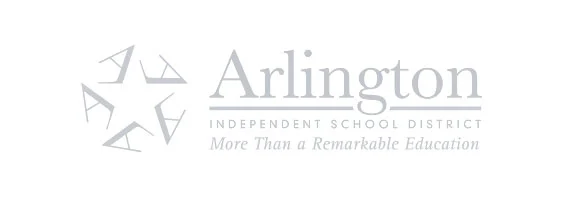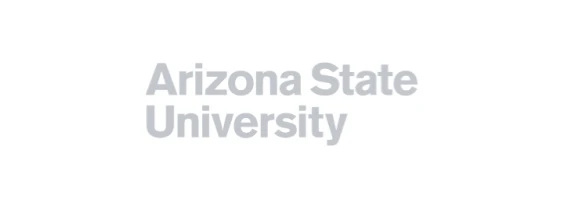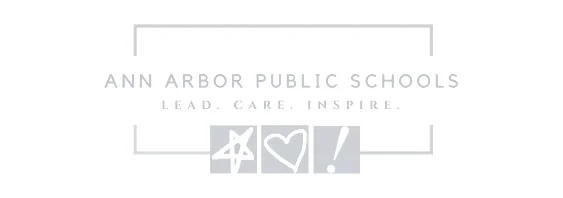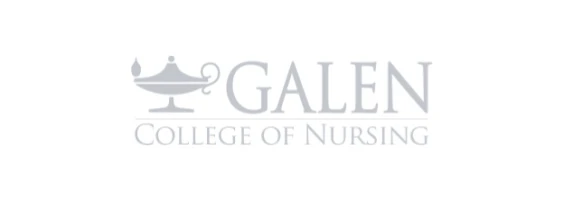ScreenPal vs Screencastify
Which is the best tool for educators?
Explore ScreenPal – the best alternative to Screencastify. ScreenPal is the easiest, most affordable, and most versatile app for video-based learning. ScreenPal saves you time and money, and empowers both teachers and students to create and share engaging content securely. Plus, ScreenPal works where you do – on your desktop, mobile device, or right in your browser.
Video is an essential tool in today’s classroom. Educators need easy-to-use, versatile tools that allow them to create, edit, and repurpose visual content without having to juggle multiple apps and worry about usage restrictions. And districts understand that they need to streamline their edtech stack to maximize their limited budgets.
ScreenPal and Screencastify are two of the most popular screen capture tools for teachers. They both offer easy ways for teachers to record and share quick screencasts. But only ScreenPal offers educators and schools everything they need to create, share, assess, and engage learners with video on any device, at the most affordable price.
Screencastify is limited and expensive: With Screencastify, teachers and students are required to have Google accounts to create videos. Screencastify is heavily limited in functionality and usage, restricted to Chrome browsers only, does not support mobile creation, and does not keep up with the changing needs of educators. Screencastify doesn’t list any educator pricing on their website, and their listed pricing starts at $7 per user per month.
ScreenPal offers more for less: With ScreenPal, educators and students can record, edit, and download videos to share without ever creating an account. ScreenPal supports SSO via SAML, so any school or district can easily deploy and manage users. And ScreenPal offers all users secure, unlimited cloud hosting so teachers can choose to upload and share videos with links, in playlists and channels, or embed in an assignment or LMS as a secure, distraction-free alternative to YouTube. ScreenPal offers discounts for educators, a free forever plan with unlimited video creation, and flexible pricing for schools and districts at $2 per license per month.
Which is the best choice for educators? With Screencastify, educators get a basic tool that only works with Google accounts, does not support mobile creation, and does not keep up with the changing needs of educators. With ScreenPal, educators get an easy-to-use, robust suite of tools for interactive video learning that works on any device and browser, and a company committed to continuous updates and innovations.
Read on to see how ScreenPal and Screencastify compare.
ScreenPal vs Screencastify: At a glance
See the full ScreenPal vs Screencastify comparison
ScreenPal: trusted, loved.
Overall rating 4.6 out of 5 based on 4,516 reviews
ScreenPal fan-favorite features

Screen recorder
The original screen and webcam recorder for desktop, mobile, and browser recording.

Screenshot
Capture any part of your screen, edit and annotate for context, then share anywhere.

Video editor

Image editor
Customize images and screenshots with our easy-to-use, free image editor.

Video hosting
Manage, protect, and share videos and images with content management.

Video quizzing
Create interactive quizzes in minutes. Turn any video into an interactive experience.
ScreenPal vs Screencastify: Screen capture
How do ScreenPal and Screencastify compare in recording features and video quality?
Both tools allow for HD recording with your screen, webcam, or both, but the similarities end there.
ScreenPal’s video recorder and editor is a native app, meaning that it is software that you download and install, and is designed to take full advantage of the functionality offered by your device. For example, you can select any area of your screen to record instead of being limited to a single tab or full screen. You have the flexibility to record a small section of your screen, or two apps side by side, or just a portion of your browser to avoid recording sensitive information. You can record content in any browser instead of just Google Chrome.
ScreenPal offers fully compatible apps for every device, so you can record your screen and edit videos on Windows, macOS, iOS, Android, and Chromebook. Your students might be most comfortable creating and editing on their mobile devices, while you could capture videos on your phone then easily sync them with your desktop app to combine with recordings and other content.
With ScreenPal, you have full control over your data and your content. ScreenPal doesn’t require you to create an account and doesn’t send your videos to the cloud unless you want them there.
In contrast, Screencastify’s recorder and editor is a basic Chrome extension, meaning that it only works in a Chrome web browser and is limited by the functionality available in a browser. Screencastify does not have a mobile app and is limited to only full-screen or browser tab recording on a desktop.
ScreenPal’s recording and editing app gives you the flexibility you need as a busy teacher with a simple, intuitive interface that makes content creation a breeze. When you record with ScreenPal, your annotations, cursor motions, and webcam are saved as separate layers in your video, meaning that you can easily edit, hide, or move any of them at any time in the video editor.
For example: Let’s say you recorded and saved a screencast with a webcam, and later realized your webcam was hiding a key piece of information in one section of your video. With ScreenPal, you can edit your recording to move or hide your webcam for that section of your video. With Screencastify, you’re out of luck – you’ll have to deal with it or redo all of your work.
ScreenPal is built to make your life as a teacher easier, with features designed to save you time and make it easy to update and repurpose your videos.
Did you know? With ScreenPal, you can record anywhere with confidence. You can blur or remove your webcam background or use a virtual background to hide a busy classroom or private space at home. You can even remove, blur, or replace your webcam background after recording in the video editor! Screencastify does not offer any ability to customize your webcam.
Can I capture and edit screenshots with ScreenPal and Screencastify?
Educators need quick, easy, flexible tools to communicate information and feedback visually with students. Often, marking up a screenshot is the best way to show students a step-by-step process, walk learners through an assignment, or share detailed information in a clear and easy-to-understand way.
Only ScreenPal includes an integrated screenshot tool that lets teachers capture any part of their screen as an image and easily annotate with shapes, text, sequential steps, highlights and blurs. Educators can then copy and paste images into any application, or upload to ScreenPal to share with a secure link.
Have you ever wanted to remove or edit text in a screenshot before you share with your learners, maybe to call attention to text by making it bigger, or removing it altogether to eliminate distracting elements? ScreenPal’s image editor allows you to edit, style, or delete text altogether using AI image-to-text technology. With a click you can customize any screenshot to ensure your learners get the information they need without distractions.
Screencastify does not include any image capture or editing capability.
What are the limits on free plans for Screencastify and ScreenPal?
With Screencastify, you can only record a total of 10 videos for free, ever. That’s right – you have a lifetime limit of 10 videos total before you have to pay money. So if you made a mistake during your recording and didn’t realize until you clicked save, you are out of luck. Even if you delete that video, it still counts toward your lifetime limit of 10 free videos total.
ScreenPal understands that teachers are often under-resourced and need easy, free tools. With ScreenPal, you can record as many videos as you want, forever. You can edit those videos for free, save them to your device, and upload them to ScreenPal to share with a link or embed in your LMS – all for free.
ScreenPal vs Screencastify: Video editing
How does video editing compare for ScreenPal and Screencastify?
Knowing you can easily edit your video after recording means you can record with confidence and not worry about making mistakes. When it comes to giving you the ability to make easy edits to any part of your recording, only one app includes the features you need. ScreenPal includes everything you expect from a video editor in an easy-to-use interface designed for people with no previous editing experience.
With ScreenPal, you can trim, crop, and cut any section of your video; move or hide your webcam or cursor at any point in your video; add text, shapes, and additional annotations; overlay images or other videos at any point; and combine video clips. You can highlight, zoom in, and blur sections of video; freeze or pause a frame of your video and record additional narration over it; insert or record a new video at any point; speed up or slow down any section of video; and then use AI speech-to-text to automatically generate editable captions to make your content accessible.
You never have to worry about making mistakes with ScreenPal. All of your editing history is automatically saved, and you can undo any past edit without affecting other edits. For example, let’s say you trimmed away a few seconds form the beginning and end of your video, then added a number of enhancements like text, blurs, and highlights. You then realize you trimmed too much. No worries – you can highlight the area you had trimmed, undo that specific edit, and redo it, without any of your other edits being affected. It’s that easy!
In contrast, Screencastify offers a limited, browser-based editor with the ability to trim, cut, and crop; blur or zoom in on your video; and add text. That’s it. No time-saving features, no ability to combine images and videos, and no silence detection or audio editing.
Did you know? ScreenPal includes time savers like automatic silence detection. The tool highlights sections of your video with silences and allows you to automatically remove or shorten them with a click.
Can you add and edit multiple audio tracks in ScreenPal and Screencastify?
Educators and students alike often want to add additional audio to a video. You may want to record over a section of narration that needs updating, or add voiceover to a section that you realize needs narration. You might want to add sound effects for emphasis or simply for fun. And many people want to add background music to their videos to make them more engaging.
ScreenPal offers users easy ways to add and edit multiple tracks of audio. You can record both microphone and system audio, and select from internal and external microphones for recording.
Students and educators are often recording in loud environments with a lot of background noise, don’t always have access to high-quality microphones, and with younger learners especially, voice volume can be a challenge. With ScreenPal, you can adjust the volume of each of your audio tracks separately. ScreenPal includes automatic background noise reduction and audio normalization options, which you can toggle on and off. And when you add background music, ScreenPal detects your voiceover and automatically lowers other audio to ensure your narraction is heard.
ScreenPal also includes time-saving tools like automatic silence detection, allowing you to detect moments of silence in your narration and automatically speed them up or cut them out to trim down your videos without having to spend time manually editing.
Screencastify doesn’t offer any of this audio flexibility. Educators using Screencastify cannot import or add additional audio files to their videos. They can’t record over sections of their videos. And they can’t add background music or sound effects. With Screencastify, you’re limited to the audio you record at the same time as you record your screen, and the only change you can make is to adjust the volume or mute that audio.
How compatible are ScreenPal and Screencastify across all devices?
Screencastify is a Chrome browser extension that requires you to use a Gmail account to access. You also need a computer or Chromebook to use Screencastify; there is no mobile app.
ScreenPal offers a full suite of easy-to-use recording and creation apps that work natively on desktops, laptops, Chromebooks, and mobile devices. ScreenPal also offers a Chrome extension for easy browser recording plus quick access to the more versatile apps.
ScreenPal is truly compatible across devices, including mobile. Mobile compatibility is so critical in education these days. Mobile and tablet devices are popular with students, and for many families, mobile devices may be the only devices students have available to them at home. Mobile compatibility can be a key equity issue for schools and districts, as well as critical for younger learners who are using tablets in the classroom. ScreenPal’s iOS and Android apps for screen recording and video editing make it easy for every learner to create and share videos on any phone or tablet.
Did you know? With ScreenPal’s mobile apps, you can sync your account across devices and make your mobile content available for further editing and sharing in your desktop app.
How do ScreenPal and Screencastify support accessibility?
ScreenPal gives educators multiple ways to add captions to videos for accessible learning. Teachers can upload a captions file, use the interactive captions editor to add captions at specific points in a video, automatically generate editable captions using AI speech-to-text, or turn their script into captions in the storyboard creator. ScreenPal has offered flexible captioning for years, while continuing to add improvements and additional robust captioning options. In contrast, Screencastify only began offering automated captions in late 2023, and this feature is still in beta.
ScreenPal also provides educators with a 508-compliant, fully accessible video player that supports keyboard navigation, accessible color contrast, and closed captioning in multiple languages. All of ScreenPal’s products are designed to be accessed using keyboard navigation and assistive technologies, such as screen readers.
ScreenPal’s commitment to accessibility is demonstrated by Voluntary Product Accessibility Template (VPAT) report and conformance to WCAG 2.1 Level A/AA (ISO/IEC 40500) and US Section 508 compliance. ScreenPal conducts regularly testing internally and via third party to make sure all products are accessible.
ScreenPal vs Screencastify: Video sharing
How do Screencastify and ScreenPal differ in video management and sharing?
With Screencastify, your videos are all automatically sent to the cloud on Screencastify.com as well as Google Drive, which is not a video hosting and management solution. You can download your video with a paid plan, and otherwise your only other publish option is YouTube.
ScreenPal gives you full control over where and how you share your videos. You can download videos to your device in multiple formats. You can upload them to ScreenPal.com to share securely with a link or embed anywhere with customizable, responsive embed code. And you can publish directly to YouTube, Google Drive, Dropbox, and Vimeo.
Screencastify allows you to copy embed code, but that embed code uses the Google Drive link to your video. What does this mean? It means you’re granting access to your video file on Google Drive in order to allow viewers to watch the video, and you can’t control whether they download the file or share with others outside of your organization. It means you don’t have the ability to customize your video player or the options you give to your learners who are watching the videos.
Screencastify lets you create folders for organizing your videos, and that’s about it. They don’t offer an actual content management system which would allow you to create a secure, collaborative video library for your class or school. And the only way you can capture viewer analytics on your videos is if you share them via a Sceencastify watch page or in Google Classroom. That’s right – if you use Screencastify’s embed code to embed a video in Schoology or Canvas, you won’t get any analytics on that video. You won’t know if your learners are watching it, how much of the video students are watching, and whether students are having to rewatch content to understand it.
In contrast, ScreenPal provides secure, accessible cloud-based content management and hosting with robust video analytics. Anyone can upload and share unlimited videos and images, drag-and-drop content to organize in folders and sub-folders, and share or embed content in channels and playlists. What does this mean for educators? It means you can share a playlist of video lessons for students to watch in a secure environment free of distractions and privacy issues of YouTube. You can embed video lessons and assignment in your LMS, and fully control the actions learners can take when they watch those videos. And you will capture the same robust analytics whether you share your videos with a secure link or use ScreenPal’s embed code to share in your LMS.
How do Screencastify and ScreenPal differ in integrations?
Only ScreenPal offers a robust, industry-standard LTI 1.3 app for easy integration with any learning management system, including Canvas, Schoology, Blackboard, D2L Brightspace and Moodle.
With ScreenPal’s LMS integration, educators can sync video quizzes with their gradebooks and embed videos, images, quizzes, and content channels in their classes and assignments.
ScreenPal also offers integrations with video meetings recording apps like Zoom, Microsoft Teams and Webex so you can easily download and edit recorded lessons, classes, and meetings.
In contrast, Screencastify offers limited integrations with a select few learning management systems, and only allows educators to embed videos in their LMS.
Did you know? Educators and students can launch ScreenPal’s creation tools directly from their LMS, allowing for a seamless experience where teachers and students can create, share, and engage with visual content fully within the security of their LMS.
ScreenPal vs Screencastify: Assessment & analytics
Do Screencastify and ScreenPal offer video analytics?
Being able to understand how students are engaged with content is critical to assessing and improving instruction and learning. Screencastify only offers basic video views – you’ll know how many times a video has been watched but nothing more. Screencastify doesn’t help teachers understand anything about how students are learning – or not – and doesn’t offer any insights that would help a teacher know which students need more attention, which videos students engage with, and how their class is progressing through their material.
With ScreenPal, you can actually understand which of your learners have watched your videos, which have rewatched, and which have not watched at all. You’ll understand whether your class has mastered the content, and can identify which students need 1:1 guidance or attention. ScreenPal’s robust video analytics give teachers all of the information they need in a way that’s easy to understand.
ScreenPal vs Screencastify: Security & privacy
How do ScreenPal and Screencastify compare on security and privacy?
We know that security and privacy are of the utmost importance for educators and districts, which is why ScreenPal has undergone rigorous security audits to support its customers in higher education and businesses in highly regulated industries. ScreenPal has a global userbase and is fully compliant with international privacy frameworks, including GDPR, PIPEDA and the EU-US Data Privacy Framework.
ScreenPal is also COPPA, FERPA, and CSPC compliant, and has been vetted and approved by leading LMS providers. ScreenPal is the embedded solution for such providers as Instructure (Canvas Studio) and Docebo for screen recording and video editing.
Screencastify is also COPPA, FERPA, and CSPC compliant.
ScreenPal vs Screencastify: Educator resources
Do Screencastify and ScreenPal offer resources for educators?
Both ScreenPal and Screencastify have former classroom teachers on their teams who are dedicated to supporting educators with training, tutorials, and resources to make the most of their tools in teaching. Both companies have a dedicated Resources page for educators with videos, webinars, blog posts, and more, specifically designed to help classroom teachers.
ScreenPal partners closely with respected educators and organizations like Leslie Fisher, Destiny Wagner, and Modern Classrooms Project to offer webinars, training, and certifications to help teachers make the most of ScreenPal with their students in any learning environment.
Explore ScreenPal’s resources for educators, live and on-demand webinars, Level 1 and Level 2 certifications, and Ambassador program.