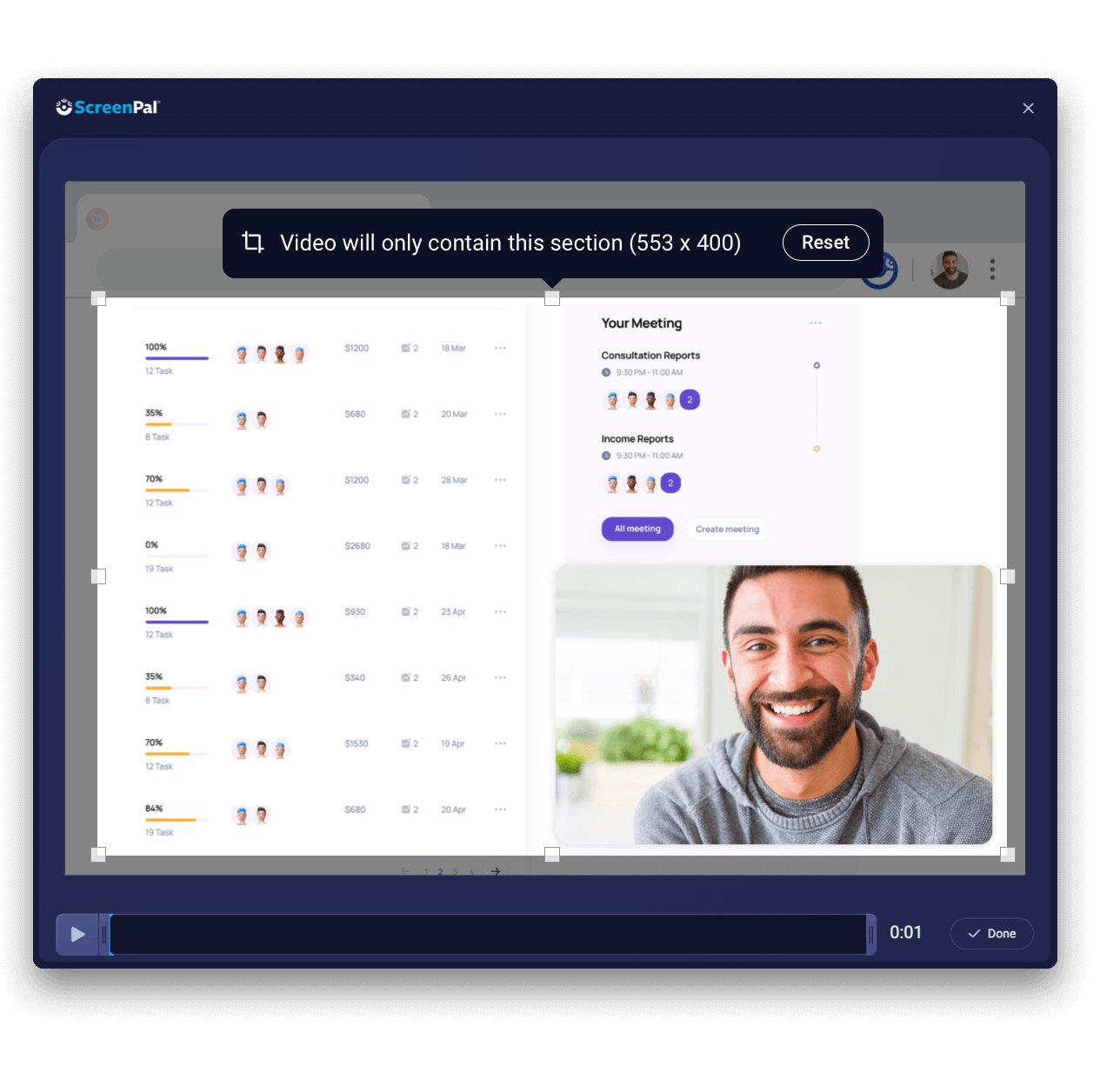Video messages where you type
Say it clearly the first time with quick, authentic video messages. Easily record videos from any text box or comment field in your favorite browser-based apps, then share. Less typing, fewer meetings, better communication. Say it with a ScreenPal!
Comments come alive
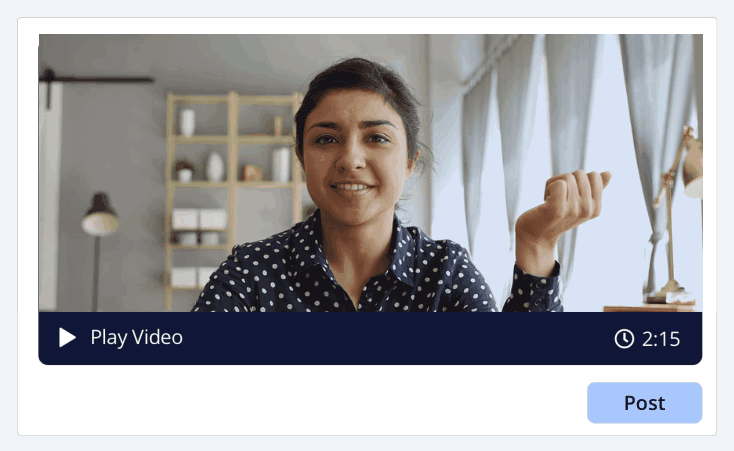
ScreenPal works where you do
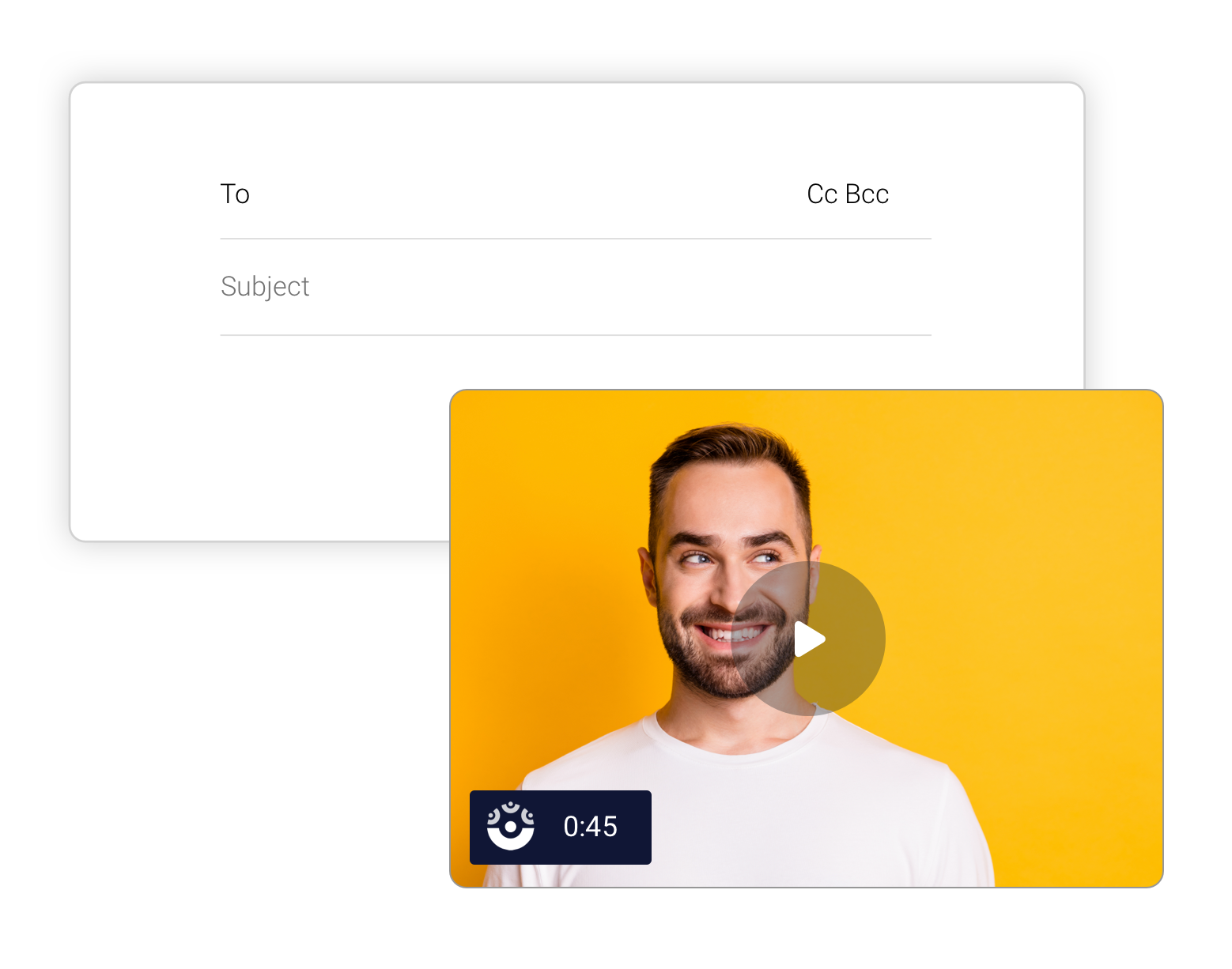
Built with remote & hybrid teams in mind
Seamless sharing
Playback where you are
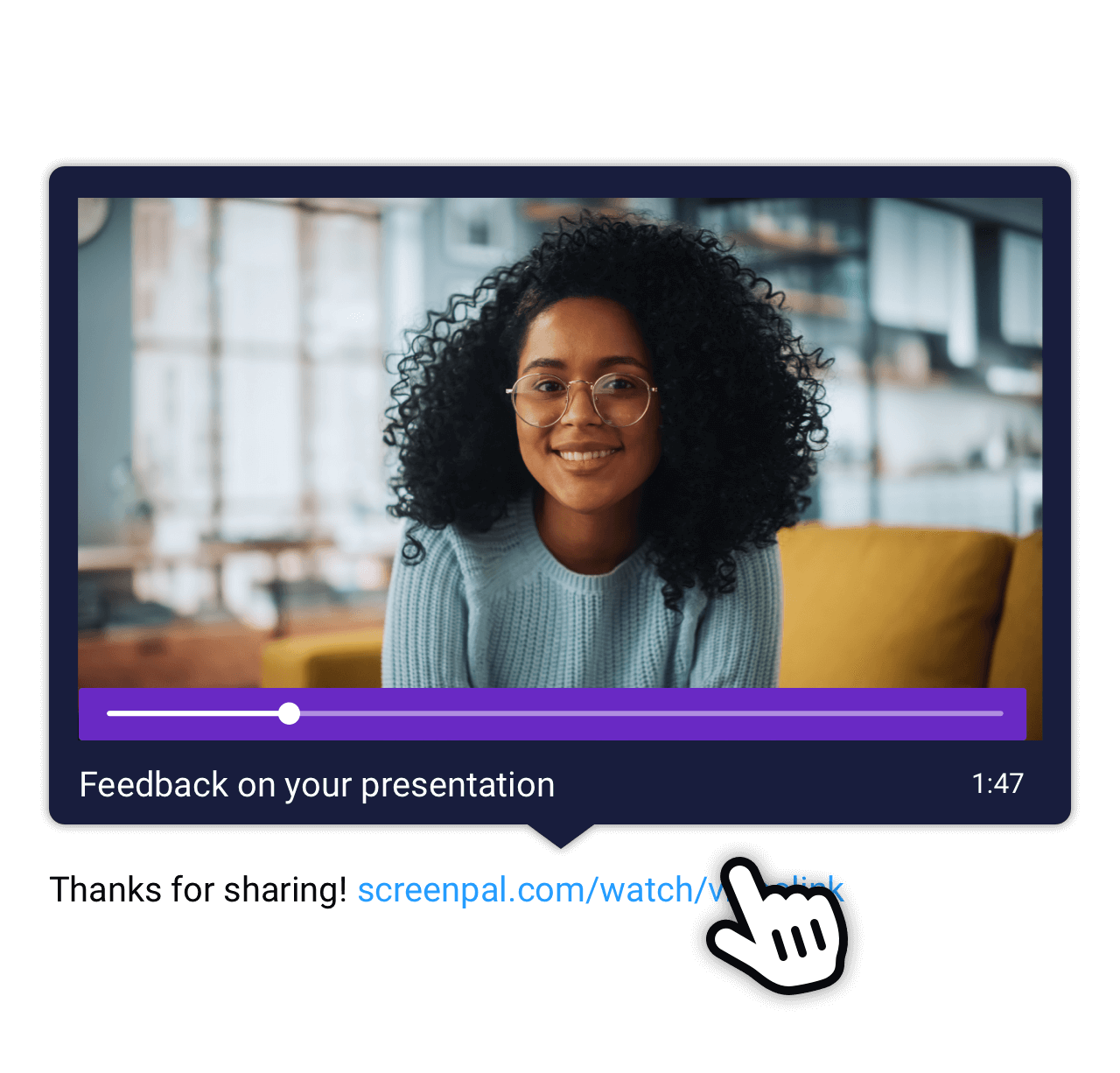
Chat, text, email, ScreenPal
Edit (when necessary)