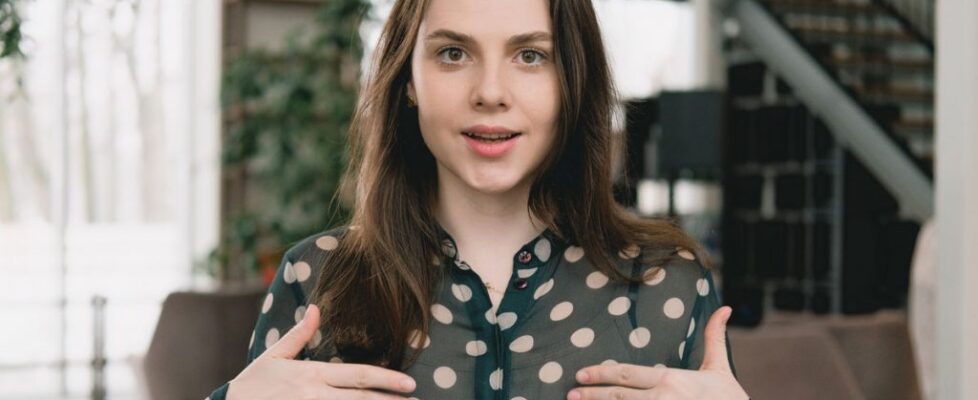Who doesn’t love learning how to do new things? You can always crack open a book or an instruction manual, but when it comes to learning a new thing fast, it’s hard to beat a “how-to” video.
Internet users are always looking for video tutorials on one skill or another. If you can put out an in-demand “how-to video,” it can be an invaluable source of attention, credibility, and traffic for you and your brand.
- What is a how-to video?
- Why are how-to videos so popular?
- Types of how-to videos
- How long should a how-to video be?
- How-to videos examples—and why they work
- What makes a great how-to video?
- How to create a how-to video
- 7 tips for making successful how-to videos
What is a how-to video?
A “how-to” video is a broad category used to describe videos that teach viewers how to do something. How to use a product, how to use software, how to think about a concept in a different way. If a subject requires explanation or demonstration, you can create a how-to video to explain or demonstrate it.
Why are how-to videos so popular?
Every day around the world, people watch over one billion hours of video on YouTube. Now add in video streaming services as well as every other social media channel. If you want to get a message out and want the most leverage across every channel, make a video.
People have different learning styles. Some people learn best by listening, others by reading, others are more “hands-on.” Video is powerful because it can engage all three core learning styles.
Think of a step-by-step product demo or tutorial video. The presenter can describe the step verbally, put text on the screen for that step, and give a hands-on demonstration of the step that the viewer can actually see clearly and copy. That’s the magic of video.
Types of how-to videos
So what types of how-to videos are out there? We find it helpful to approach this question from two angles—the position of the video in the sales funnel, and the style of the video.
Funnel Position of a How-To Video
Most brands build a funnel to grow their business. The funnel concept describes the customer journey from awareness of a brand at the top of the funnel, through various winnowing stages until you have your (smaller) pool of prospects at the bottom of the funnel who purchase and become customers. Different how-to videos are appropriate for different stages of this process.
- Educational video. This “top-of-funnel” how-to video is popular on YouTube and might appear on a blog post or other social media channels. This video educates viewers on a topic they’re interested in and answers a question they’re searching about that is related to your brand. Viewers should come away with helpful knowledge and an association with your brand as a helpful resource.
- Explainer video. This short “top-of-funnel” video might appear at the top of a website or landing page, or on social media or digital ads. Awareness is the goal here. You don’t have to demonstrate every step of the product, service, or offer—just give the broad strokes. The audience should come away knowing what your brand is about, and be interested to learn more.
- Tutorial video. A tutorial video is still relatively short, but it actually demonstrates several steps of a relatively complex process. This is a “middle-of-funnel” video. Viewers should come away actually knowing how to do something that they didn’t know before. They don’t need to have PhD-level background, just the immediate action steps. The what, not necessarily the why.
- Demo video. A demo video is a “bottom-of-funnel” video that takes a deep dive into the subject. Maybe it’s a complex, multi-step process that requires time to demonstrate. It may also get into the “why” of the process or product, not just the “what,” “where,” and “when.” This video could be on a website or YouTube. It could also be a webinar that the prospect signs up to view or a course module that the prospect paid for. Make sure you deliver value to your audience—they should come away ready to convert!
Styles of how-to videos
- Live-action. This style is a pretty simple one—point a camera at a person and have the person demonstrate or teach the subject matter. Great for physical product demos and engaging “talking head” style YouTube videos. If the process requires fine detail, consider establishing the speaker with a medium shot, then moving into a “close-up” position for the actual demo.
- Screencast. A screencast can be great for a webinar or software demo video—simply record your screen and demonstrate the process, explaining the steps you take as you take them. People like to see who is presenting to them, so hybrid screencast/live videos are popular—the presenter appears in a small window in a corner of the recording. Use an easy screen and webcam recorder like ScreenPal for this kind of how-to video.
- Text overlay video. Adding text over video clips is a simple, powerful and popular way to create short videos for social media, especially Facebook, Instagram and Twitter where viewers are scrolling their feeds and watching video without sound. Set to music and with optional light animation, this style is excellent for simple how-to videos and can be easily made in beginner-friendly video editing software like ScreenPal.
- Animation. Animation is popular for explainer videos. Imaginative animation hooks a viewer. Various DIY programs exist to help beginners create basic animated videos. You can also purchase inexpensive services on freelancer sites, but professional animation can be pricey.
- Slide presentation video. Much less complicated than animation or live-action videos, consider a video that presents a glorified PowerPoint or Google Slides presentation. Include fun or funny imagery to liven up the presentation. ScreenPal can be used to record your slide deck right from the screen, with or without the presenter’s webcam for a picture-in-picture effect.
- Whiteboard video. A whiteboard video uses a whiteboard for the presenter to sketch out a presentation on the fly. This could be a live-action video with a presenter drawing on an actual whiteboard, or use a whiteboard drawing app on your computer and capture the digital presentation with ScreenPal. Great for how-to videos that use a lot of numbers.
How long should a how-to video be?
How long a how-to video should be depends largely on where in the sales funnel your audience is when they view it. Generally speaking, the further down the funnel, the longer the video can be.
- Educational video. This top-of-funnel YouTube video is the exception to the rule. YouTube’s algorithm favors longer videos, and viewers are on YouTube searching for answers to their questions. So if you need 5-10 minutes to answer a question for your prospective audience, know that you can take that much time on YouTube.
- Explainer video. This top-of-funnel how-to video should be short and get to the point quickly. We’re talking 60-90 seconds—hook the reader, tell them a story, and leave them with a better sense of your brand than they had a minute ago.
- Tutorial video. This mid-funnel video can be closer to 2-10 minutes—enough for a step-by-step breakdown that actually shows the viewer how to do something, but also something they can squeeze in during a coffee break. You don’t have their full attention yet, but you’re getting there.
- Demo video. This bottom-of-funnel video is for when you have your viewers’ full attention. Maybe they already paid to access this information or have already purchased your product. Regardless, they’re willing to block off time in their busy schedule to digest the steps laid out in a longer video. A demo video can be anywhere from ten minutes to an hour or longer—however long it takes to break down a relatively complex process into its needed component parts.
How-to videos examples—and why they work
“How To Asana” by Asana
Asana has great branding to their how-to videos—consistent music, imagery, the same presenter, and the “How To Asana” series title. At just under two minutes, it’s the perfect length of a bite-sized, mid-funnel, how-to video. The presenter is cheerful and inviting, the pacing and clarity are excellent, and the hybrid presentation of live-action and screencasting is engaging and easy to follow.
“How to Cook Perfect Pasta” by Tasty
At a digestible 7-ish minutes, this video makes excellent use of fast-motion to control the pacing. In this way, the down-to-earth narrator is able to describe and visualize a 20-minute process, live on-camera, in less than 10 minutes. The music, video, and sound quality are all excellent. Note the “top-down” camera position, which is a great way to help your audience imagine themselves doing what you are presenting.
“How to Escape Quicksand” by Tech Insider
This cheeky animated video uses text and imagery (no voiceover), plus fun background music to illustrate a concept that is hard to “demonstrate.” I mean, who wants to go looking for quicksand, and then what intrepid actor is willing to risk getting submerged in it? The animation is high-quality and the pacing is perfect.
What makes a great how-to video?
1. Clarity
Above all, you want to make sure that your message is clear. The goal is to teach your viewers something, so try not to be coy or poetic. Use simple, concise language that expresses your points with little or no chance of misinterpretation.
2. Sensible flow
The processes taught by how-to videos are usually sequential. There’s a “Step 1,” “Step 2,” “Step 3,” etc. that must be followed in order. Make sure to lay out your video to flow sequentially, so your viewer doesn’t have to backtrack and reproduce steps you have presented out of order.
3. Consistent pacing
Even with the clearest possible content, it can be hard for your viewers to learn anything from your how-to video if the pacing is off. Consistent pacing means that the video moves forward steadily from one point to the next, without rushing at some point or getting bogged down in the minutiae at another point. Try to devote equal time and attention to each step.
4. Avoid overwhelm
Don’t flood your viewers with too much detail. Try to give them only the information they need to reproduce the process you are trying to teach them. If you overwhelm them with too much too fast, they may have trouble following along. They may even get frustrated and give up.
5. Broad appeal
The more people that like your video, the more reach it will have. This doesn’t mean you should be afraid to be controversial or opinionated. But consider your target audience and how they prefer to learn. Do they prefer formal language or casual? Bite-sized information or in-depth explanation? Try to target your message to the broadest segment of your prospective audience possible.
6. Inviting tone
If your video involves voiceover, consider the tone. Avoid dull, droning monotone; no aggressiveness or condescension. Try to imagine you are explaining something to a respected friend or colleague, and appreciative of the opportunity to do so. Consider your audience and your brand, and use an inviting tone that works for both.
7. Professional presentation
Whatever style of how-to video you choose, you’ll want to make sure your video represents your brand well. Part of this is having the right equipment for the video style you choose—camera, microphone, lighting, software. And the rest is scripting, recording, editing, and branding.
You don’t need fancy software and you don’t need to be a professional editor. Authentic content resonates well, especially on social media. Know your audience, and make sure you’re creating great content that answers their questions and engages them with your brand.
How to create a how-to video
Recommended tools
 Webcam or camera. The sky’s the limit for camera quality and cost, but you probably have everything you need already. A high-quality smartphone may be all you need for live-action videos, although you may consider a DSLR depending on your video and budget. For screencast tutorials and demos, a decent webcam is plenty.
Webcam or camera. The sky’s the limit for camera quality and cost, but you probably have everything you need already. A high-quality smartphone may be all you need for live-action videos, although you may consider a DSLR depending on your video and budget. For screencast tutorials and demos, a decent webcam is plenty.- Microphone. Bad audio can drive away your audience, even more so than bad video. Your smartphone or computer will be fine for your camera, but it might be worth considering better microphones at various price points. Be careful—some microphones can plug directly into your computer or smartphone; others may require a separate audio interface. You may want a decent pair of monitor or studio headphones so that you can hear your audio as you record and adjust accordingly. You can test your microphone before getting started.
 Lighting. Lighting is the unsung hero of good live video. Daylight is great if you have a bright room and the right angle, but for filming indoors, a few lights can do wonders. Ring lights are a popular and affordable “single-light” solution, and work well for most creators and video needs. A “triple-light” setup involves two lights behind and on either side of the camera pointing at the subject from two directions to eliminate shadow; plus a single backlight, off camera and behind the subject, to create pleasing contrast.
Lighting. Lighting is the unsung hero of good live video. Daylight is great if you have a bright room and the right angle, but for filming indoors, a few lights can do wonders. Ring lights are a popular and affordable “single-light” solution, and work well for most creators and video needs. A “triple-light” setup involves two lights behind and on either side of the camera pointing at the subject from two directions to eliminate shadow; plus a single backlight, off camera and behind the subject, to create pleasing contrast.- Editing software. Editing software can be used to trim away mistakes or pauses easily, add text and animations, enhance or add additional audio, and create pleasing effects to engage viewers and keep them watching. You don’t need expensive, professional software to create great how-to videos—consider beginner-friendly video editing software like ScreenPal to save time and money.
- Accessories. Tripods and microphone stands can help you effectively arrange your camera, lighting, and microphone array. Whiteboard videos may require a whiteboard and markers. If you want to read off a script while you shoot, consider a teleprompter app on a smartphone or tablet attached to another tripod, You could also consider ScreenPal’s scripted recording feature, which allows you to upload your script and easily narrate your video in sections to streamline your recording and editing workflow.
Before you record
Consider scripting or at least outlining your presentation. That way, you can take control of the clarity, flow, and pacing of the how-to video more so than if you speak off the cuff. Put your outline on a whiteboard, use a teleprompter, or load your script directly into ScreenPal for the best results.
Pick a recording location with an appealing backdrop and minimal noise or interruptions. Pay attention to interior ambient noises. Air conditioners, ceiling fans, refrigerators, etc. make for bad videos.
Set up your equipment—computer, camera or webcam, microphone, lighting, teleprompter, etc. Test your camera and test your microphone with your recording software. Make sure your microphone is working and can pick up your audio at the right levels. Most microphones and recording software platforms have a red warning light to tell you if the audio is “clipping,” i.e. distorting because you are too loud, too close to the mic.
During recording
 Do a practice run-through of your script so that your final recording will be your best. If you make mistakes, they can always be edited out. If you’re recording with ScreenPal, you can easily pause and restart your recording as you go, or use scripted recordings to structure your recording process to your script.
Do a practice run-through of your script so that your final recording will be your best. If you make mistakes, they can always be edited out. If you’re recording with ScreenPal, you can easily pause and restart your recording as you go, or use scripted recordings to structure your recording process to your script.
If you are filming a more complex how-to video, you could even consider using the classic “clapper board” to mark key moments in your video. The main purpose of the clapper board is to help you sync up the audio with the video when you’re editing. Most clapper boards also have colors on them, to help you color-correct in post-production if needed.
After recording
Consider backing up your original footage or recordings so you don’t lose them.
 Import your video into your editing software and go to town! Trim and cut away any mistakes or pauses, add titles and text, and play with effects if you’re feeling ambitious. Adjust your audio, overlay images and video, and add additional sound effects or music. Editing software like ScreenPal helps you to easily optimize your audio and video with features like automatic silence removal and speech-to-text captions.
Import your video into your editing software and go to town! Trim and cut away any mistakes or pauses, add titles and text, and play with effects if you’re feeling ambitious. Adjust your audio, overlay images and video, and add additional sound effects or music. Editing software like ScreenPal helps you to easily optimize your audio and video with features like automatic silence removal and speech-to-text captions.
Once your video is done and saved, publish it in the most appropriate format—MP4 is the most common video format—and upload it to the desired distribution channel. You can upload directly to YouTube from ScreenPal as well as upload and host your video on ScreenPal to then embed in your website or blog.
7 tips for making successful how-to videos
1. Add consistent branding
Try to add brand-specific elements to all your how-to videos. The same logo, color scheme, music, presenter, title, theme, etc. Make it like tuning in to a favorite TV show, with tropes your audience can identify and even fall in love with.
2. Use a clean background
Consider a blank backdrop created by a screen or bare wall. Otherwise, make sure the background is clean, uncluttered, organized, and well-decorated. You can also use a green screen or other single color background, and then remove your background and replace it when editing your video.
3. Use a tripod
Beware of shaky footage—viewers will lose patience quickly. Use as many tripods and cameras as you need to in order to capture a stable image at all angles. A durable cinema-grade tripod may be expensive, but simple tripods are very affordable, and you can easily find an inexpensive tripod for your smartphone.
4. Script in advance
Viewers are looking for an easy-to-follow presentation. Don’t wing it—you might forget things, present info out of order, get lost on a tangent, etc. Scripting your video will save you time in the end! Consider a teleprompter app to keep your recording on point. ScreenPal even has a dedicated feature called scripted recordings to make recording and editing videos from a script simple and efficient.
5. Use the best microphone possible
Bad audio is another way to lose your audience quickly. You don’t have to spend a fortune, but find something decent. Then experiment with different settings and positions, listening to the playback from monitor headphones to get the cleanest sound you can.
6. Be simple in your editing
There’s no need to go nuts on effects. Adding text and making simple audio adjustments are usually plenty. You don’t want editing tricks to distract the viewer from the information. Simple editing is also less time-consuming. Clean up background noise, cut out awkward pauses or silences, maybe add a little background music or a few transitions.
7. Use good editing software
Make sure your editing software allows you to trim and crop your videos, add text and titles, change the aspect ratio, add transitions and filters, and do basic image and sound editing—with an interface that doesn’t require a PhD in film editing. ScreenPal makes all of these functions easy and beginner-friendly, so that you can focus on your message and story instead of getting bogged down in video editing.
How-to videos are some of the most popular videos any brand makes. ScreenPal is an affordable, easy-to-use software solution that puts all the tools that you need to make professional how-to videos—quickly, easily, anywhere.































 Webcam or camera.
Webcam or camera.  Lighting.
Lighting.