Video audio editor
Edit audio to enhance your video in ScreenPal’s video audio editor.
Add narration, set the tone with the perfect music track, captivate your audience with sound effects, and edit multiple audio tracks in one place.
Set the tone with perfectly edited audio
Edit multiple audio tracks in one video
You can easily add multiple audio tracks to one video and then edit them separately with ScreenPal’s video audio editor. Add and edit voice narration, computer audio, music, and sound effects for full control over all your audio.
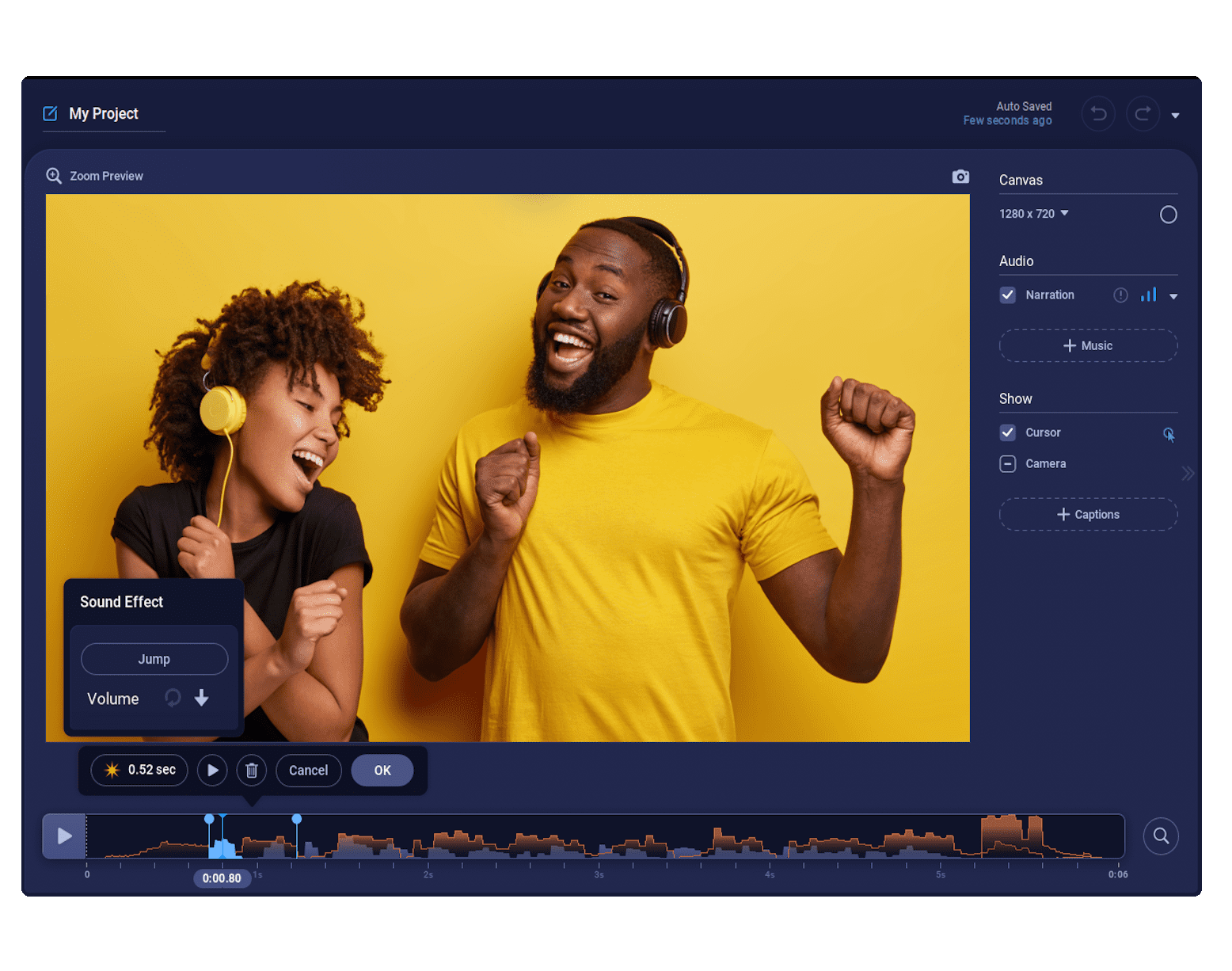
Edit audio from part or all of a video
Choose whether you’d like to edit the audio in a portion of your video, or edit all of the video’s audio at once. You can mute portions of your video, adjust the volume for different types of audio separately, or extract your narration, music, or computer audio completely.
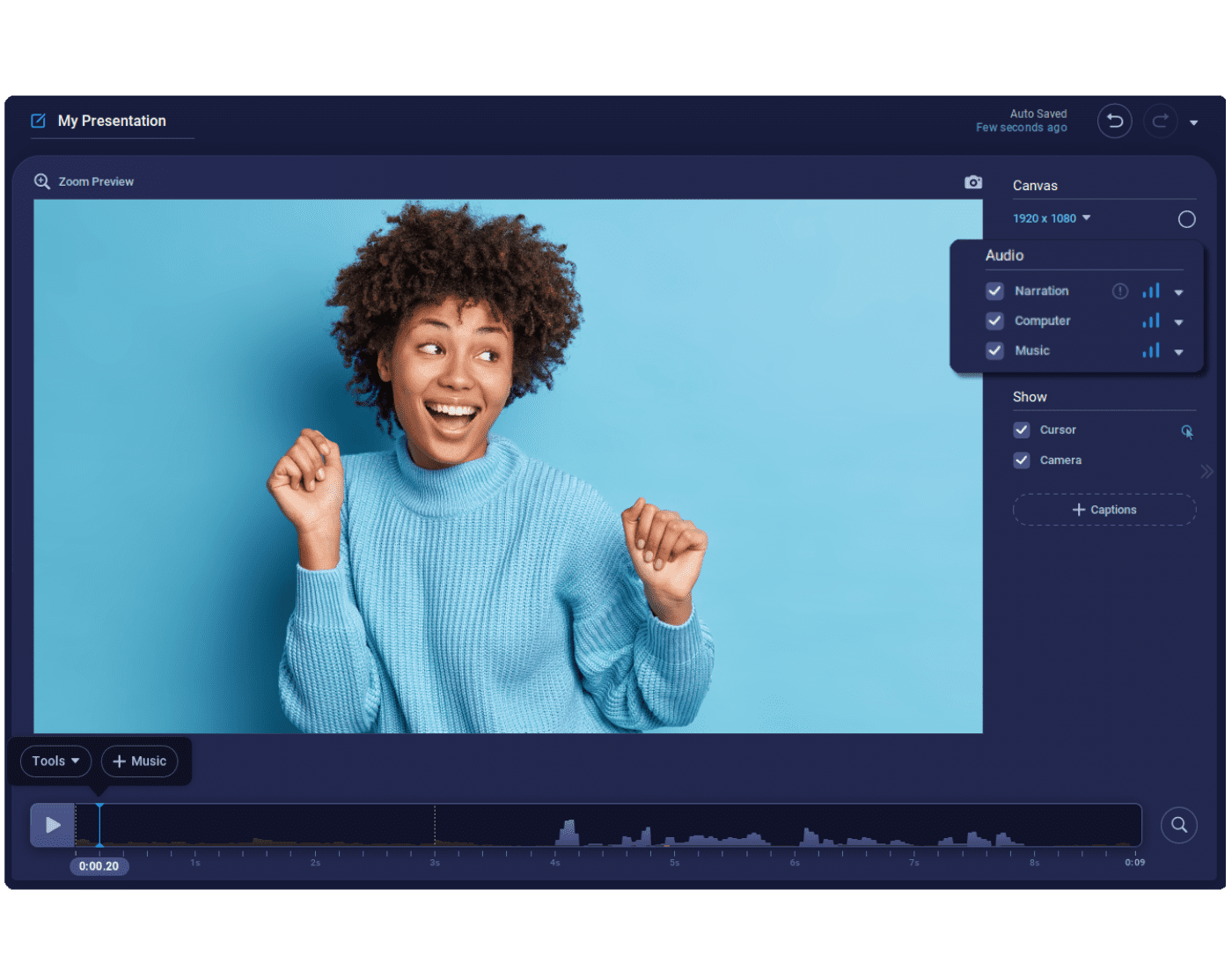
How to edit audio in videos
Step 1
Launch
Launch ScreenPal’s video audio editor and choose your video to edit.
Step 2
Edit audio
Add and remove audio tracks from a portion of your video, or from the entire project. Edit music, voice narration, and any audio in your video.
Step 3
Save and share
Save your finished video to your device or upload to our secure hosting platform and share with your audience. Or export your editing audio as a WAV file.
Create the ideal audio to accompany any video
ScreenPal’s video audio editor includes all the essential audio editing features you need to create captivating content.
Import and export audio
Import audio files from your computer or the stock library. You can add and edit music, voiceover narration, and sound effects to your video. You can also export your video’s audio as a WAV file.
Adjust volume
Increase or decrease the volume separately for each audio track. You can also fade each track in and out or use audio ducking to automatically lower the volume when narration is detected.
Normalize audio
Use our normalize feature to create consistency across all of the audio tracks included in your video.
Mute audio
Easily mute each audio track during a portion of your video, or for the whole recording.
Remove audio
Quickly remove specific audio tracks from your video, including computer audio, narration, and music. Add new audio clips in a snap.
Add stock audio files
Add free stock music tracks or sound effects from ScreenPal’s stock library. Upgrade your plan to a paid account to gain access to premium audio content.
Enhance your content with video editing tools
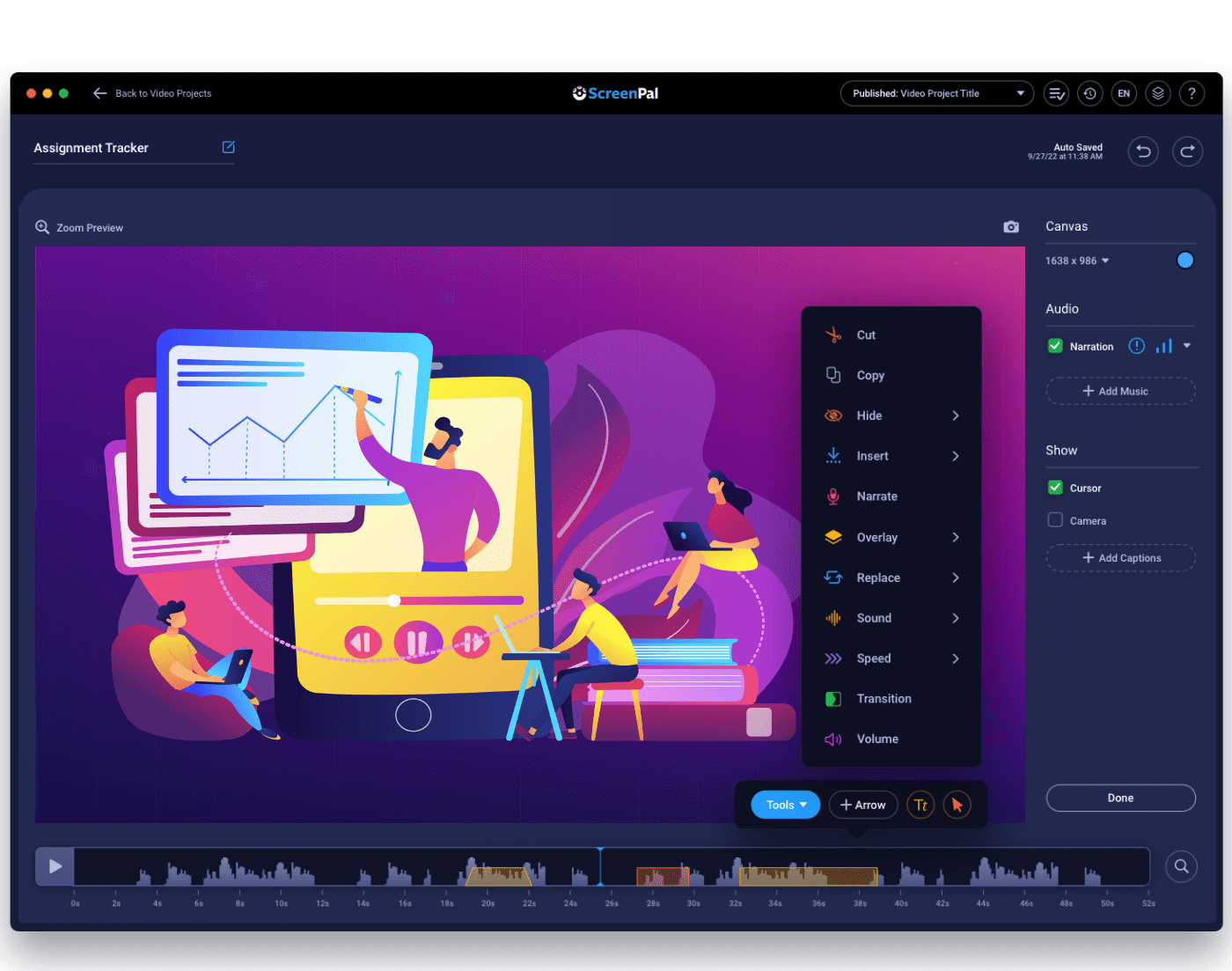
Host and share unlimited videos
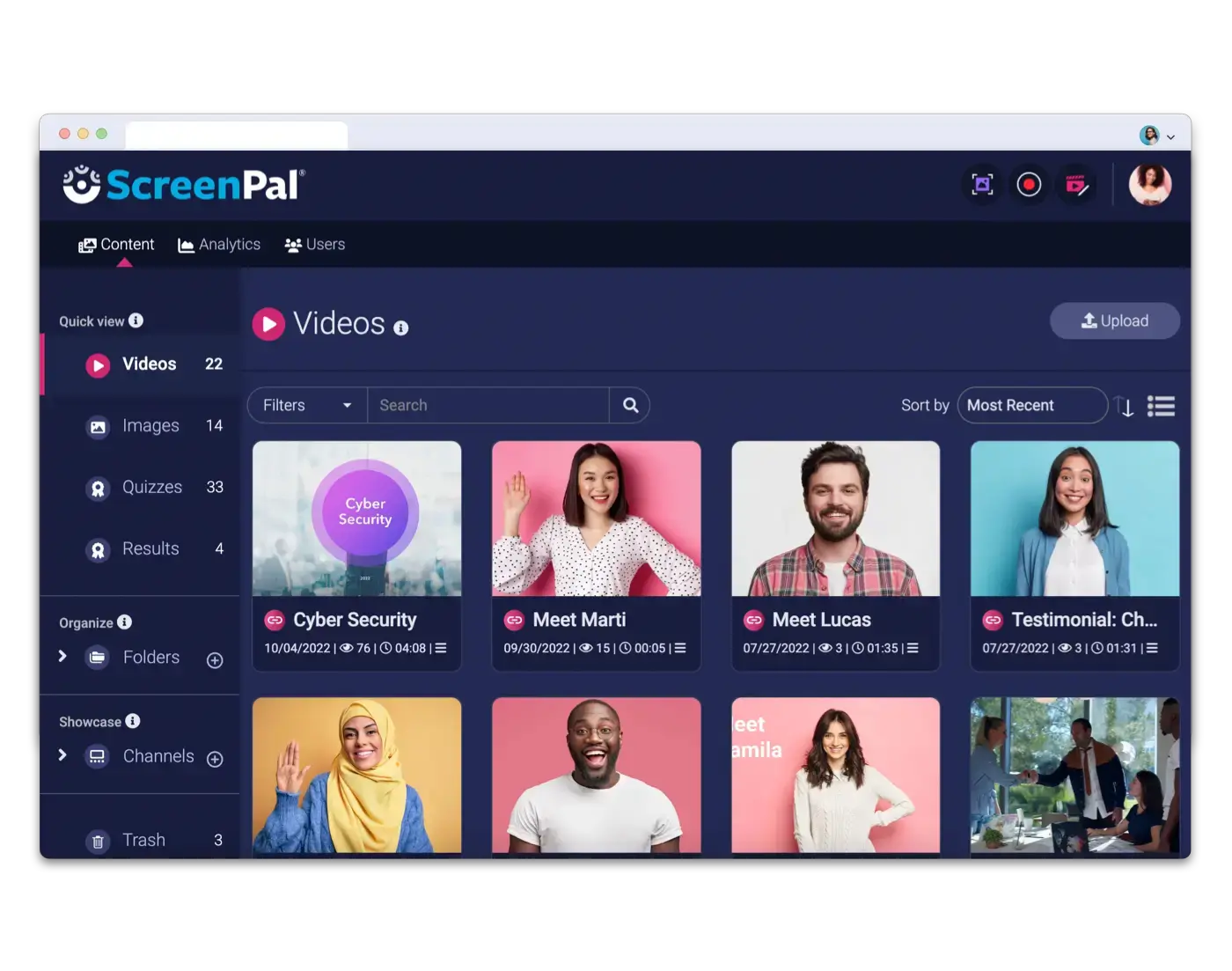
Everything you need in a free video editor
Not only can you edit the audio in your video, you can also use our wide selection of free tools to enhance your video.


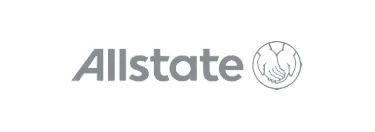
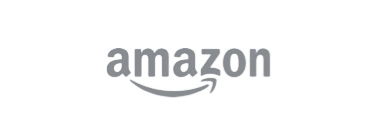


Upgrade for more advanced editing features
Edit your videos even further with our full video creation suite, which offers features like automated captions and the ability to combine videos.























































