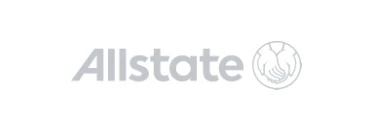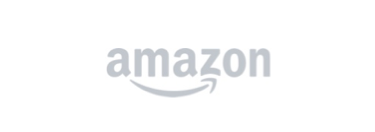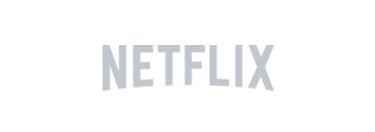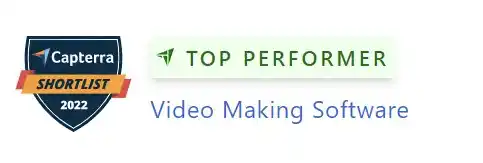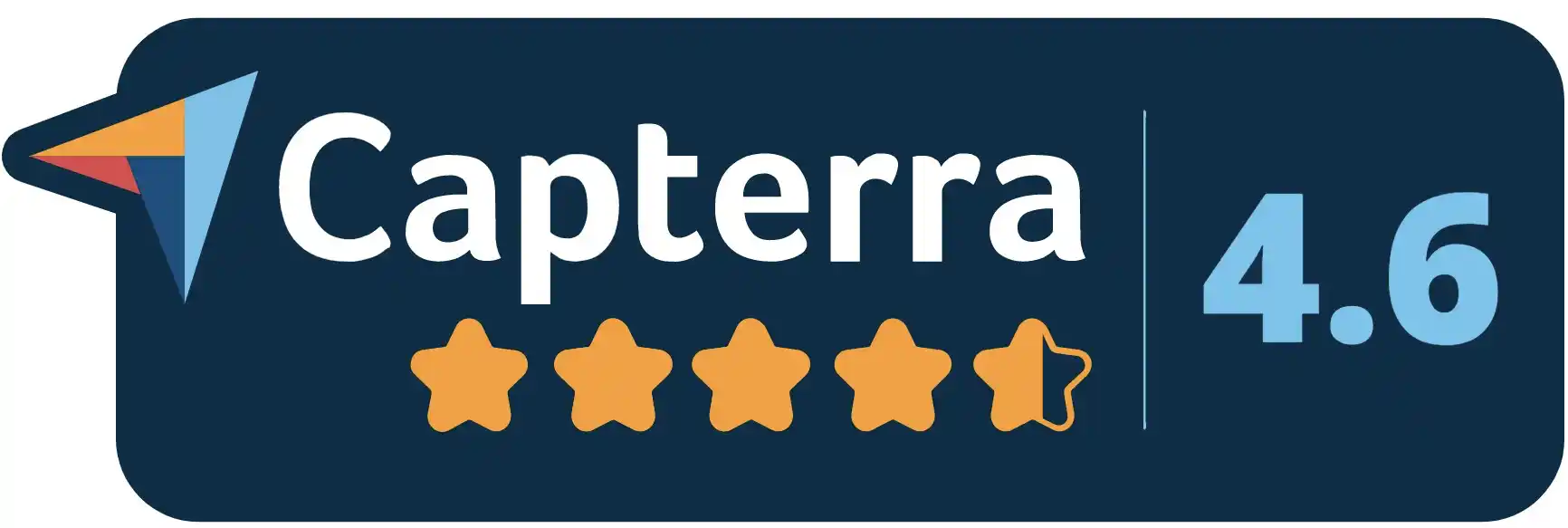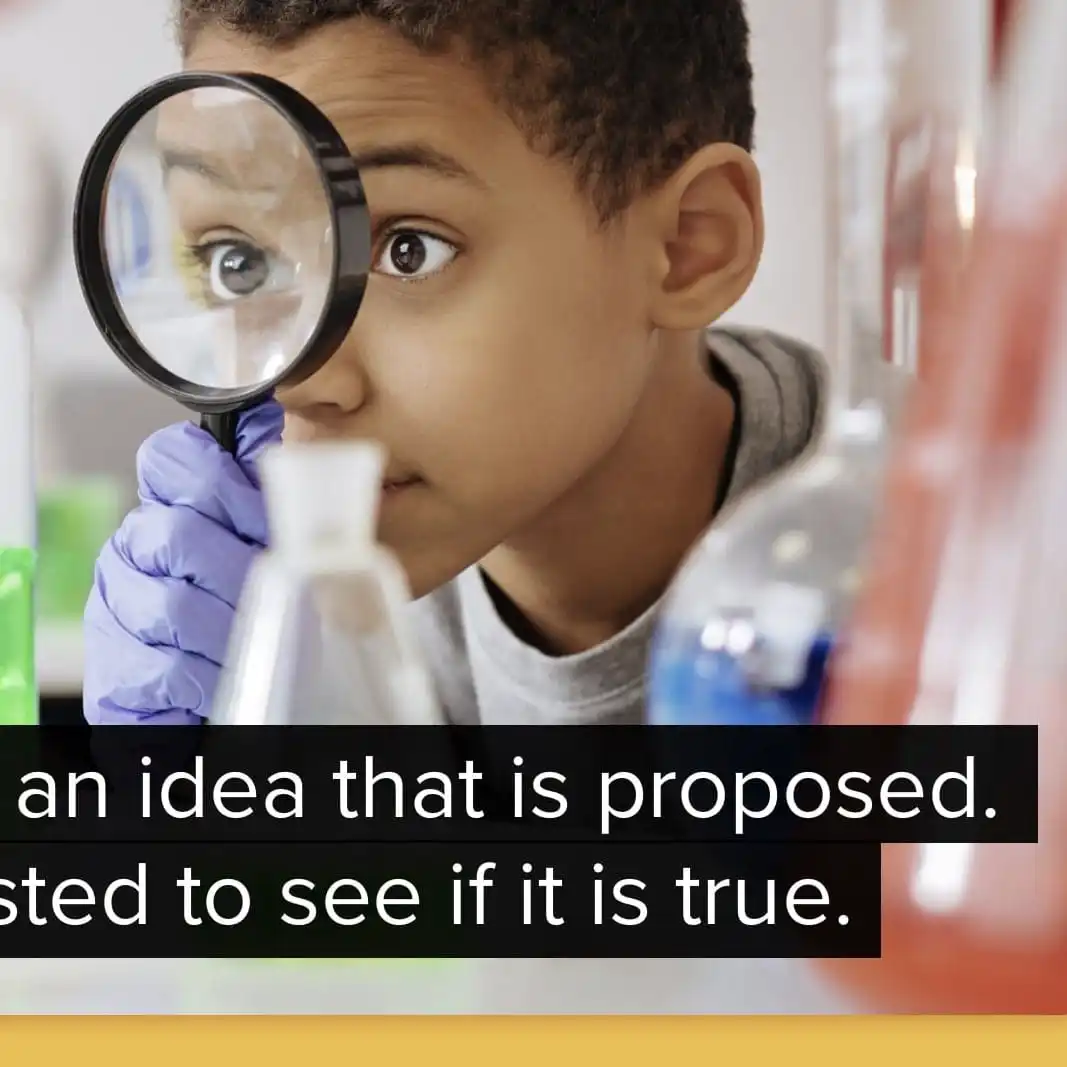Free video editor
Create engaging, high-quality videos with our free video editor for Windows, Mac, iPhone, iPad, Android & Chromebook. Easily edit videos anywhere at any time, with no video editing experience needed & no watermark added.
Highly rated by our community
Quickly create stunning videos for free
Easy for anyone to use
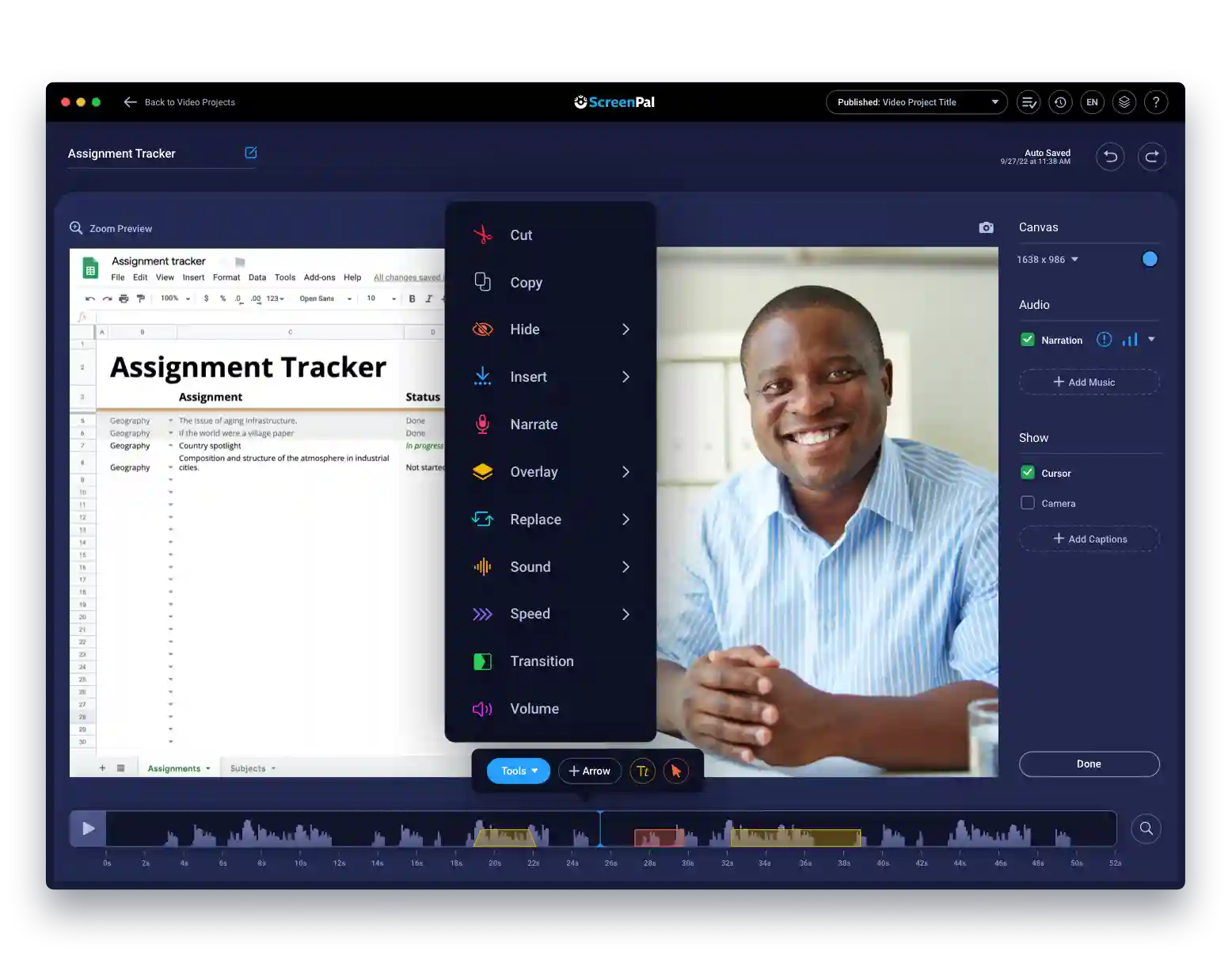
Build eye-catching videos
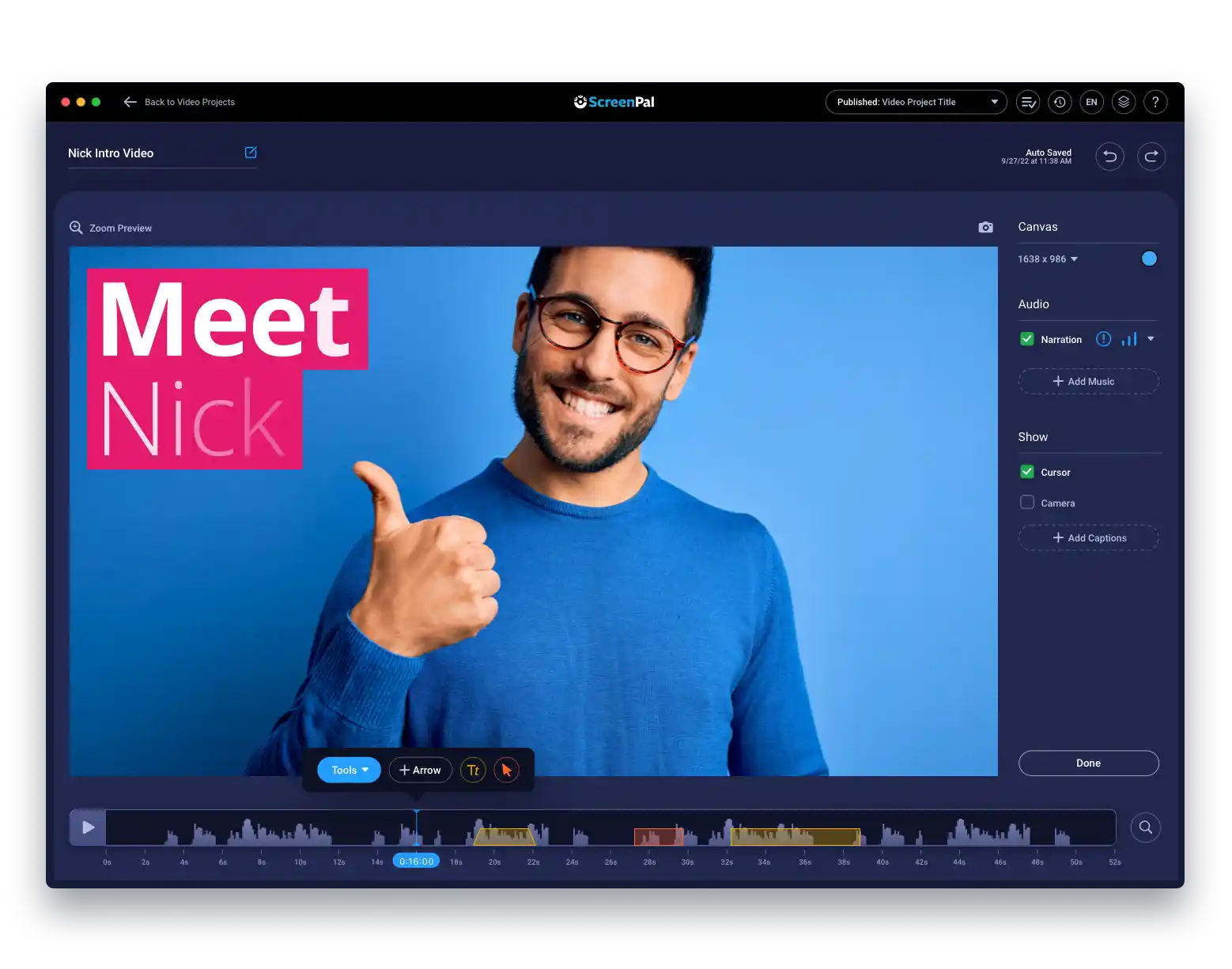
Everything you need to start editing videos for free
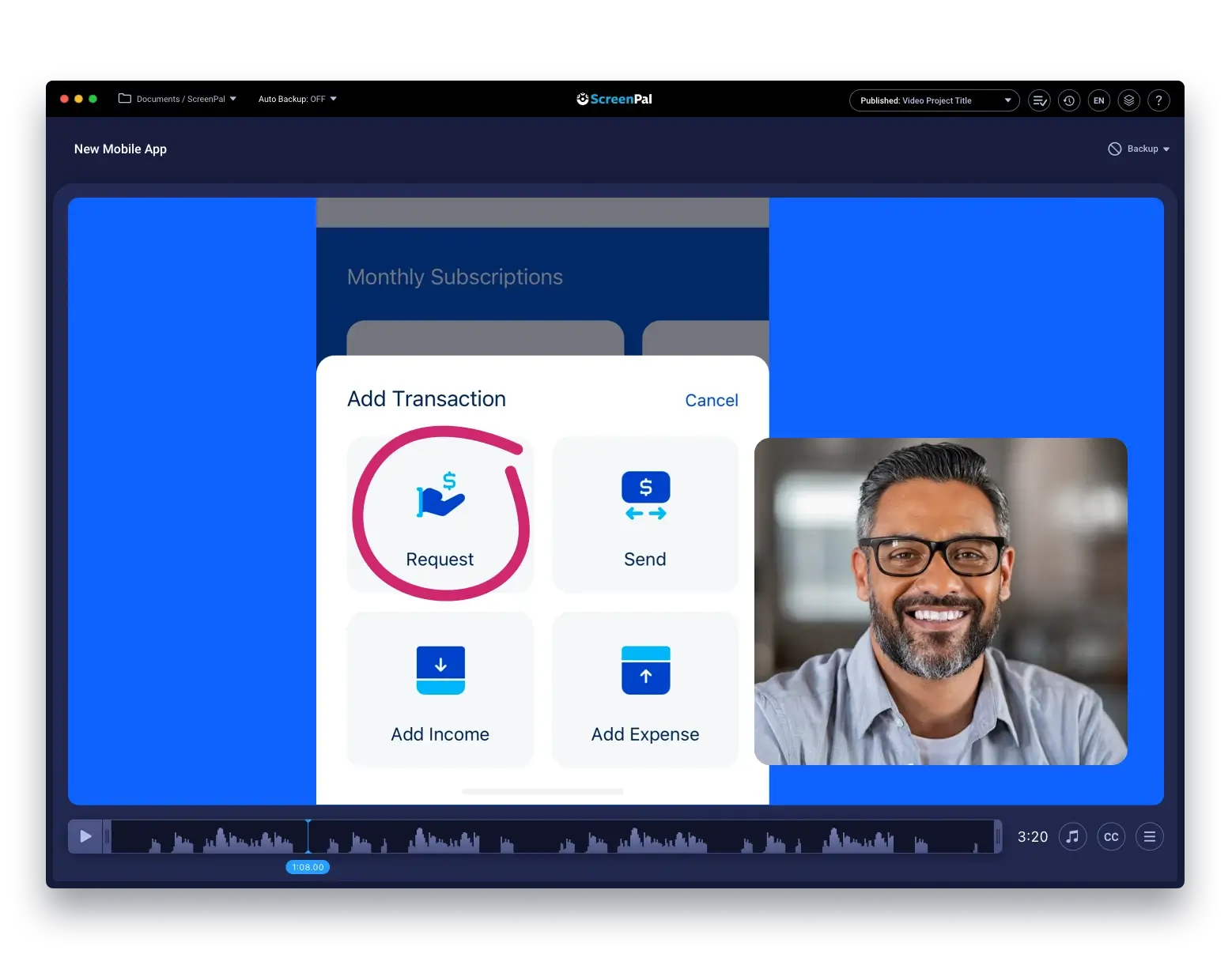
Build timeline
Add video footage from anywhere to build your video timeline. Cut, trim, crop, copy, paste, resize, adjust the speed & more.
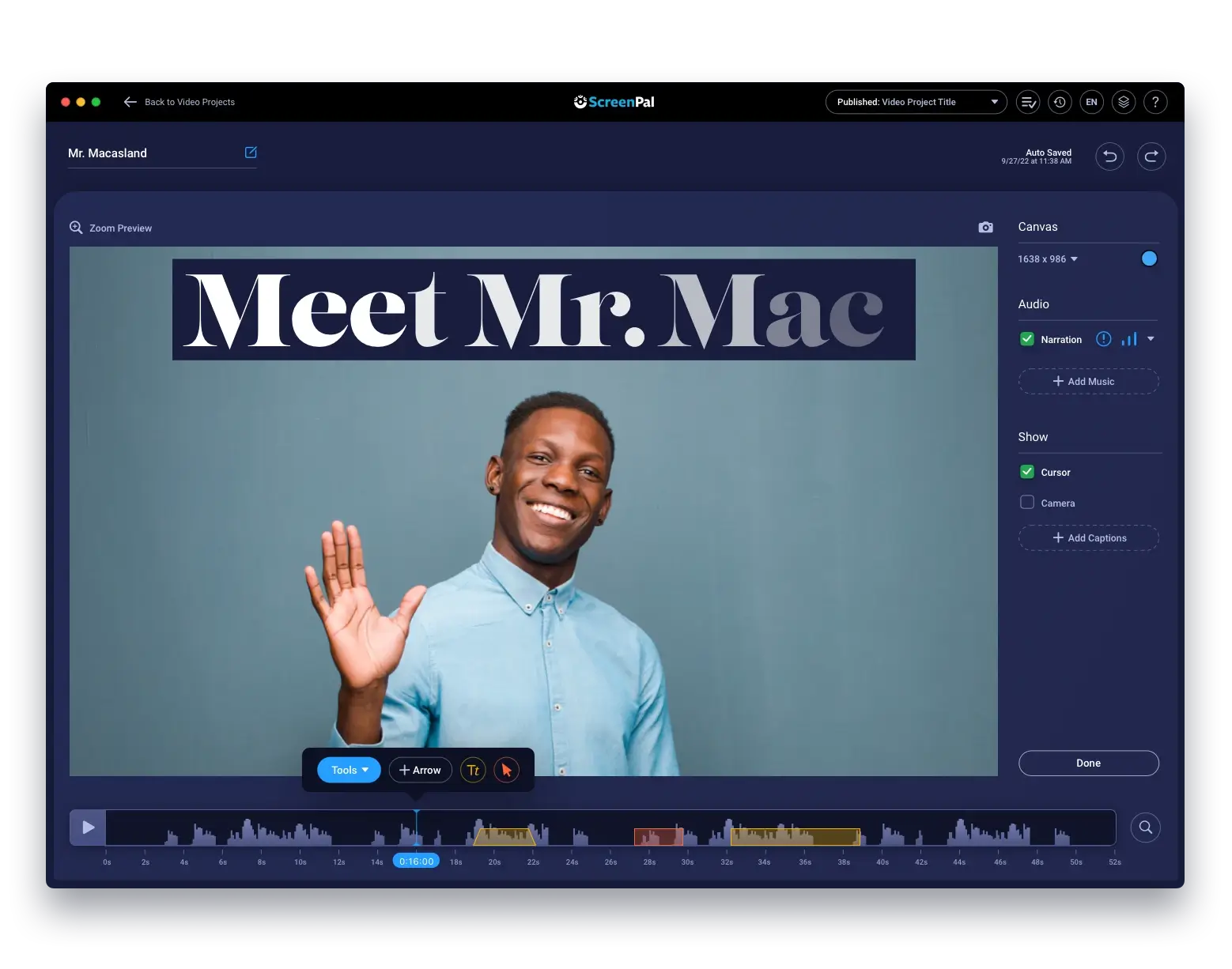
Add visual effects
Enhance your video with visual effects, such as overlays (image, text, shapes), animations, transitions, zoom in & out, captions, and more.
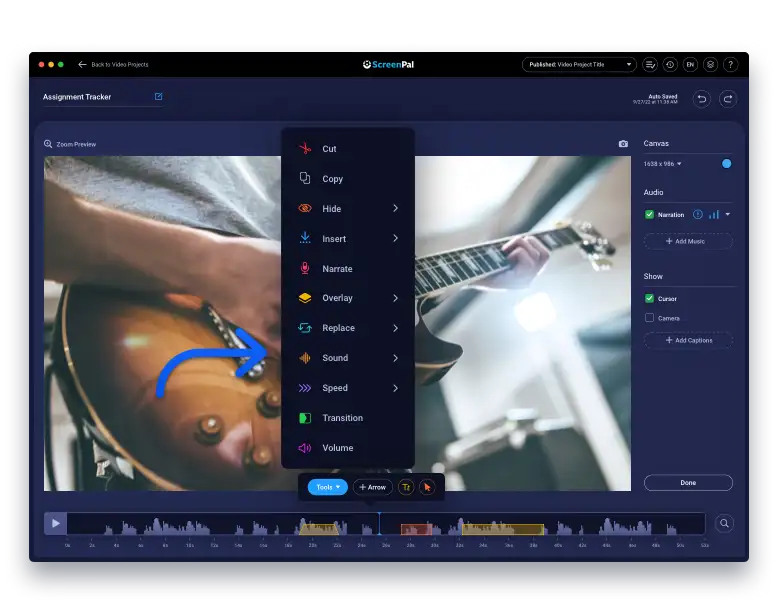
Edit audio
Adjust the volume, edit multiple audio tracks, and add voiceover narration. Add free sound effects and music from our stock library.
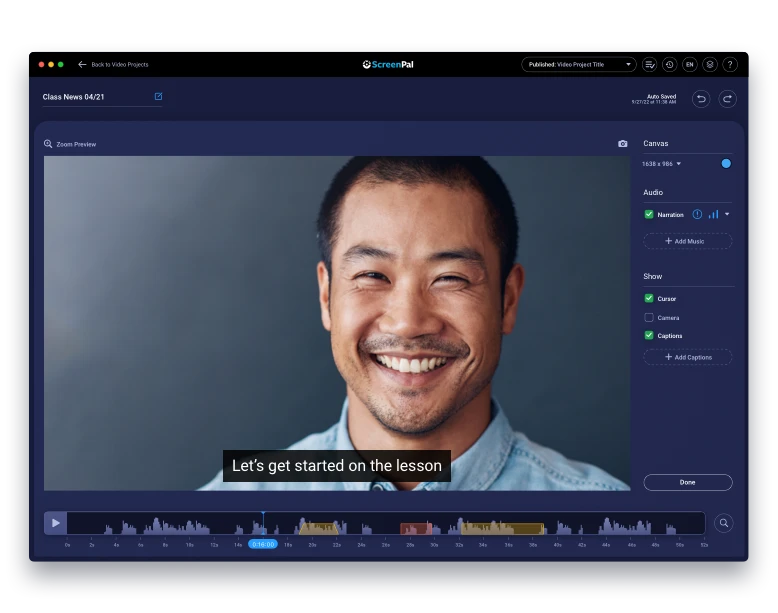
Create in 4K/HD
Create videos in 4k, full HD, or standard HD. Save to your computer (as a MP4, AVI, GIF file) or publish online.
How to edit videos:

Open
Launch the video editor & open the video file you want to edit.

Edit
Edit your video with overlays, transitions,
animations, and more!

Save or share
Save to your desktop or mobile, upload
to ScreenPal or YouTube, or share anywhere.
Manage all your videos in one location
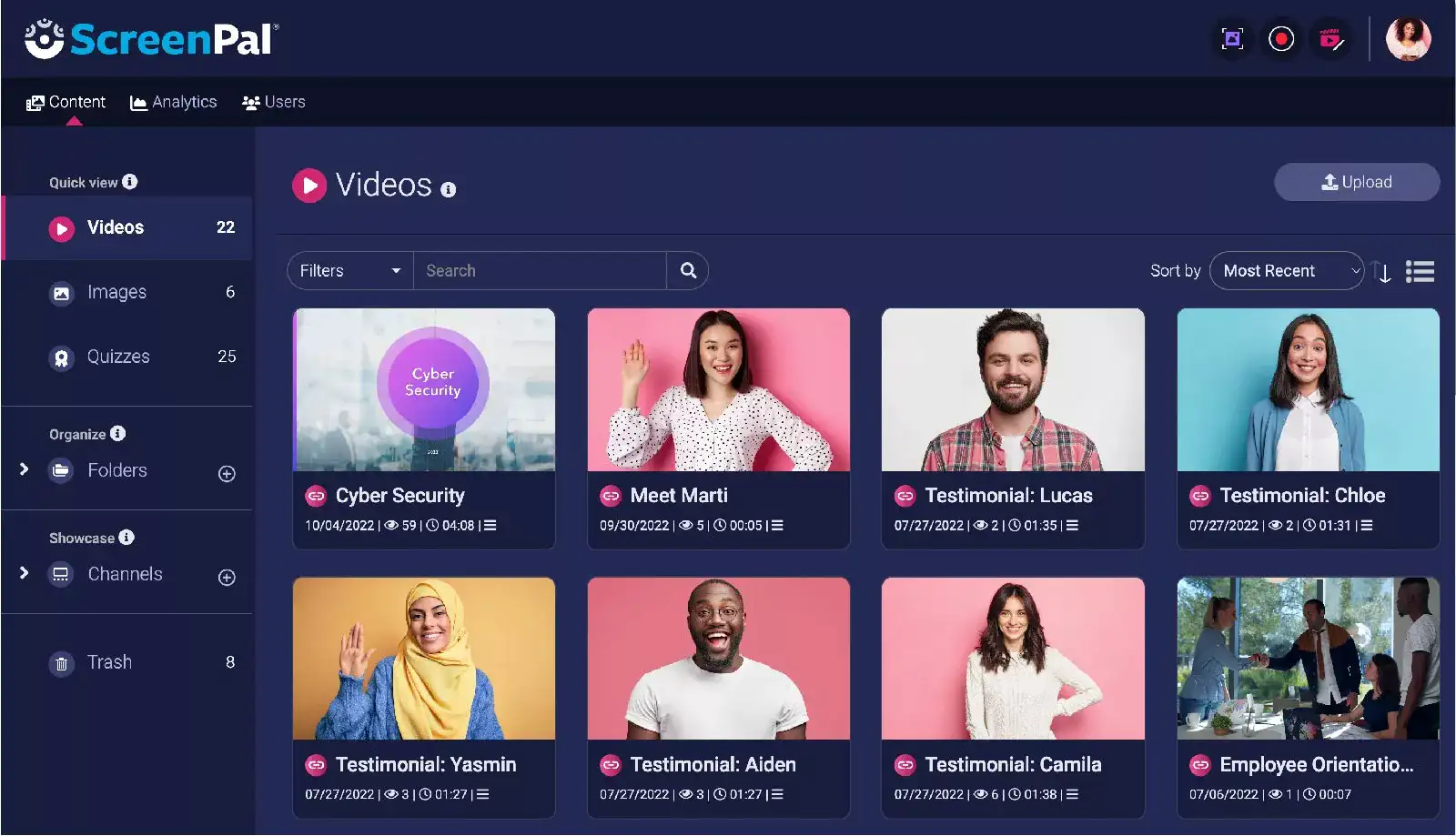
Enhance your content with the best free video editor tools
Our free video editor has all the features you need to easily build engaging videos. Free video editing features include:
Quickly copy sections of your video and paste them anywhere in your timeline.
Remove content using the cut feature, and trim content at the beginning or end of the video.
Add and edit multiple tracks of audio, including free stock music & sound effects.
Easily crop & resize video to the ideal shape, size, or orientation for any platform in seconds.
Add images, shapes, arrows, highlight, text, and more! Customize the colors, fonts, and shadows.
Record your voice and add your personality to videos with voiceover narration.
Zoom in for emphasis or a closer look at specific video content, and zoom out again.
Add, preview & adjust transitions between different video sections for a smooth, professional look.
Easily blur, remove, or replace your webcam background with a virtual background.
Use edit points to animate an overlay in your video and have it change over time.
Replace your background with images, videos, and effects with the green screen chroma key tool.
Easily speed up or slow down certain sections of your video with the speed tool.
Free video background remover

Get creative with free animations & overlays
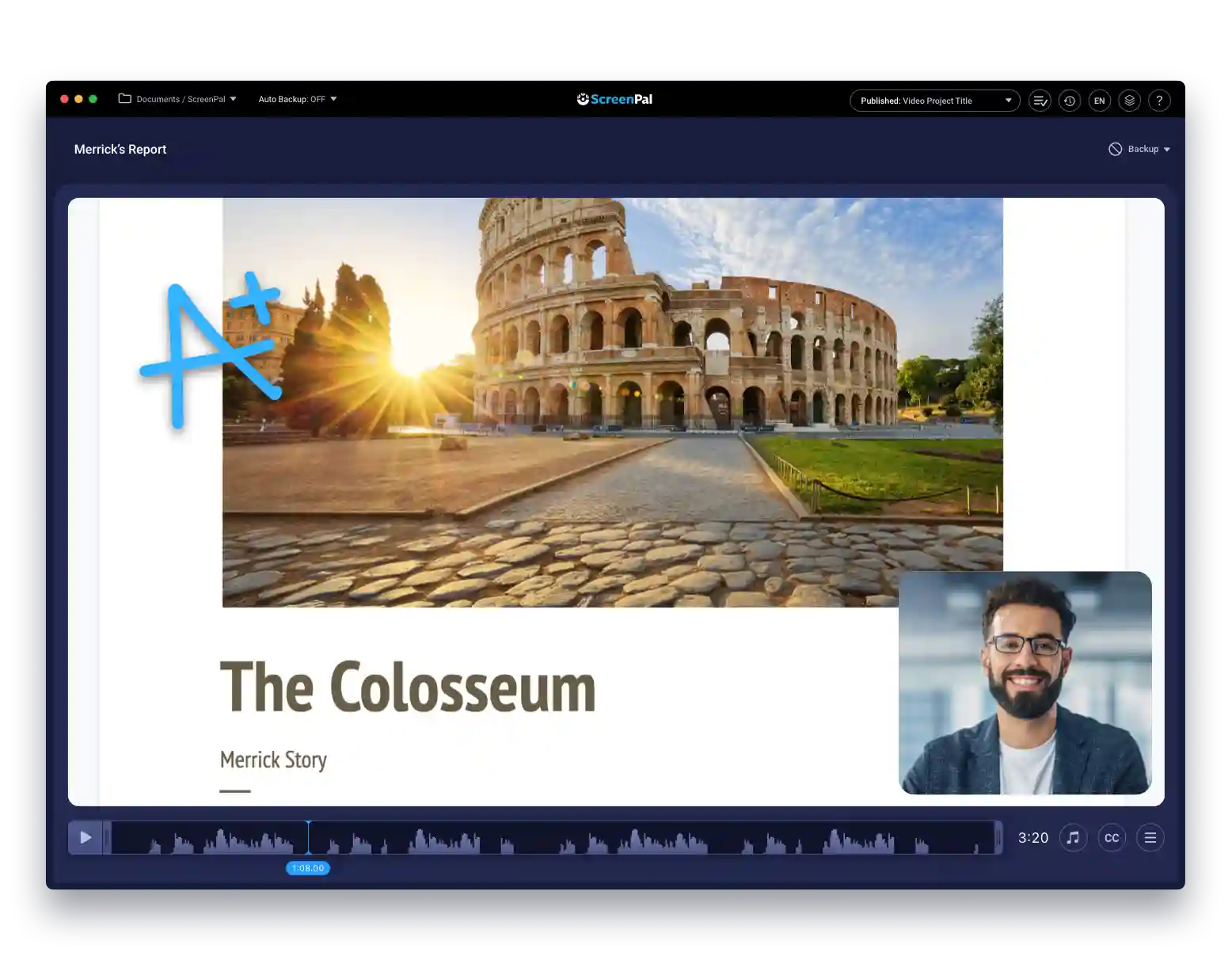
See what customers say about our video editor:
Video editing tool for multiple users
“The best thing which we liked about this product is that we can work as an organization instead of an individual and we can share our content with our peers and make it password protected.”
– Fazl A. (Capterra.com)
Awesome video editing software
“It’s easy, responsive, and just awesome. I use it nearly every day to record edit and then easily share/post up to my YouTube channel to then distribute to customers and colleagues quality videos.”
– Erik K. (Capterra.com)
ScreenPal in Education
“This software was easy to use and has been very easy for me to edit. I have little to no experience making and editing videos…I had to try several different platforms. It was by far the easiest to learn to use and gave me a lot of functions.”
– Karen K. (Capterra.com)
EXCELLENT video editor
“It is an EXCELLENT product. It has all the tools of an expensive video editor for a fraction of the cost. The training videos are also very helpful and well made.”
– Pamela B.(Capterra.com)
Perfect for all your video needs:
Business videos
Increase engagement & sales with easy and efficient video creation. Develop product videos, demos, employee training videos, tutorials, promo videos & any other video project.
Education videos
Make videos for K12 & higher education to improve engagement & retention. Easy video editing for students, teachers & administrators. Trusted by school districts & universities across the world.
Personal videos
Get creative and show your passion with our free video editor. Works as a meme generator, YouTube video editor, GIF maker, TikTok video editor, slideshow maker, GoPro video editor, and more.
Edit on the go with ScreenPal’s free video editor app
Record, edit, and share videos on mobile
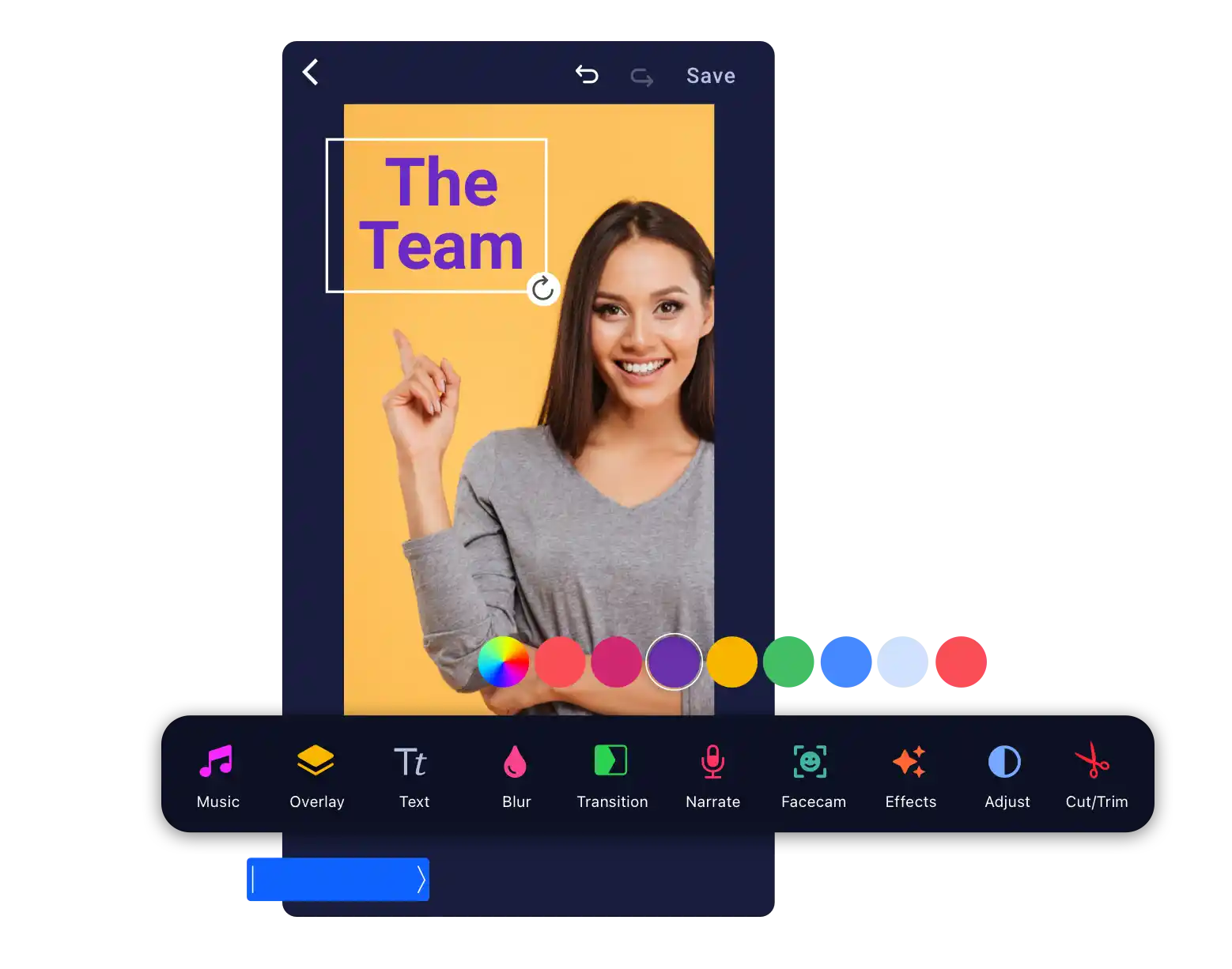
Upgrade for our full video creation suite
Enhance creativity & streamline your workflow with a paid plan. Get all our free video editor features, as well as more advanced features, including:
Overlay a video file on an existing time to create picture-in-picture visuals and enhance your video.
Easily plan, organize, and bring your ideas to life using Stories, our flexible video storyboard tool.
Automatically sync & transfer ScreenPal mobile app recordings to your desktop for additional editing.
Blur to easily hide any part of your video and control the opacity.
Record any area of your screen, webcam or both, along with your computer and microphone audio.
Easily plan & create videos with a script. Import script text or write your script in our Stories tool.
Adjust, resize, move, and crop the webcam window on your video.
Add sections, drag and drop to rearrange them, and easily add or record content in our Stories tool.
Quickly auto generate captions with Speech-to-Text artificial intelligence (AI) technology.
Explore an expanded selection of high-quality, royalty-free stock music, images & video.
Hide the cursor or webcam in any part of a video to focus on specific content & convey your message.
Automatically detect and remove periods of silence in your audio.
Easy drag & drop video builder
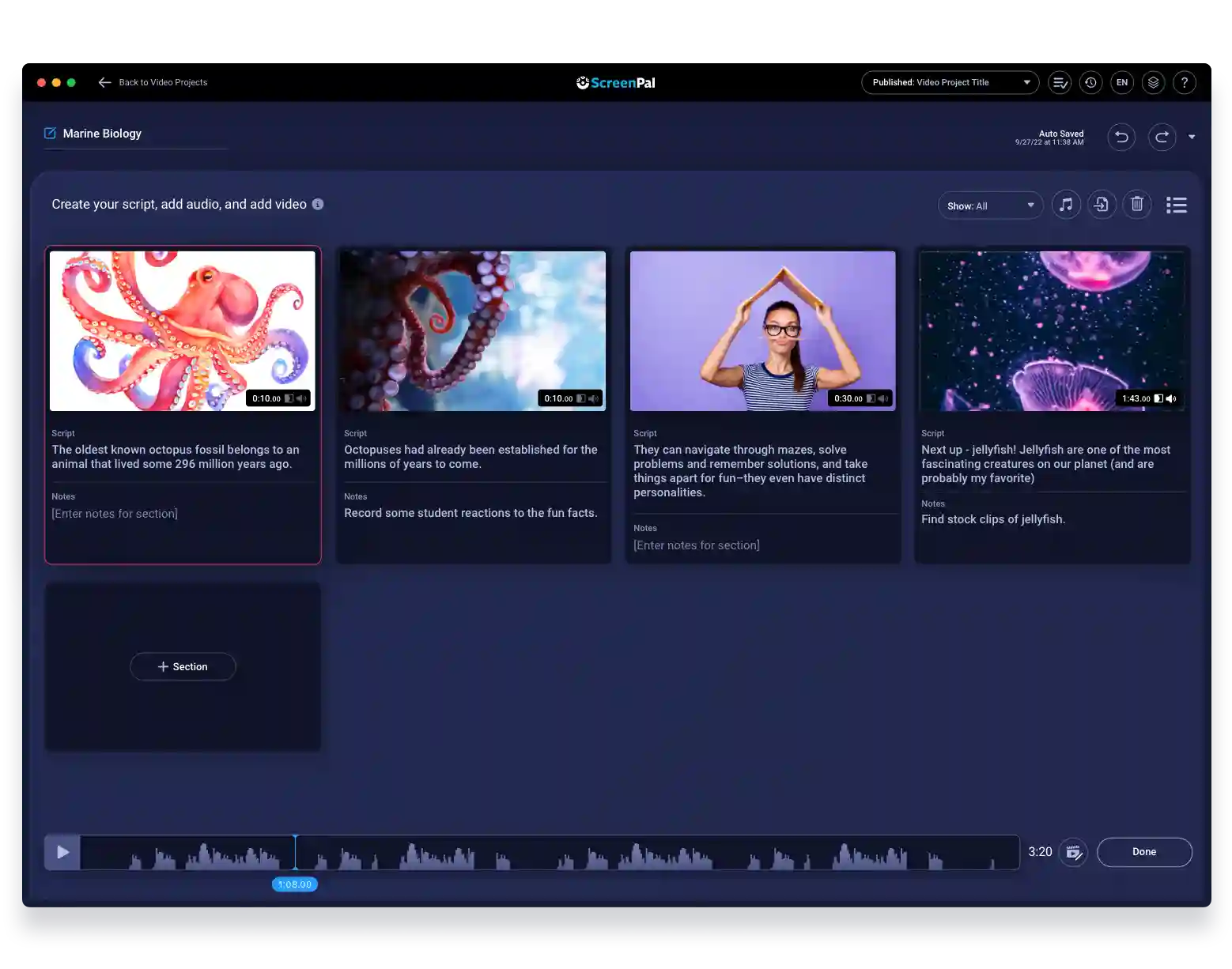
Add stock video, images, & music

Video editor tips & tricks
Learn more about video editor features
Video editor: Frequently asked questions