YouTube video editor
Create YouTube videos that enthrall your audience and drive engagement with our user-friendly video editor designed for all content creators. Effortlessly edit your videos, add text, music, and captivating animations, and seamlessly upload them directly to YouTube—for free!
Easily create stunning YouTube videos in no time
Grow and engage your YouTube audience with captivating videos
Effortlessly create stunning videos with our user-friendly editor designed for creators of all levels. With ScreenPal, anyone can dive right in and start making compelling content. Utilize our free and easy tools to create engaging videos that captivate and expand your audience.
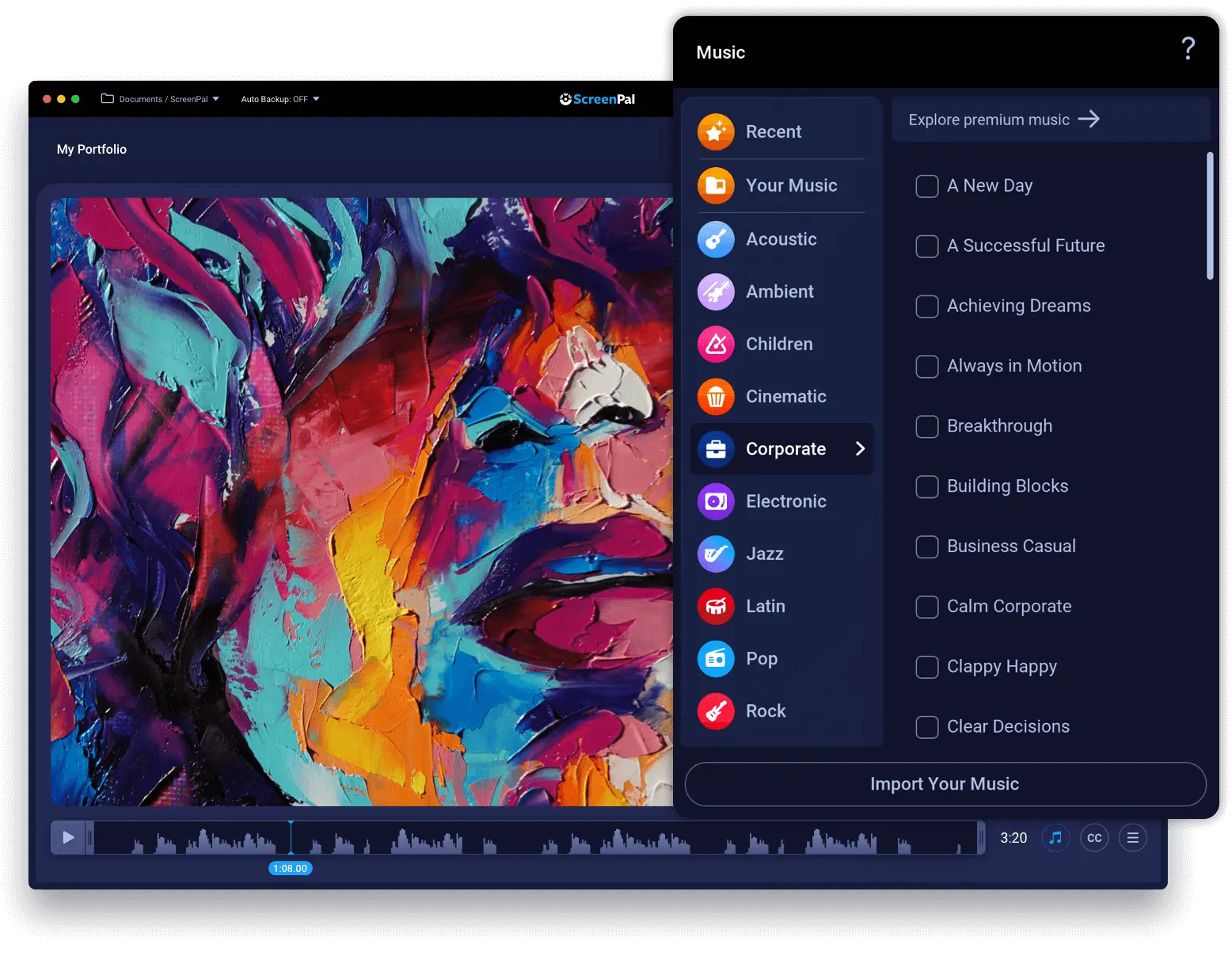
Customize your video to drive engagement
Enhance engagement and comprehension by incorporating music, sound effects, text, and animations. Our free video editor for YouTube is equipped with all the features you need to create stunning YouTube videos that will delight your viewers!
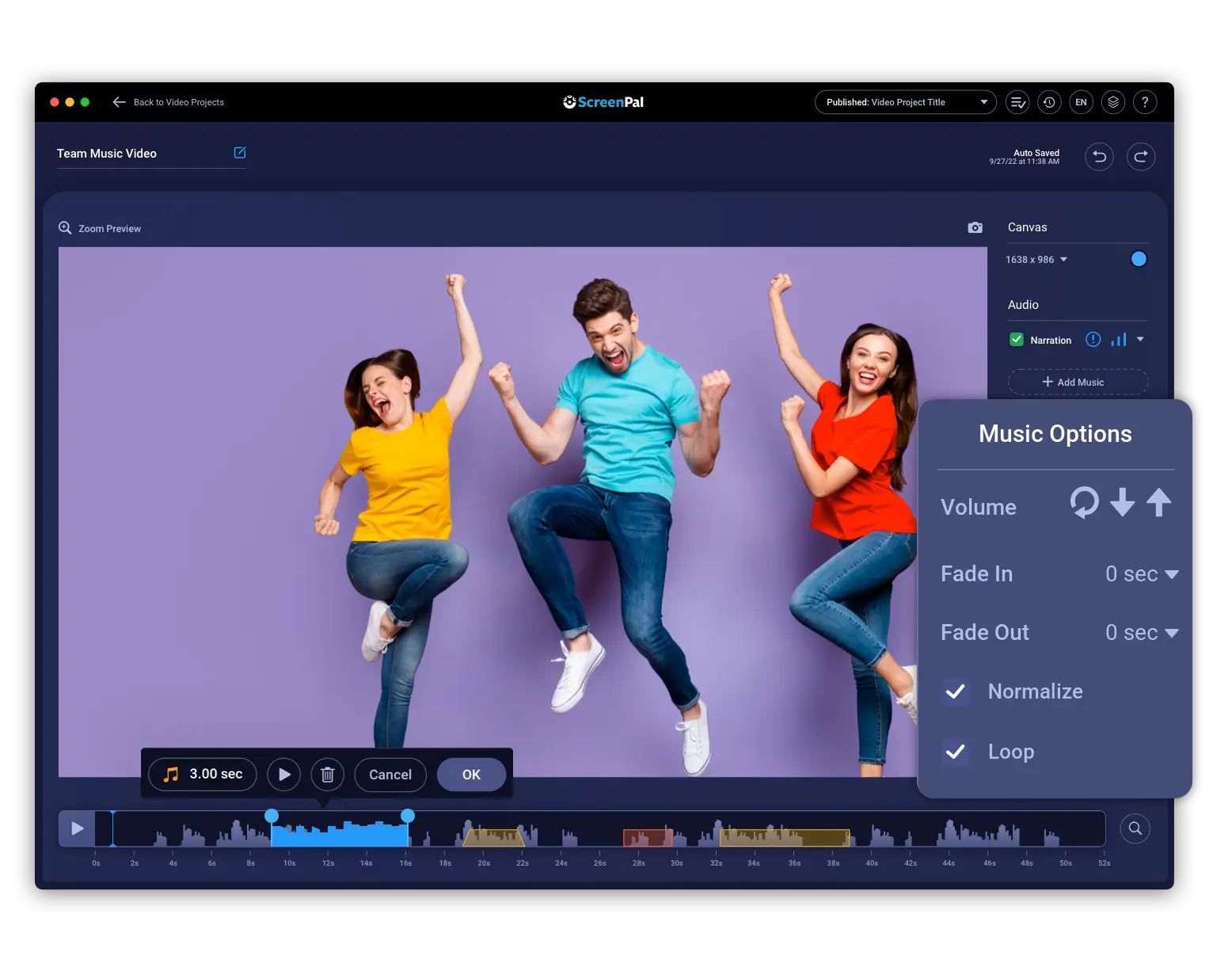
Unleash your creativity with the ultimate YouTube video editor
No matter the genre or style, our video editor is your gateway to creating exceptional YouTube content that stands out from the crowd.
Product videos
Create an explainer video or announce new features highlighting your product’s best attributes.
Event videos
Combine the impact of event marketing with the power of YouTube videos to share upcoming events with your audience.
Music videos
Harness the power of the perfect soundtrack to evoke deep connections and evoke powerful emotions in your viewers.
Vlogs
Record authentic videos and polish in the editor to educate and engage your YouTube subscribers.
Brand story videos
Share your company story and client successes with an engaging video promo designed to create lasting brand recognition.
Reviews
Create valuable reviews of products and services that will benefit your audience.
Captivate your YouTube audience with overlays, animations and effects
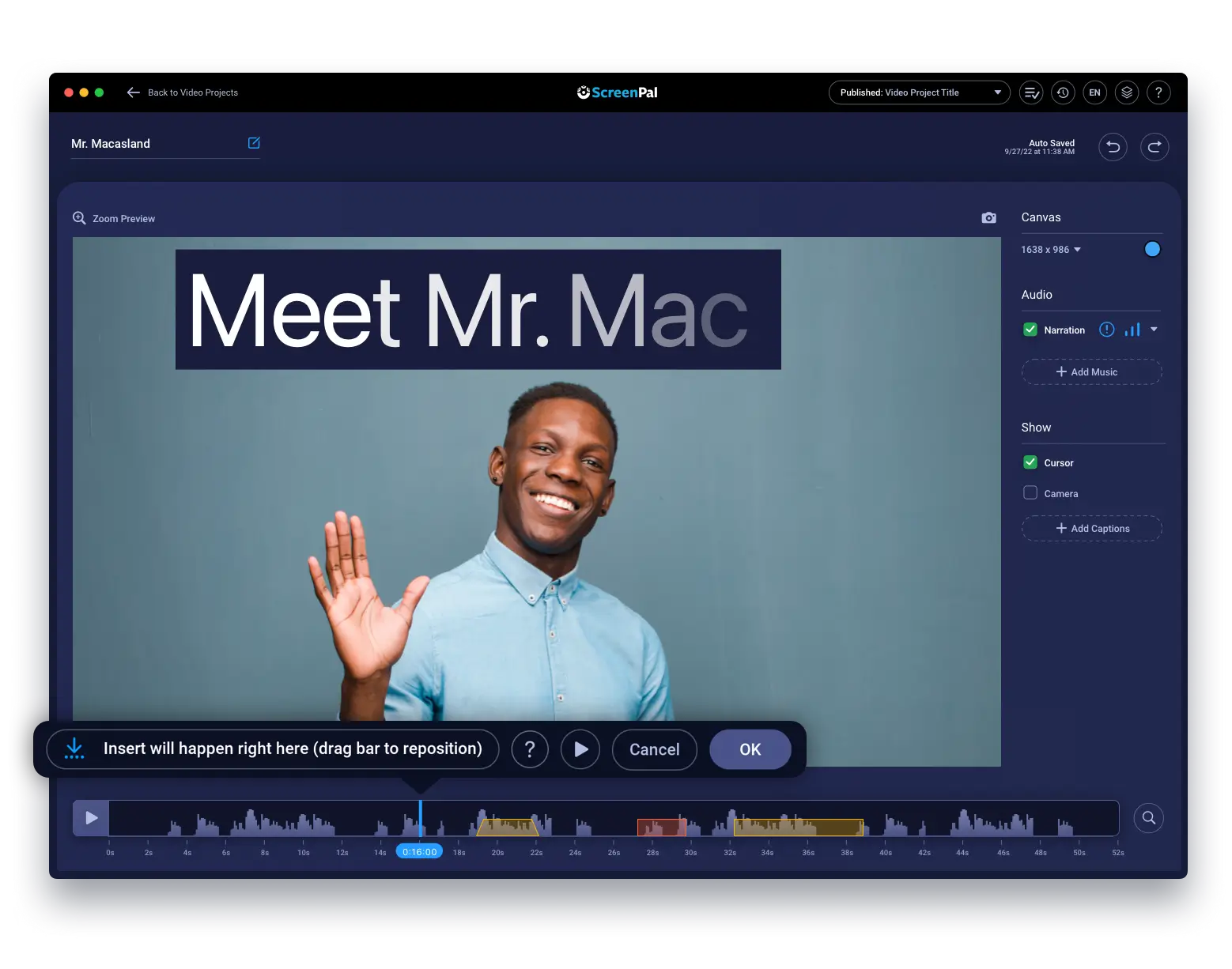
Create a YouTube video anywhere with our free mobile app
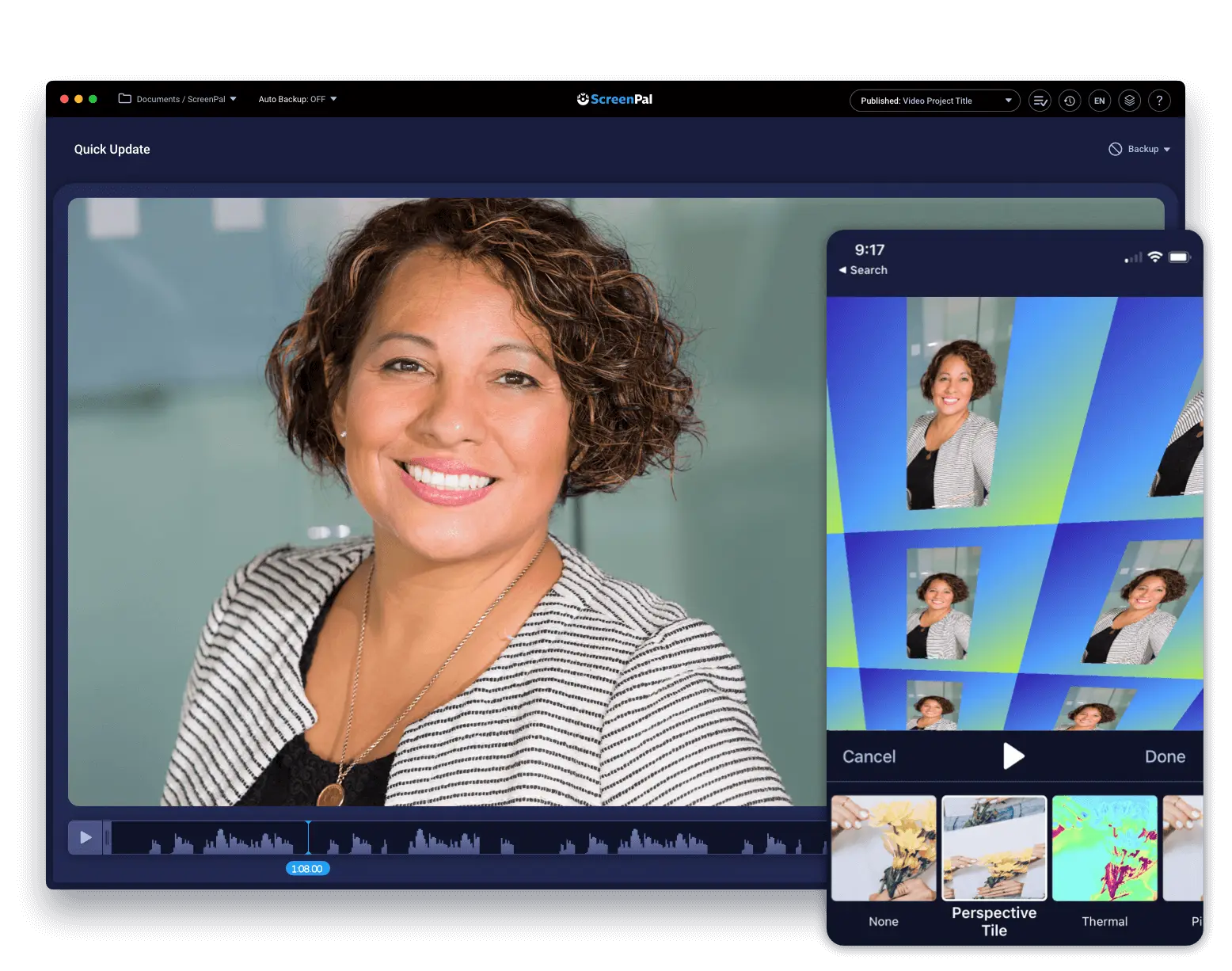
Create YouTube videos for free
ScreenPal is your all-in-one video creation solution for capturing, editing, and sharing epic-looking YouTube videos for free. Create video promos, music videos, slideshows, training videos, and more on any device with the free screen recorder and video editor.
Supercharge your video production process and streamline your workflow with Stories.
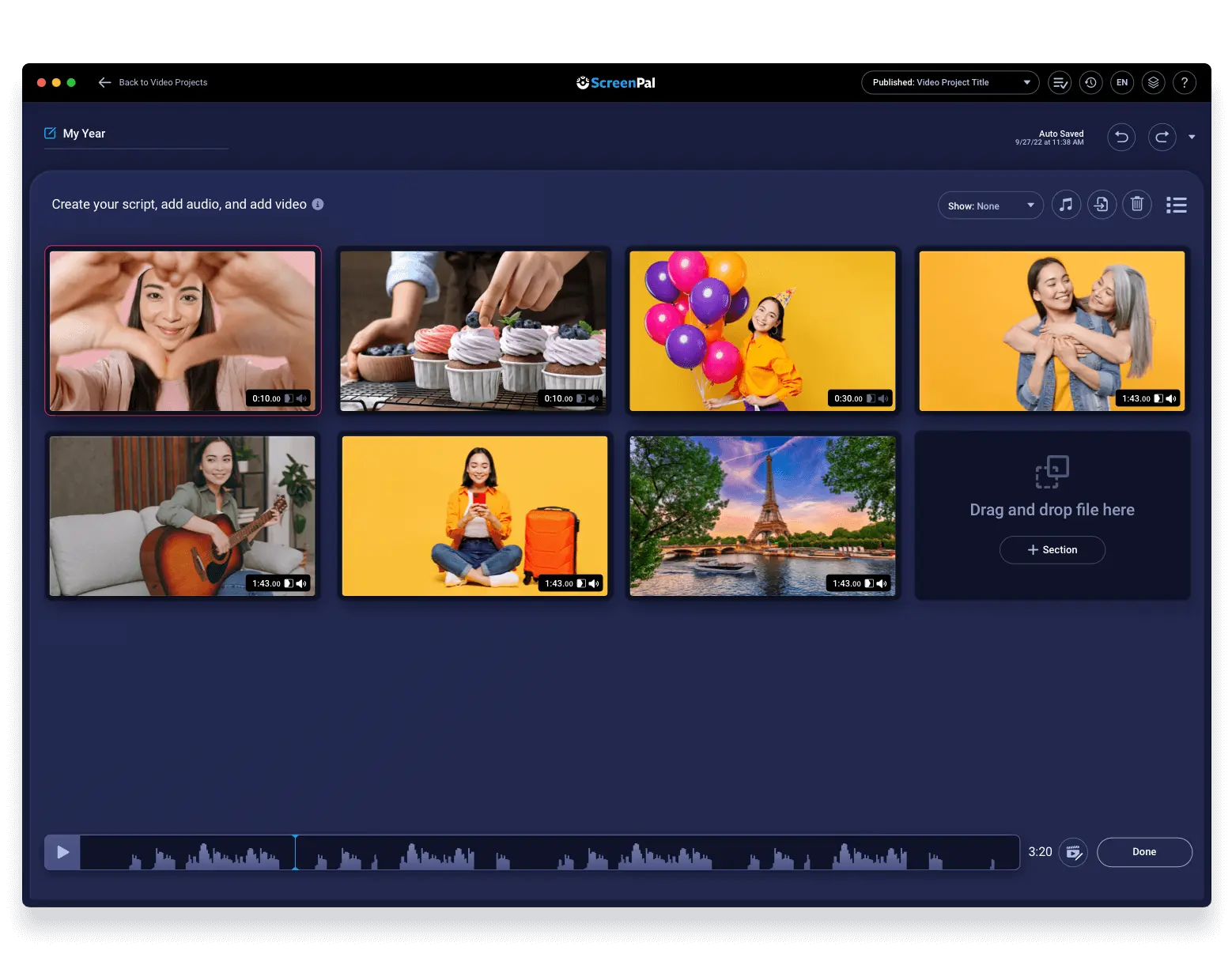
Transform your video with stock media
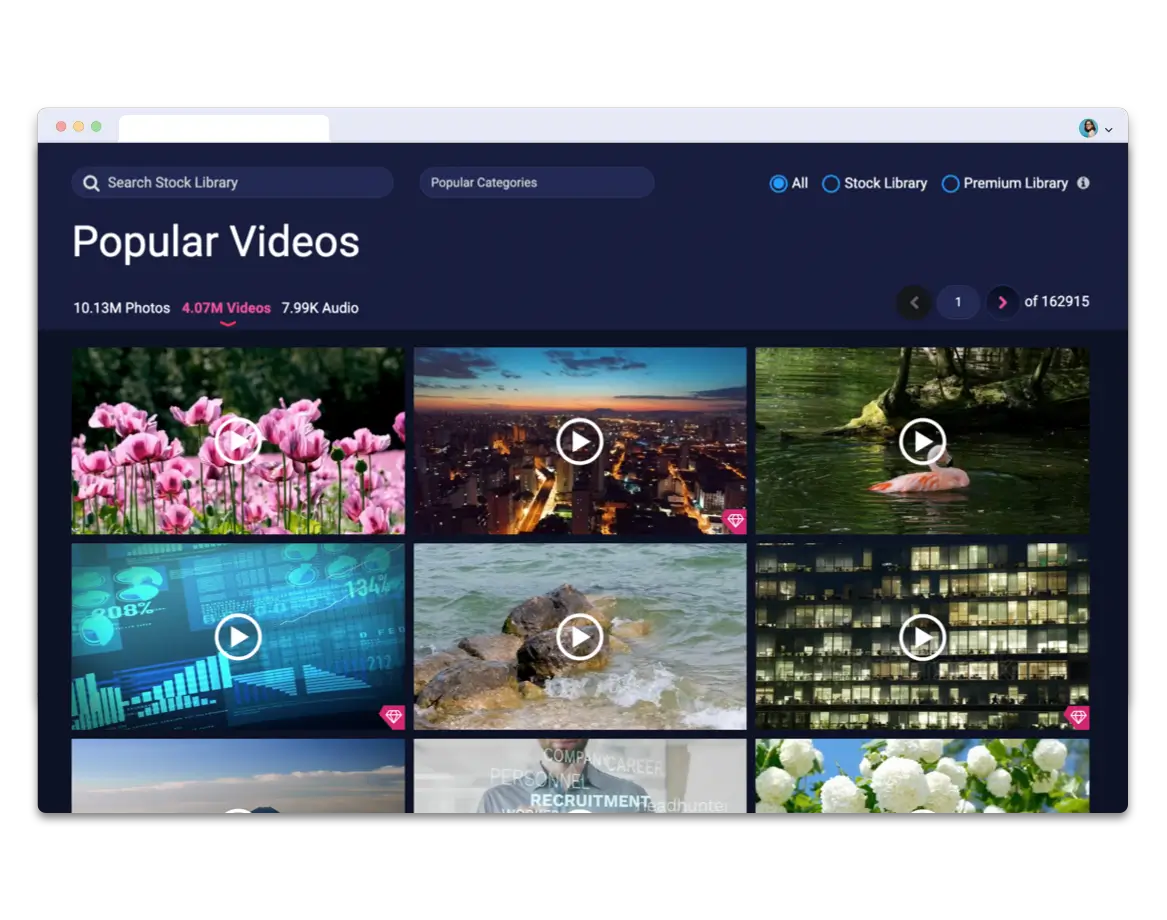
Upgrade and uplevel your YouTube videos
Captivate your audience and stand out on YouTube with a ScreenPal subscription. Use AI features like speech-to-text and image-to-text, storyboards, text motion tiles, stock images, and more! Captivate your audience and stand out on YouTube
Paid features include:





























































